Today I was looking for an old message in my WhatsApp chat history, and I couldn’t find any option straightforward on my iPhone. I have to go through few steps to search past messages. I thought I would share this with your guy that one of your might has the same problem. In this guide, you will learn to search WhatsApp chat messages on your iPhone, Android, Web-based or Mac / PC desktop versions.
How to Search threads on WhatsApp
Whatsapp is one the most popular messaging and conversation app for the iPhone, Android, and Desktop as well. WhatsApp is free to allow you to chat, send or receive pictures, videos, audios, and documents as well. If you are using desktop or web version of WhatsApp on your computer, then you can search a conversation in Whatsapp very easily. But, to search through WhatsApp messages on iPhone or Android method is bit hidden. Remeber you can’t search any message If it already deleted. Otherwise, you can search through all archived and other chat thread easily. Let’s learn one by one on all platform.
Table of Contents:
How to search Whatsapp messages iPhone
Search WhatsApp Chat Messages Android
HowSearch WhatsApp web/desktop messages
Search Whatsapp messages iPhone
You can quickly search through the whole messages database by using the main search box. If you want to find something from a selected conversation, contact or group, then the method is bit different, and I would say hidden.
To search for all WhatsApp chats:
- Just open up the WhatsApp on your iPhone.
- Tap the Chats icon, pull-down on the screen to see the search bar.
- Type anything that you want to search for all the conversation, chats, contacts and messages.
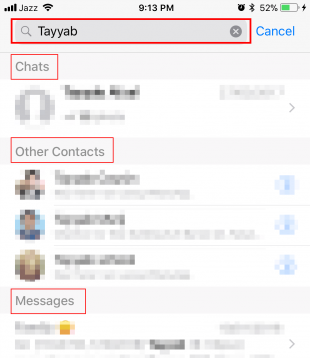
To search messages for specific chat or group conversation:
- Run WhatsApp and tap the Chats icon to see all the chats.
- Select the specific person or group name to search from.
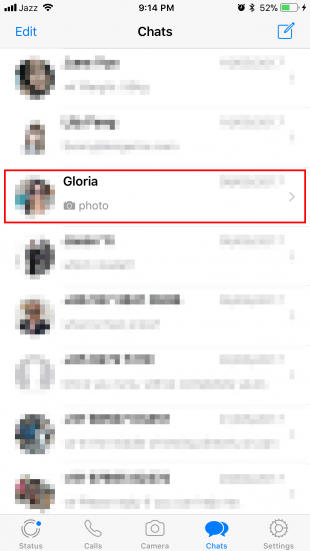
- On the top of the screen tap the contact or group name to see the info.
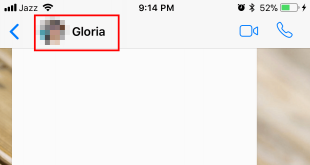
- On the next screen select “Chat Search” option.

- This will reveal the search bat on the top. Type the word that you want to find. If its found more than on matches then use the up and down arrows to navigate through all matched searches.
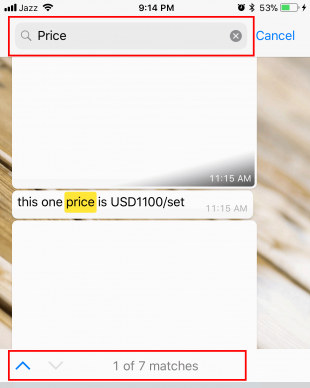
Related: WhatsApp Tips your must know
Search WhatsApp Chat Messages Android
The main search box and to search within specific contact is straightforward. Search options are not hidden as compare to on iOS devices.
Search all the conversations, groups, contacts in Whatsapp:
- Tap the WhatsApp icon to open it.
- Select the Chats tab at the top.
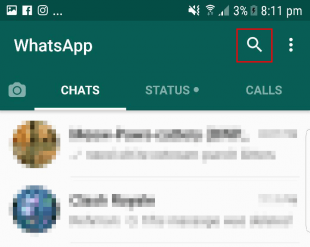
- Now, tap the search icon on the top-right corner enters the search term. All the matched results will be listed, tap on anyone to see details.

Search within any conversation or group chat:
- While you are running WhatsApp, select the Chats tab.
- Now, select on chat from the list to search anything within that group or contact conversation.
- When you are on conversation screen, tap the verticle dotted icon on the top-right corner and select “Search” option.
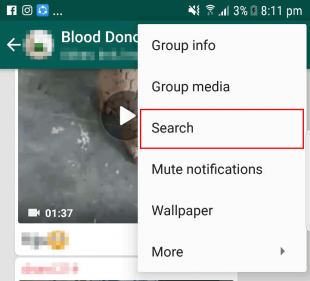
- type the words that you want to find in that specific conversation. This will show you the matched results.
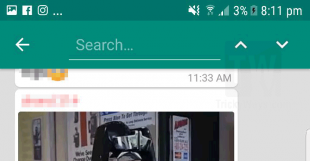
Search WhatsApp web/desktop messages
If you don’t know how to use WhatsApp Web or desktop version on your computer, then follow this link. WhatsApp web/desktop for Mac and PC version are very convenient. You can answer messages when you are working on Windows or MacOS computer without touching your mobile phone.
To search for chats, contacts or messages:
- When you on the WhatsApp Web/Desktop version there is a search bar right above the chats list. This universal search bar can look for chats, contact or messages.
- Type the text that you want to search in this box and this will search for you all the matched results in all chats, contact or messages.
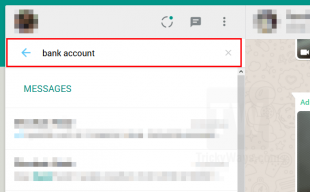
To search for selected chats, contact or group:
- On WhatsApp Web/Desktop, select the specific contact, conversation or group from the list on the left-side.
- On the top-right corner, you will see a Search icon. Hit this icon and type the keyword that you want to search.
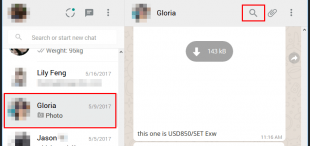
- If found any matched messages, this will ist them. You can select and see more detail about this message including date and time.