YouTube is no doubt the world’s no 1 online video streaming website, where anyone can watch all most every type of videos and its favorite streaming platform for all of us. But it’s a data hog too, if you are watching the video using Wi-Fi then you don’t worry about the bandwidth but cellular data users count even single MB and if your kids also watch videos on your iOS or Android device then you always will be out of mobile data.
Best way to minimize data usage in the YouTube app
So if you wanted to save your internet data enjoying YouTube videos, then you’re at the right place because here you will find the best way to minimize data usage in YouTube app. There are many ways to save internet mobile data without losing much videos quality. Let’s have a look below to save bandwidth in the YouTube app on your iOS or Android device.
Method 1: Lower the YouTube video quality on the fly
By default YouTube videos will be played at the best quality according to the connection can handle. The faster internet you have, you will get more high-quality video stream (If available because some videos only have 480p or lower) but High-quality videos will finish your mobile data in no time.
To save the data even if you have high-speed internet, manually reduce the video quality to 480p which is pretty good. To do this opens the video which you want to stream online. Tap on the video anywhere and then click on the dotted icon on the top-right corner of the video.
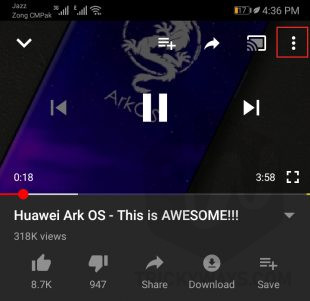
Now click on the second option which is Quality and then click on 480p to change the video quality to 480p. You can also try other a quality to which suits you. Videos at 380p also very good and if you watched videos at tiny portrait mode then 240p will be the best for you.
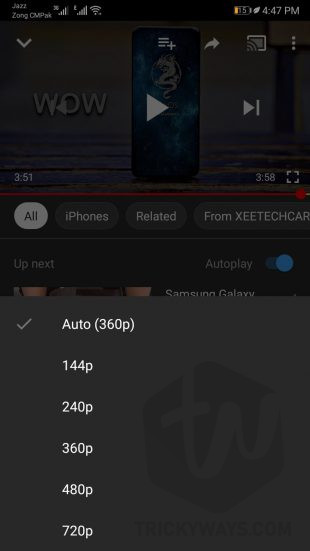
Method 2: Download YouTube videos
There is a feature in YouTube app which lets you download your favorite videos and then you can watch the downloaded videos whenever you want, even if you don’t have an internet connection. Videos will play without streaming and you the best thing is that you can download videos at any quality and watch later.
YouTube’s download video feature is very handy when you share your device with kids. They mostly watch the video again and again and saving videos offline and turning cellular data off is a good idea before handing over your device to kids.
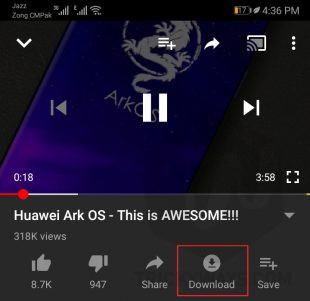
You can download videos when Wi-Fi connection available like I am an anime lover and I watch it regularly. When the new episode released every week and I just download the episode over Wi-Fi connection in HD quality and watch it when I am free without buffering or worrying about cellular data. Sounds great right? This way you can save your internet bandwidth.
Some videos are not allowed to download from YouTube app, which is only available for premium YouTube version which is YouTube Go.
Method 3: Set YouTube to play HD videos only over Wi-Fi
There is an option in the YouTube app which lets you control the video quality. With this option, you can restrict HD streaming. HD video will be only played on Wi-Fi connection, if you use cellular connections internet then videos will be stream at a low quality like 380p or 480p.
There will be another option available which cost internet bandwidth, which is autoplay. This feature plays another video when you finish a video automatically. You have to disable this option too.
To set the restrictions, simply click on the profile icon at the top-right corner of the YouTube app to open the account information menu. Now click on Settings which will be the second last option.
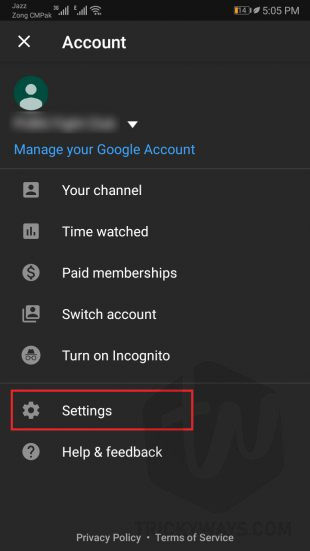
In settings, click on General option then turn off the Limit mobile data usage toggle button, to turn this option off.
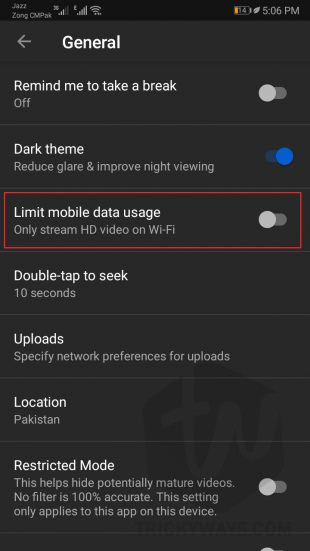
At the settings home page click on Autoplay and the turn of the Autoplay next video toggle.

Using these little tricks you can save lots of data on the cellular connection. Feel free to share this guide with your friends and family if this guide is helpful for yours. If you know any other tips saving data while using YoutTube app on your Android or iOS device them please share with us below in comments.