Looking for how to Enable Dark Mode in iOS 13 on iPhone & iPad? Here are different methods to do this, choose one that you think is better for you.
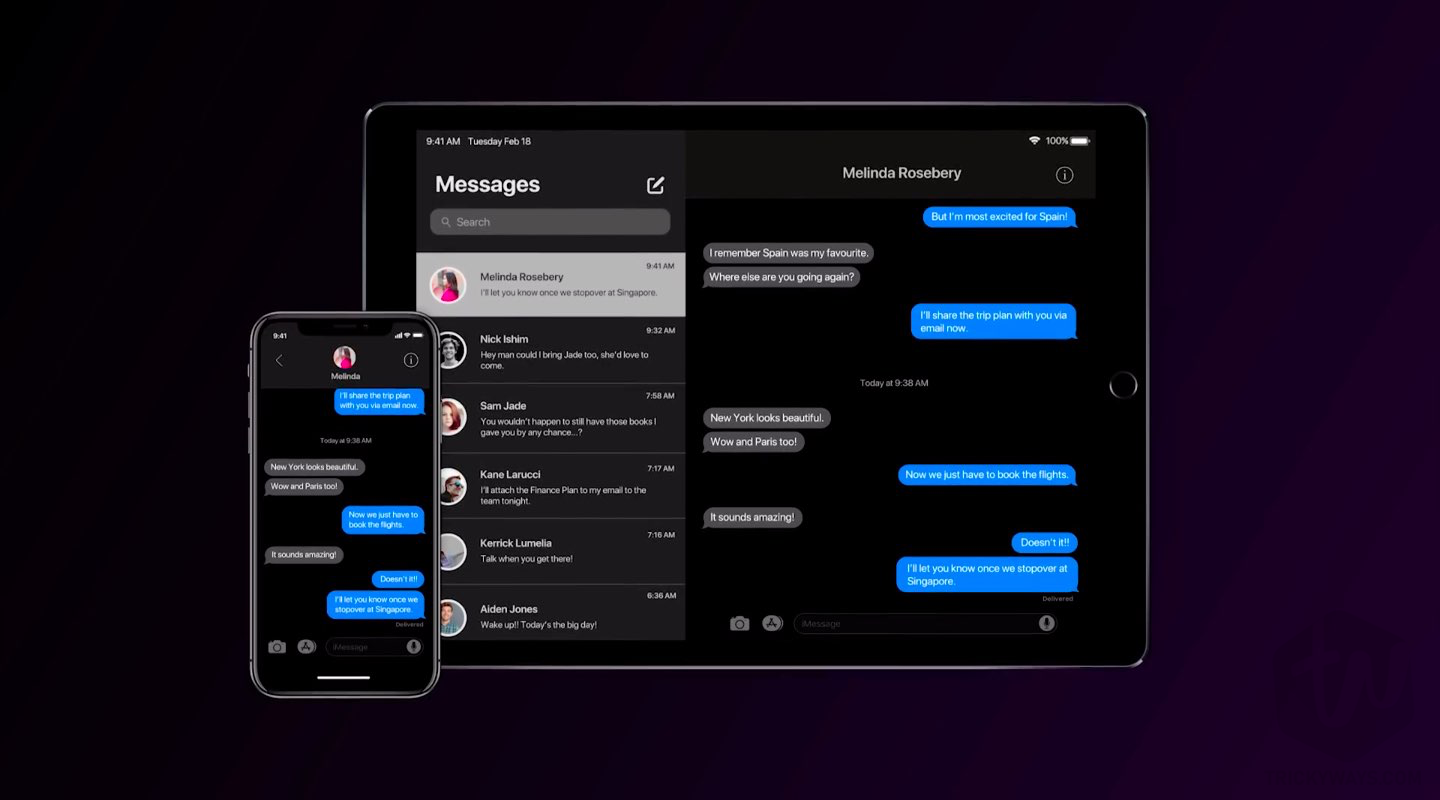
Another day, another iOS 13 guide for those who are still wondering for iOS 13 features. Yes, Apple has already announced Dark Mode in iOS 13. No matter which device you are using but keep in mind your device must be compatible with the upcoming iOS update.
Also Read: iOS 13 Supported Devices
Apple has announced the new Dark Mode feature in iOS 13 and we have already tested it on our iPhone. Out there, iPhone X, iPhone XS, and iPhone XS Max have OLED Displays. Devices with OLED display and dark mode enabled can give you more battery timing. So, keeping in mind that Apple is going to announce new iPhones in September. Those models will also have AMOLED display which is now a reason for Dark Mode.
How to Enable Dark Mode in iOS 13
Well, that’s not our topic. Today, I am going to show you different methods to Enable Dark Mode on iOS 13. No matter you are using iPhone, iPad or iPod touch, the method is the same for all devices running the upcoming iOS update.
Method 1:
Turn On or Off Dark mode with Home button
The fastest and easiest way to enable and disable Dark Mode is by using the Home button on your iPhone or iPad device. To turn On Dark Mode on the fly, quickly press the Home button 3 times and you are instantly in the Dark Mode.
Method 2:
Enable Dark Mode from Settings
You can use this method if you want to enable the dark mode only when you want to. This method is a manual way to enable Dark Mode on your device. I don’t think so, there is anyone who doesn’t like Dark Mode.
You can just Enable Dark Mode on iOS 13 on your iPhone by 3 taps. Just Go to Settings > Display & Brightness > Choose Mode. Haha! It’s so much easy and quick.
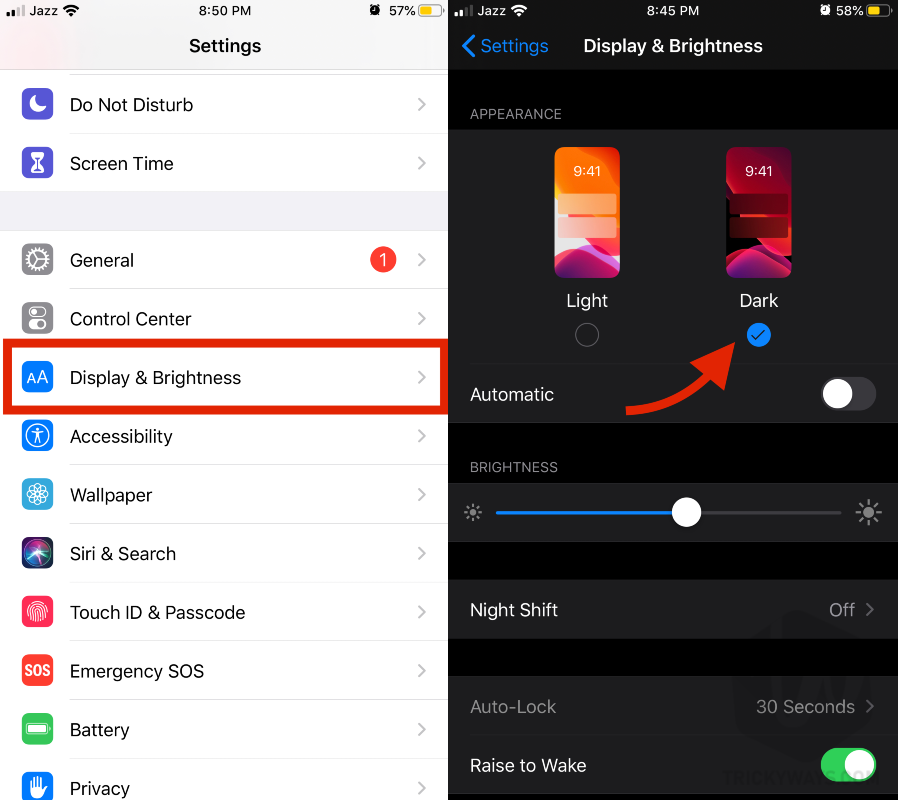
Method 3:
Schedule time to change Light and Dark appearance automatically
The other method is for those who do not want to enable Dark Mode every time they go on the bed after sunset. You can just enable Dark Mode on automatic enable and disable. There are two options with automatic selection. You can set it for you From Sunset to Sunrise & Your favorite hours only.

Method 4:
Enable Dark Mode from Control Center
The other quick method to turn ON & OFF dark mode anytime on your device is the control center. Just use 3D touch on the brightness panel and it will show you three options in the bottom. You can Turn ON & OFF dark mode by using the first option on your screen.
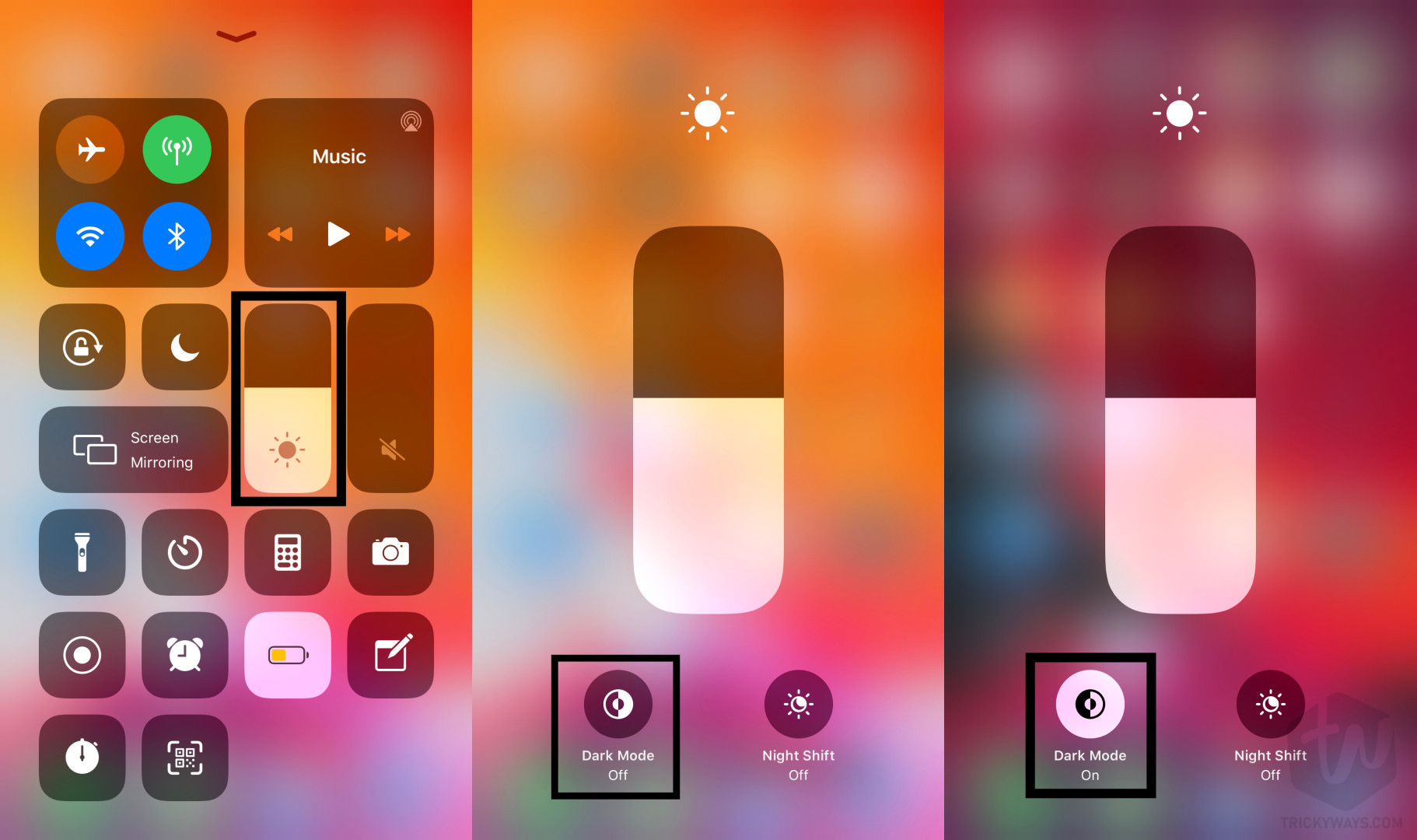 That’s all for today. You have learned how to enable Dark Mode in iOS 13 running on your iPhone, iPad or iPod Touch.
That’s all for today. You have learned how to enable Dark Mode in iOS 13 running on your iPhone, iPad or iPod Touch.
For more quick updates, guides, tutorials, and iOS 13 news keep visiting us. You can also subscribe to our newsletter for push notifications. Signing out, Peace!