This error “A disk read error occurred Press Ctrl + Alt + Del to restart” appears on all Windows versions. If your computer shows this error on startup it’s mean your computer’s hard drive is failed to boot. It doesn’t mean your hard drive is dead. There are other things too which cause this error in your machine.
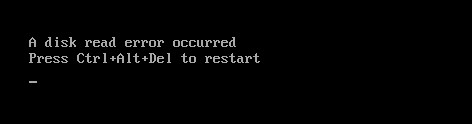
It also caused by data cables failure, faulty hard drive, incorrect boot order, BIOS issues, incorrect MBR configuration, etc. if you face this error, no matter how many times you restart your computer it won’t go away. You have to get rid of this problem. Disk read error occurred Press Ctrl + Alt + Del to restart not an internal operating system error which can be solved by simply restarting your computer.
How to Fix “A disk read error occurred…” in Windows
Here we have almost every possible solution to solve this Windows disk read error. All the steps and things mention below are the same on all Windows versions.
Check your hard drive cable
The first and most imported thing to do is shut down completely your computer and unplugs all switches.
After that opens your CPU case and unplugs your hard drive cable then plug it again and do the same thing for the motherboard side. If you have a laptop then you also need to open a hard drive case then simply unplug the hard drive cable and then plug it again.
Now close the case and plug all the power wires and check your problem will be solved. If not then need to replace your hard drive but before that, try other solutions mentioned below.
Upgrade/Reset BIOS
Resting or updating BIOS also helps to solve many errors. To do this you need to enter into BIOS, for that restart your computer and press (F2, F8, F12, Esc or Del) one of these keys depends on your computer model. Now find load setup default, it must be in the exit tab. Select this option and restart your computer.
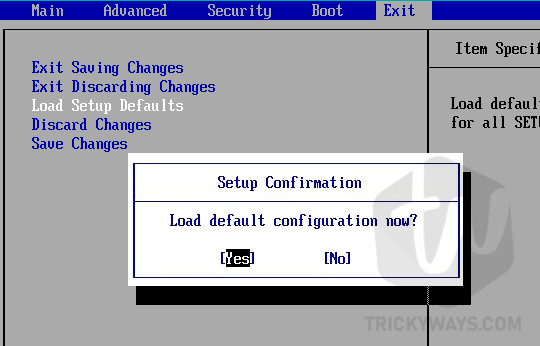
Upgrade BIOS
To upgrade your computer BIOS, you need to first check computer model, the operating system installed, operating system version, etc. then go to your computer’s model official download center and find the exact BIOS version. After downloading BIOS it will be in .zip format, extract it and you will see README file which will guide you to how to update BIOS.
Test RAM
Your computers RAM also cause this error, like you installed new RAM which is not compatible or not healthy. It’s not really related to this problem but checking RAM is also very important and also it’s not a hard thing to do.

Just unplug newly installed RAM. If you did not installed the new RAM then unplug the old RAMs and plug them again. That’s it.
Hope one the above method help you to fix the error and start your computer normally. If you do need further help please leave a comment below.