Here is a quick method to scan documents with Notes app on iPhone and iPad. There’s no need to install any third-party application anymore. Just do it with this 2-minute method on your iPhone or iPad.
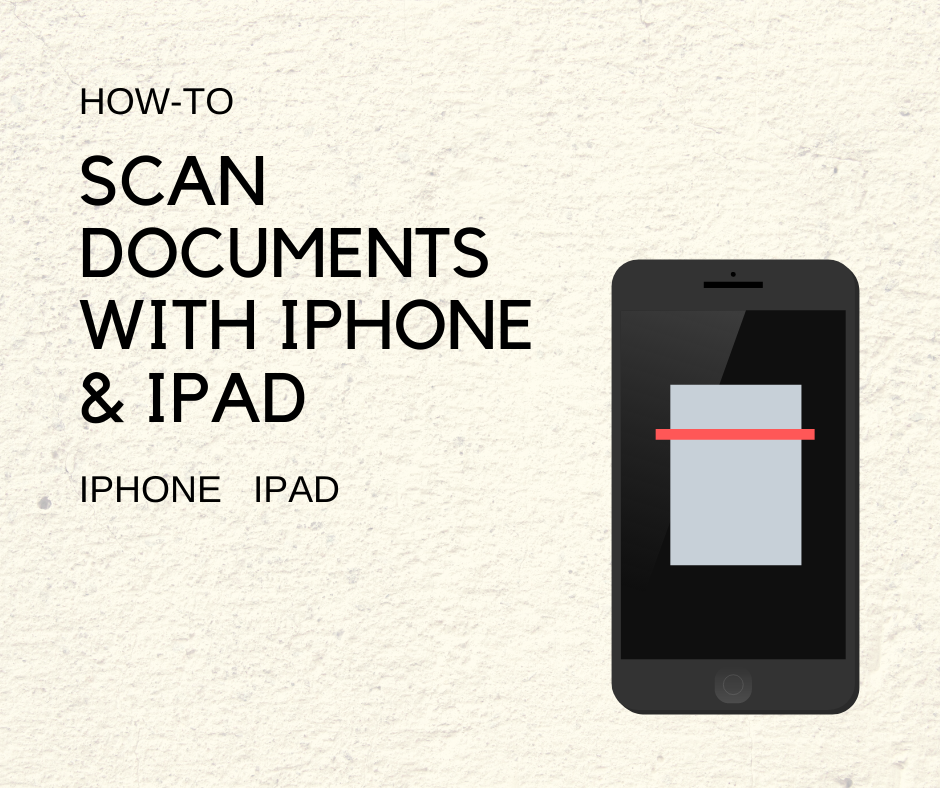
Another amazing day, another tutorial for all those who are looking for something new in iOS 13 and obviously for those who have subscribed to our newsletter for push notifications to check new blog posts. Today, I am going to share a very quick method to scan documents to make them more reliable and readable from a picture.
If you are one who love to make daily to-do list, shopping list, save links or using Notes application for any other purpose then this probably the best feature you should know. With the release of iOS 13, Apple redesigned and improved the Notes app for iPhone & iPad. Now you can scan documents by following the given steps below.
How to Scan Documents with iPhone & iPad
In this tutorial we are talking about default Notes application. Like I said, there is no need to download any third-party application for this purpose now. Let’s do it.
- At the very first, Open Notes app on your iPhone & iPad. Create a New Note or Choose an existing one.

- Hit the Camera icon showing on your screen above keyboard.

- Tap Scan Documents.

- Your iPhone or iPad will automatically get the context you need or using shutter button just capture.

- Now, adjust or crop the portion you need for later read or as a picture and hit Keep Scan button at the bottom right.

- As a result, your scanned picture is here in your notes. Save it to camera roll for quick access.

You have successfully learned how to scan documents with the Notes app on iPhone & iPad.
Moreover, if you are using the same iCloud account on your all Apple devices then you can easily access this scanned document on any device. Make sure to enable this feature on all devices. Go to Settings > YOUR NAME > iCloud > Enable Notes.
It’s pretty easy to do. Scanning documents is our basic need in this modern world. So now you do not need to worry about this feature. One more thing, better camera, better document results. That’s all for today.
If you have found this article helpful please share a review in the comments below. If you need any help regarding Notes app, ask. We will help you as soon as possible.
For more exciting articles on iPhone, iPad and Mac keep visiting our blog. If you haven’t subscribed to our newsletter, do it and get instant updates on your device as the push notifications. Signing out, Peace.





