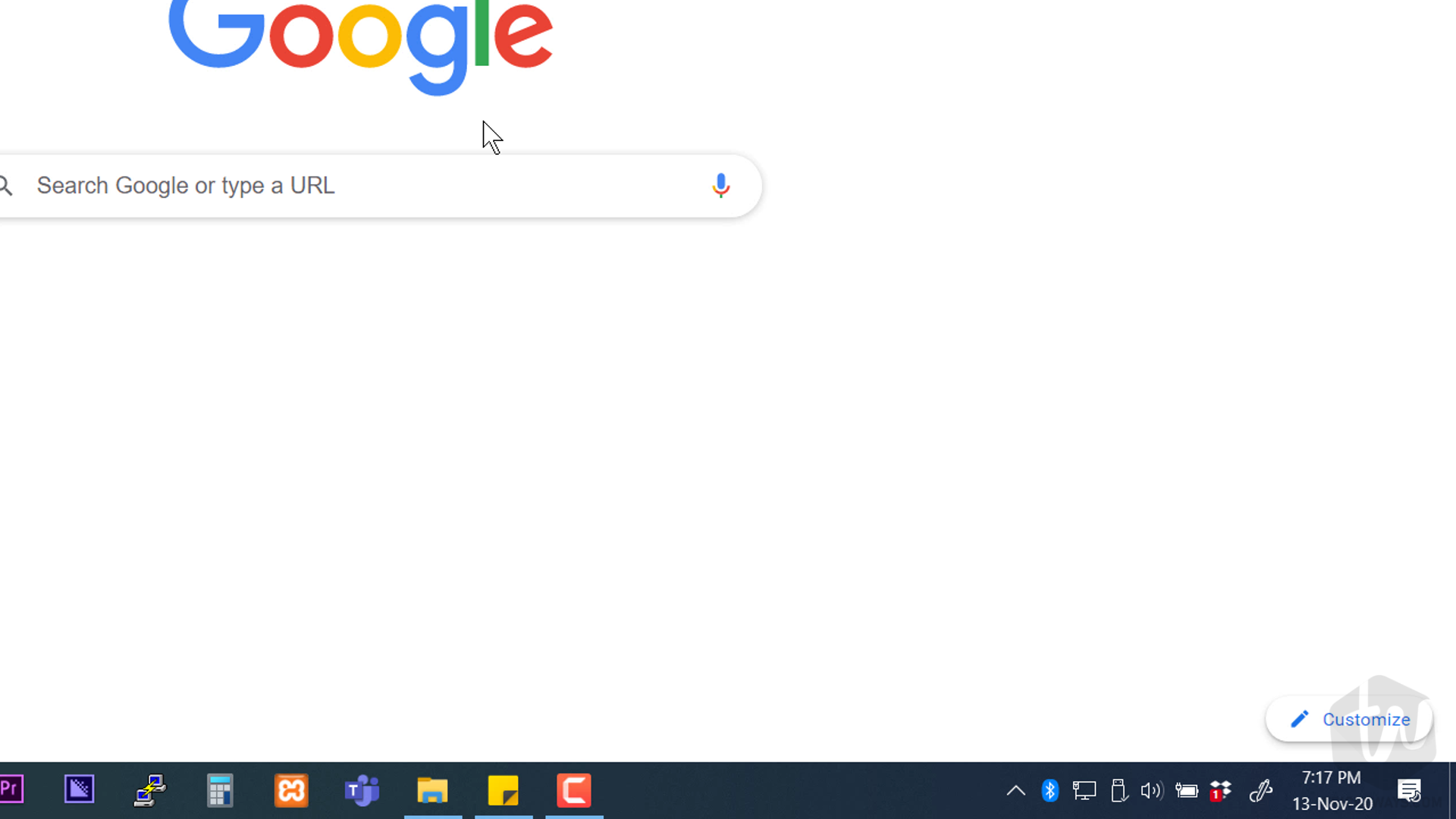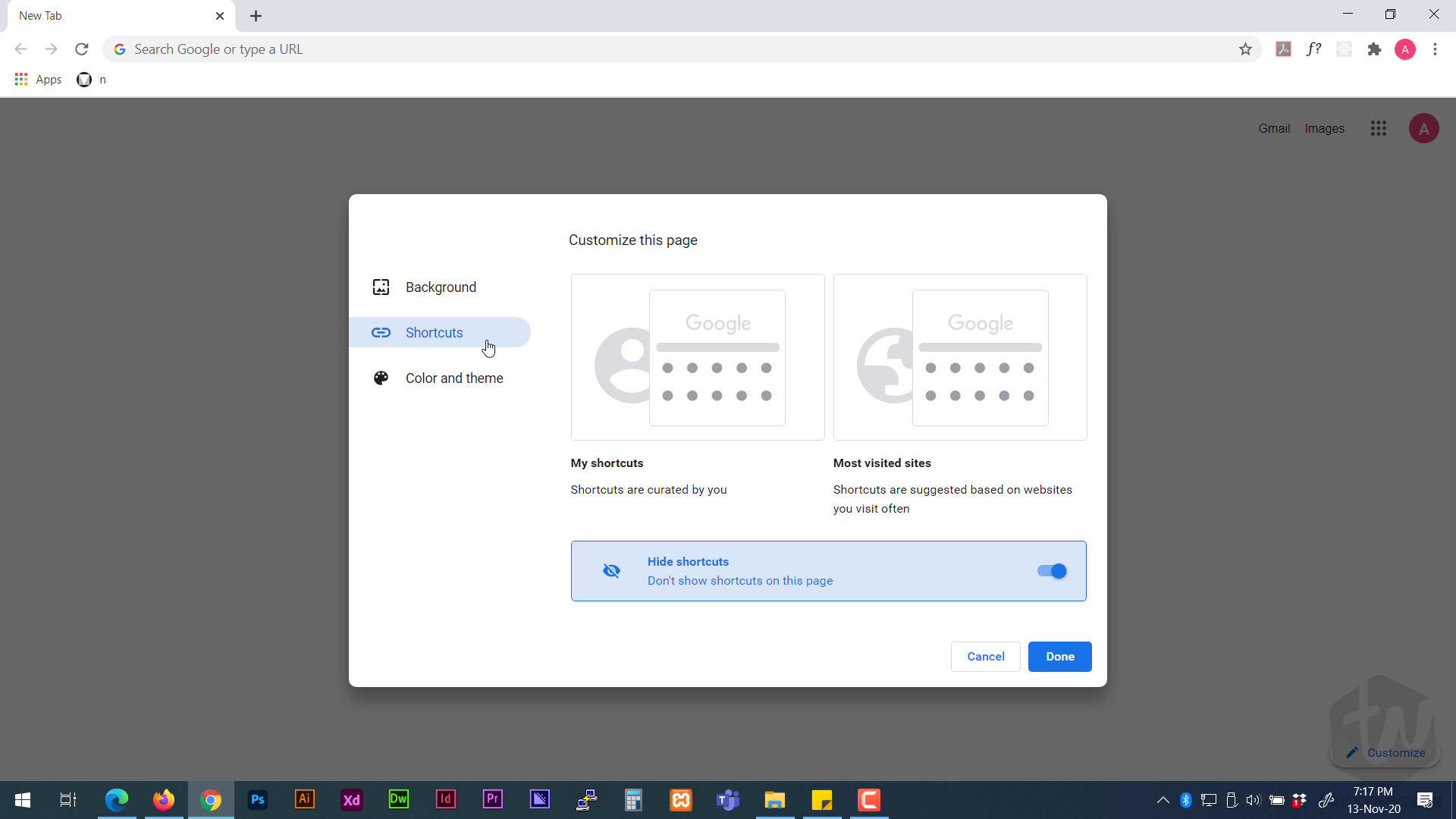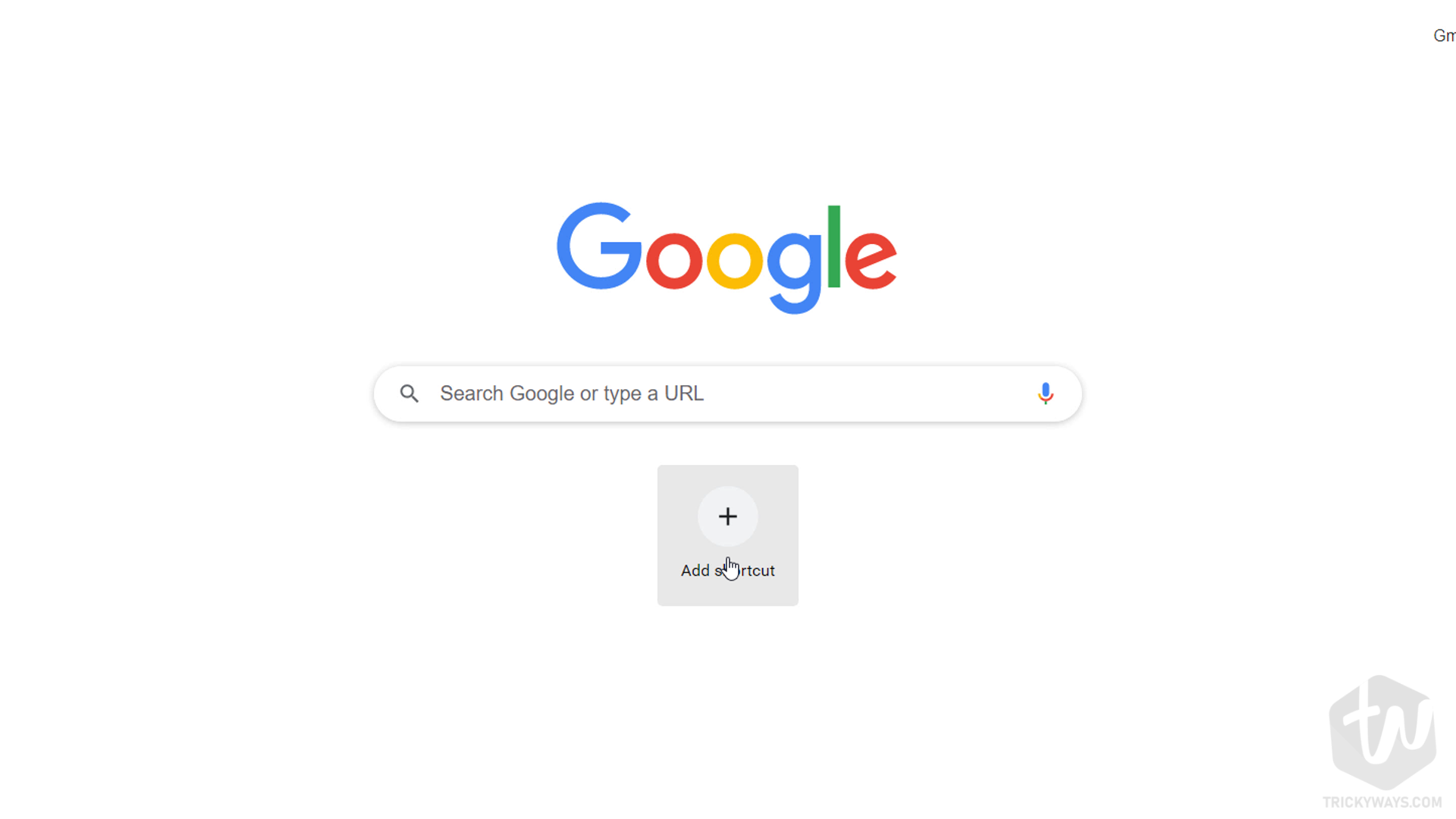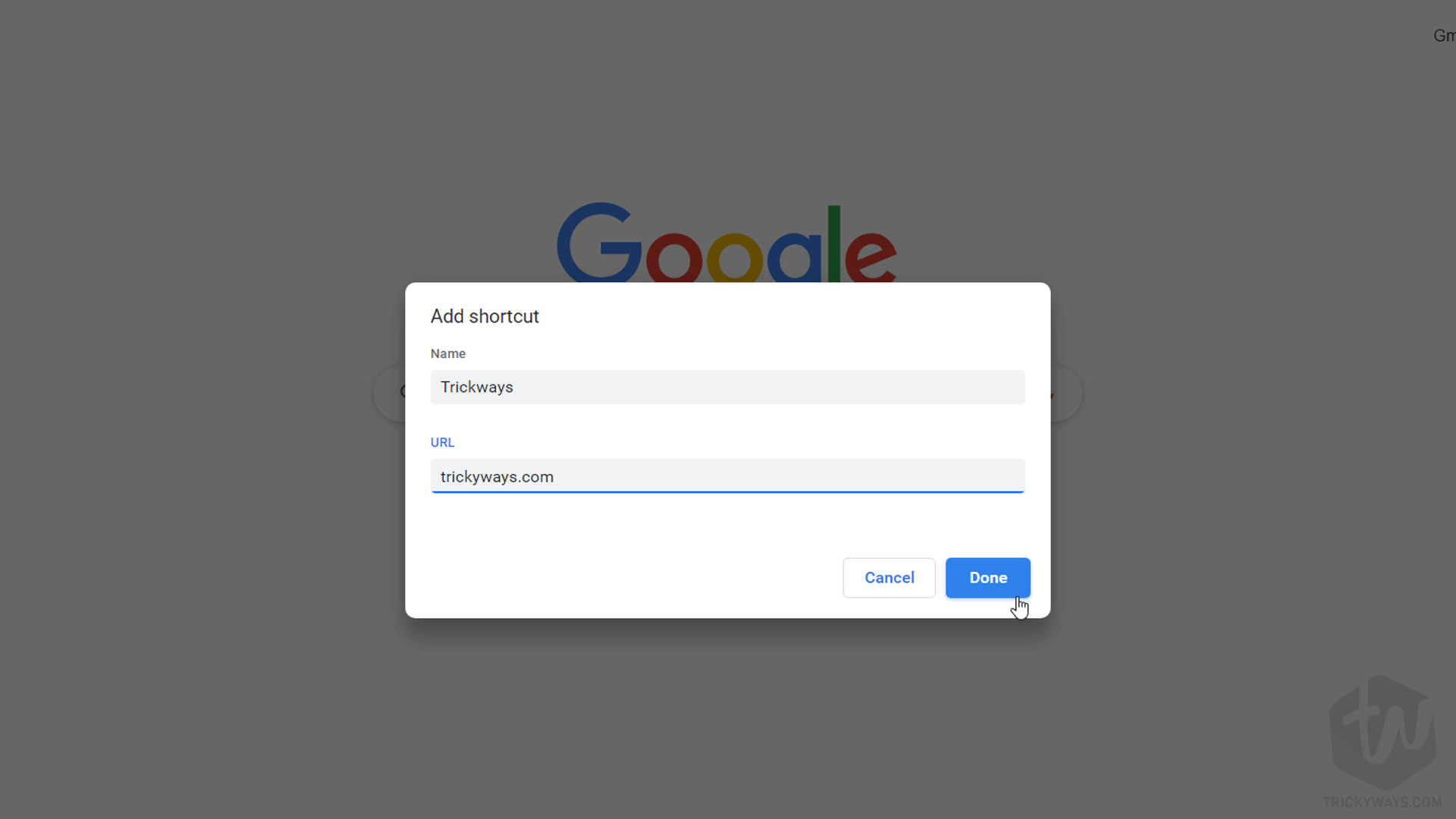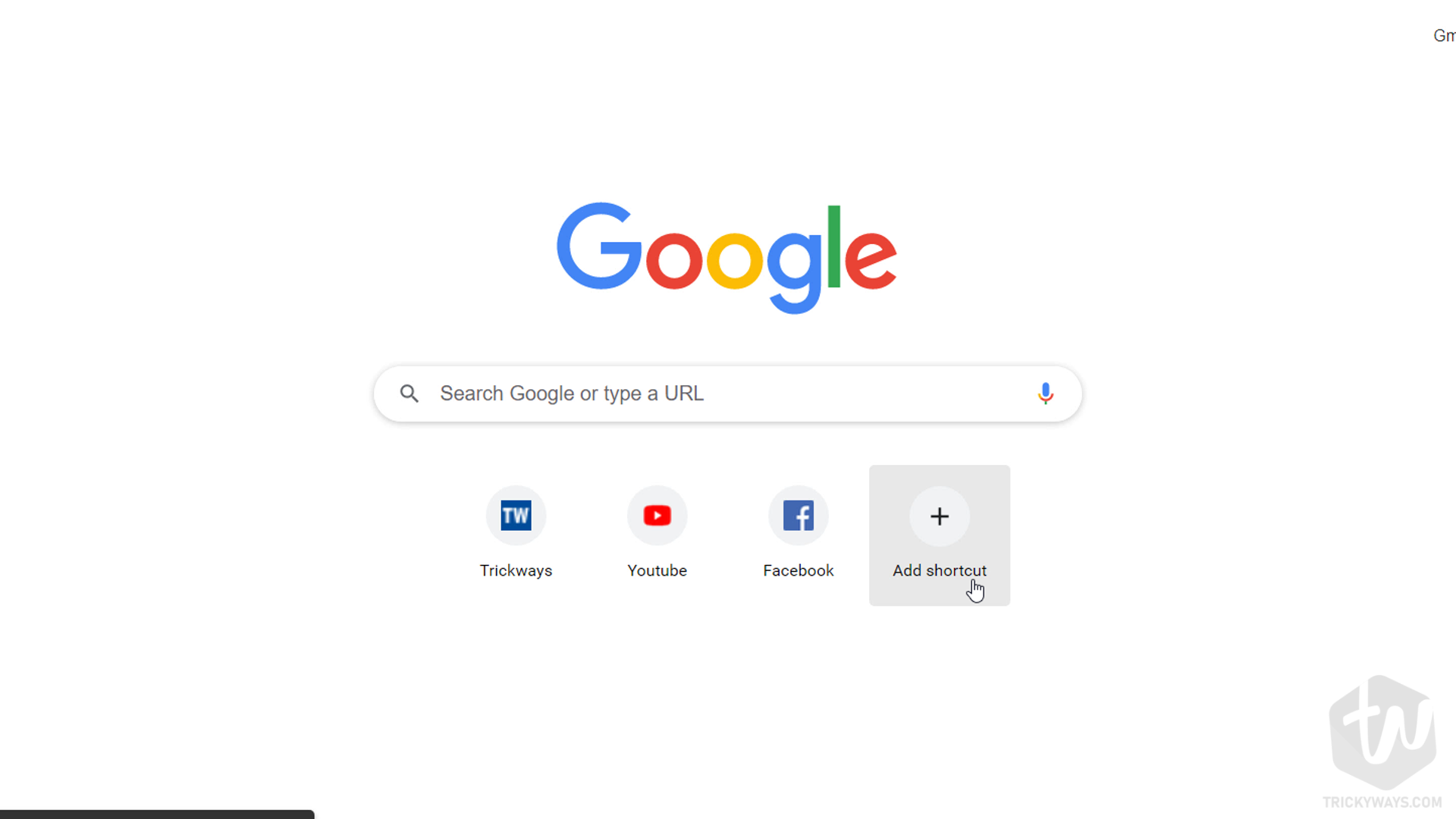When you open up a new tab in the Google Chrome browser, you can add shortcuts to your favorite websites. By adding the frequently visited websites to shortcuts will make it quick to access the website instead of typing the URL every time. In this guide, you will learn how to add shortcuts in Chrome, and how to edit or remove them.
First, open up the Chrome browser.
- Click the Customize button available at the bottom-right corner.

- Select the shortcut option on the left.

- Turn off the switch for the “Hide shortcuts” option and make sure the “My shortcuts” option is selected. After that click Done to save the settings.

- Click the Add shortcut button to start adding a new website shortcut.

- Enter the Website name and correct URL and hit Done to add it.

- Keep adding links like I added TrickyWays, Facebook, and Amazon. Now, whenever you open a new tab in Chrome you don’t need to type the URL in the address bar, Just click the shortcut.

Learn more: Auto open websites when you start Chrome
How to arrange the shortcut icons
Chrome’s shortcut interface is simple drag and drop, just click and drag the icon to another place.
How to Edit/Remove shortcuts
Do you want to remove any shortcuts from the Chrome browser? See the steps below to know that:
- Simple rollover to the shortcut that you want to remove.
- Click the dotted icon and select Remove / Edit option.
Hope you like the guide and added your favorite shortcuts to the Google Chrome browser. Leave a comment below If you need any guide.