Are you going to use your new phone? If you bought a new iPhone or Android phone and you already using Google Authenticator app for two-factor authentication (2FA) then make sure you transfer the Accounts to your new phone. Otherwise, you might find yourself locked out without 2FA codes.

What is 2FA?
In case if you don’t know what is 2FA, It’s another security layer for online accounts to protect it even anyone else knows your account’s password through hacking or a phishing scam. Most of the well-known websites allow you to create 2FA so, it’s better to be safe and enable it on your account.
We already posted a few guides, learn how to enable 2FA on Facebook, Instagram, Dropbox. Whatsapp.
Transfer Google Authenticator Accounts
- Install Google Authenticator app
On you new phone install the Google Authenticator app either from App Store or Play Store.
- Open 2FA web page on your computer
Open up the browser on your computer and then go to the Google 2-Step Verification web page. Click the Get Started button on the top-right corner of the screen and Sign in to your account.
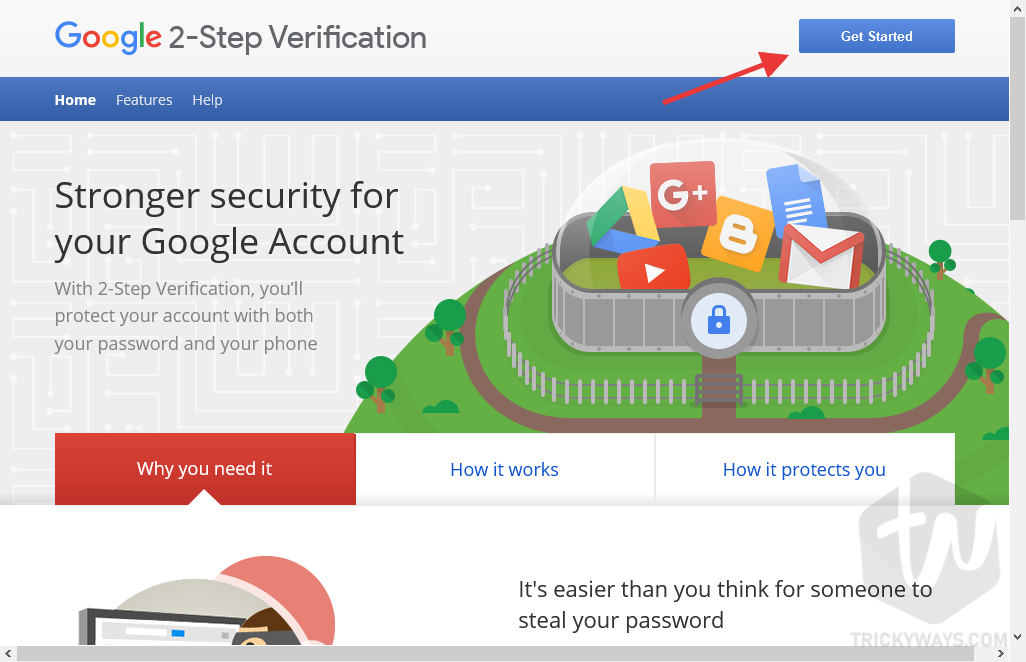
- Sign in to your Google Account
On the next page enter your account’s password and click Next.
- Change Phone
On the Authenticator settings page, click the “CHANGE PHONE” available under the Authenticator app sections

- Select the kind of phone
Select the phone type that you have either iPhone or Android, click Next.
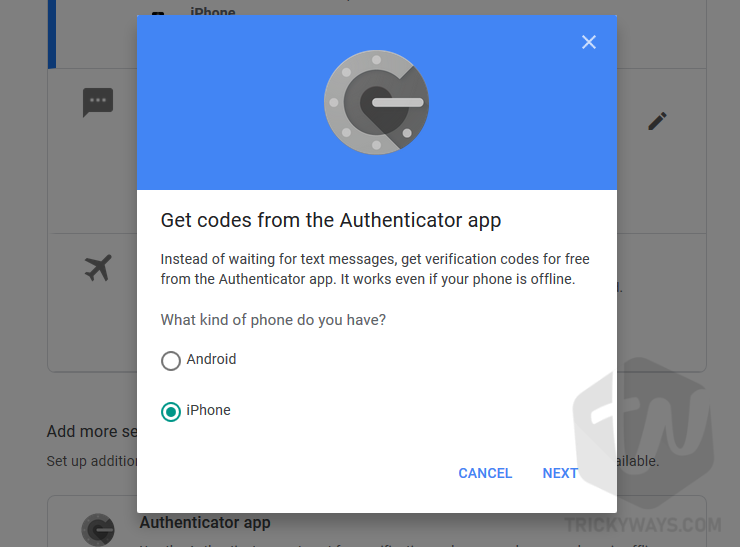
- Scan QR code
Open up the Google Authenticator app on your new phone.
Tap the ‘+’ button and scan the code displaying on the computer screen. Click Next on the computer screen.
- Enter Code
You will notice a new account has been added to your Authenticator app on your mobile with a 2FA code. Enter that 6 digits code from the app to the web page and click Verify.
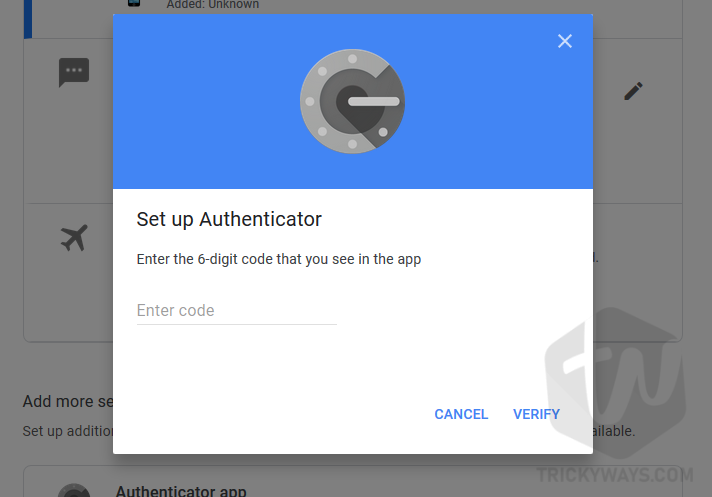
Once the new phone added and verified, the code from the old phone will no longer be valid. You might have more than one account in the Google Authenticator app, you have to transfer all the account manually.
Remember, Don’t remove Google Authenticator app from the old phone until you have completed the transfer of all accounts.