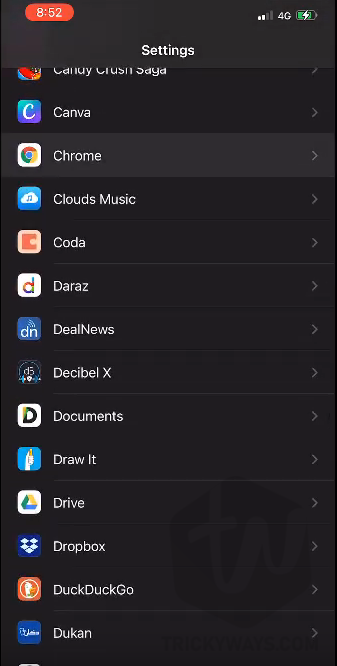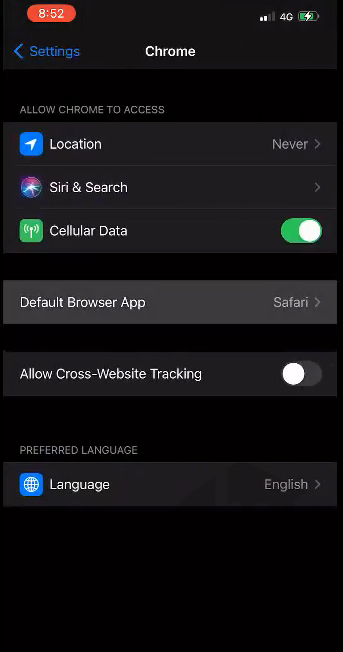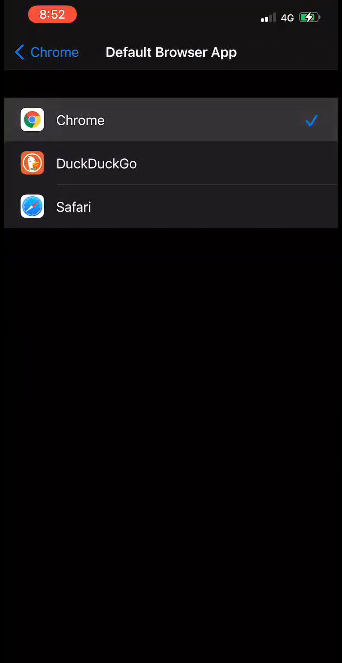Those who love to use a third-party browser instead of Safari on iPhone or iPad can change the default browser to your favorite ones like Chrome, Firefox, or DuckDuckGo. The default browser is built-in by Apple install on your iOS devices. Whenever you click any link from another app it’sv opens up in the Safari browser. You were not allowed to change it and set another browser as default. But in iOS 14 you can change the default browsers, Let’s see how to do that.
Change default browser on iPhone or iPad
- Settings app
Open up the iOS Settings app on your iPhone or iPad.
Scroll down and find the install third-Party browser like Chrome, Firefox, or DuckDuckGo. In my case, I have Google Chrome installed on my iPhone so I tapped Chrome.
- Chrome Settings
Here you can see Safari is the default browser. Tap the option “Default Browser App.” to change it.
NOTE: If you don’t see this option on your iPhone or iPad then make sure you have installed iOS or iPadOS version 14 and also the browsers are up to date. Advertisement
Advertisement - Set Default Browser App
Here, simply tap the browser that you want to set as the default browser and that’s it.
Learn More: Clear Safari Cache on iPhone or iPad
- Testing
To check if you successfully set Chrome as a default browser, simply tap a link from any app like WhatsApp or Messages and you will see it will open in the browser that you choose as the default browser app.
Apple makes it easy in iOS 14, In earlier iOS versions when you tap any link to open It automatically runs the Safari browser and opens the link. If you want to open any link in your favorite browser then you have to do it manually. Copy the link, open up that browser like Chrome, and paste it.
So, you have changed the default browser app, The updated versions of the third-party browser might also prompt you to set it as the default browser and this is another way to make them the default app.
All the well-known browsers support this feature and you can set them as default. I have installed and tested Google Chrome, Mozilla Firefox, and DuckDuckGo.
In iOS 14, it’s not only the third-party browsers that you can change and set as default browser but, also you can change the email client to Outlook, Gmail as a default email client.
In Case if you are having trouble setting your favorite browser as default then please leave a comment below and we will be happy to answer your questions.