Whenever you see a message it’s connected to another Apple ID, which means you are trying to set up AirTag or other 3rd-party products that are already connected to another Apple ID. To fix the issue you need to ask the previous owner to Remove AirTag from your Apple ID.
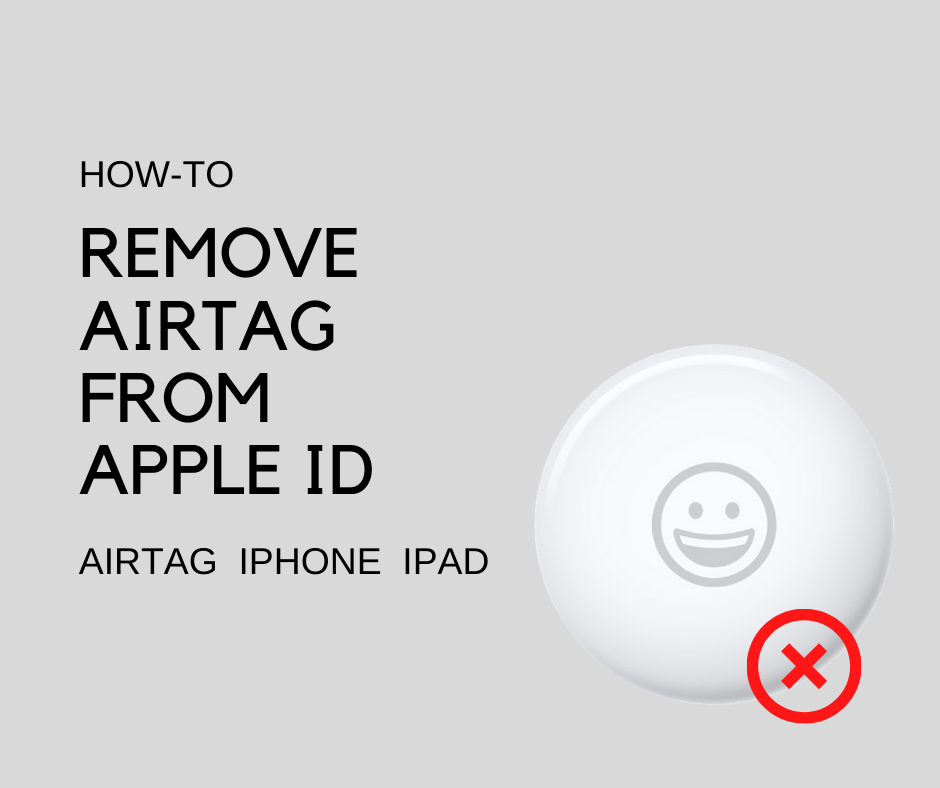
Disconnect your AirTag from Apple ID
You can’t use AirTag until it’s removed from the previous owner’s Apple ID. Apple can’t help you to remove the AirTag from the original owner’s Apple ID, you have to ask the previous owner to remove it for you. Here are the steps to detach AirTag or any third-party item from the Apple ID.
- You need to open up the Find My app on your device and then tap the Items tab.
- Here you will see the list of connected items with your device. Now, just tap the item that you want to disconnect.
- Finally, tap the Remove-Item and then confirm it to remove. In case the item you want to remove is not in Bluetooth range then you will see the “AirTag Not Found” or Item “Not Found” message. Just tap Remove.
Note: If the AirTag wasn’t in the range while removing then whenever the new owner tries to set up with the device He/She needs to reset the AirTag first.
Set up AirTag with your Apple ID
If you want to set up AirTag with your iPhone, iPad, or iPod touch you can follow this guide: How to set up AirTag or supported items.