If you already using iOS 15 or iPadOS 15 beta from Apple’s developer program and want to downgrade it to iOS 14 you are in right place. Developer betas versions usually are not stable that’s why developers can only access them and test them to give feedback to Apple. So, the stability might be the reason your want to downgrade iOS 15 beta to iOS 14 on your device. In this guide, you will learn how to downgrade from iOS 15 to iOS 15 on your iPhone or iPad.
Developer beta, Public beta?
As you might know, Apple first releases the developer beta, and then when they are confident the new iOS or iPadOS are very much stable then they release it under the Public Beta Program. Anyone can install it when joins the program. This is how you can join the public beta program if you want to.
Public beta is better:
I recommend instead of staying on the developer beta, you should install the Public beta when available. But, your device still might have some issues after installing the public beta, these problems may be the less battery time, App crash, poor performance, and more.
IMPORTANT:
Whenever you updating or installing an operating system the major concern is the data on the device. Backup is the solution, before updating to the next version you must create an archived backup. If you did that earlier when you were going to install the iOS developer beta then you can downgrade to iOS 14 and then restore that backup to your device. In case you didn’t make any backup then you can downgrade the device but you wouldn’t be able to restore your device to the state before you moved to iOS 15.
How to Downgrade from iOS 15 or iPadOS 15
- Open up the Finder on your Mac or iTunes on your PC if you are a Windows user.
- Using the original data cable, connect your iPhone or iPad with the computer.
- Now, put your device into recovery mode, If you don’t know how to to do that, see this guide to know and put your iPhone or iPad in recovery mode.
- A message window will open up and ask you to restore your device, simply click the Restore button to start wiping your device and installing the latest non-beta iOS or iPadOS on your device.
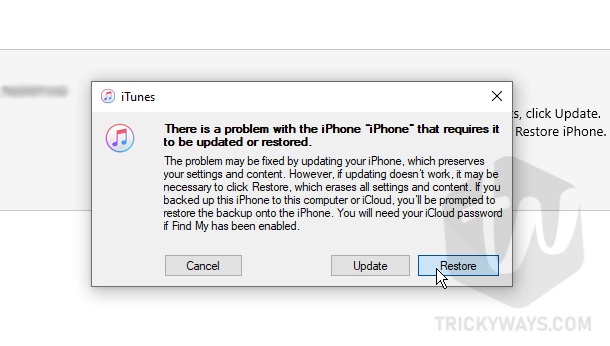
- Be patient and follow the on-screen instructions to computer the restore process.
Once, restoring software is finished now you can restore the old backup on your Mac, PC or iCould or just set up your iPhone or iPad as a new device. For more information, you can read more about uninstalling the beta software from your iPhone or iPad here.
Was that helpful? please leave a comment below if you have any questions.