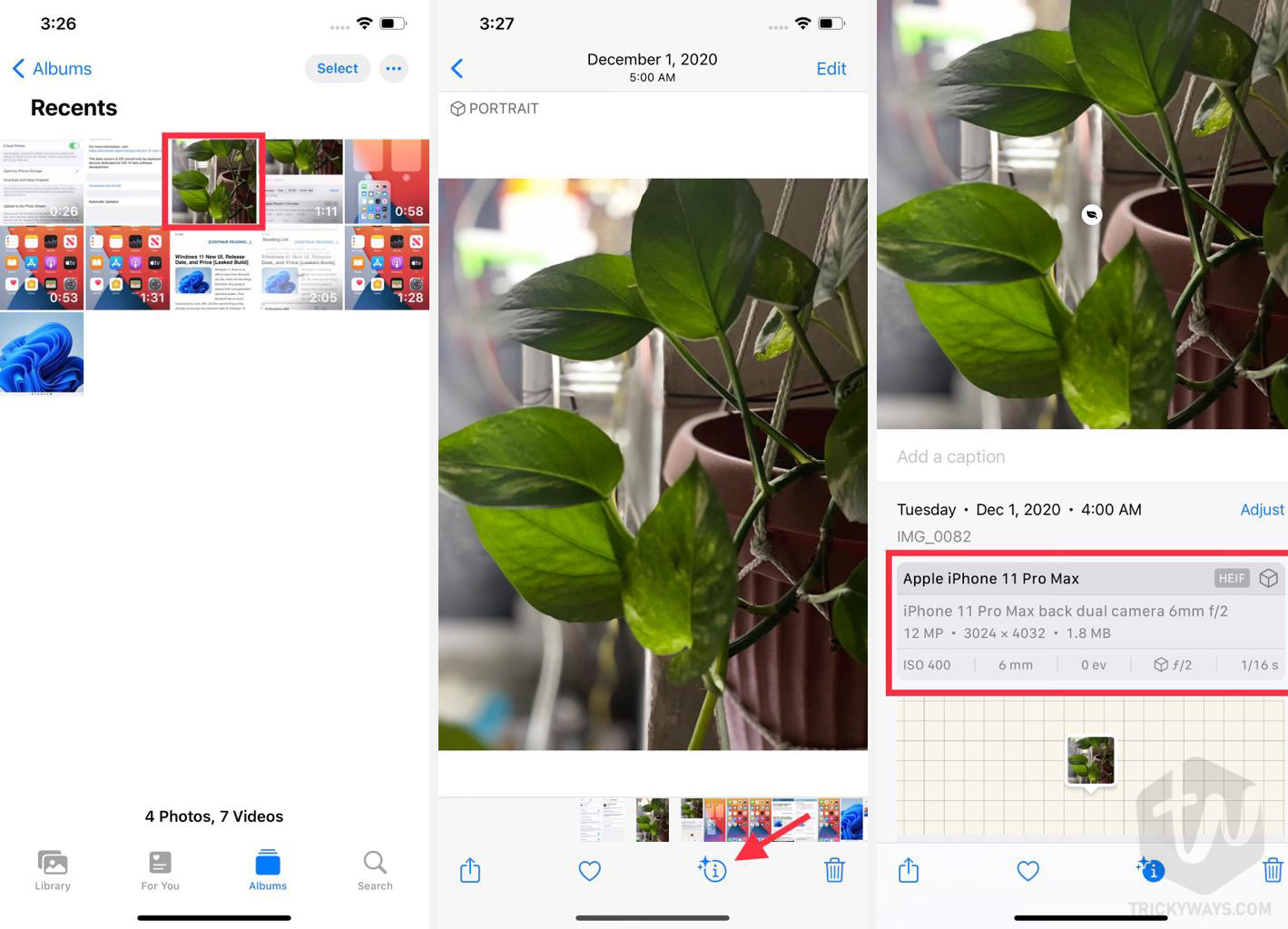In iOS 15 Apple added lots of new features in the Photos app. Now you can view the EXIF data on your iPhone when you are viewing a picture. Every image automatically saves EXIF information when captured, this information is Shutter speed, aperture, IOS, Camera modal and make, Location, and much more. Do your want to know how to check EXIF data on your iPhone, continue reading.
In the Photos app, there is a new information pane you can access while viewing a photo or video. This info pane contains all the EXIF metadata about the photo or video. not only that you can check the file size of the photo, from where it came in case you saved it from another app, not only that you can change the date and time of the picture or video from there. Follow the given steps to view the EXIF data on your iPhone or iPad.
Make sure you have installed iOS 15, iPadOS 15, or later on your iPhone or iPad.
How to View EXIF data of a picture in the Photos app
- Simply open up the Photos app and then tap to open a Photo in the library.
- You can swipe up the image you are viewing or just tap the information icon, here at the bottom of the image, you will notice an information icon (i).
- Now, you can see the complete EXIF information about the photos.

As you can see above in the screenshot, you can view the camera information that is used to take the picture, megapixels, resolution, file size, shutter speed, Aperture, ISO, and more.
INFO:
You can change the meta information of any picture using a metadata viewer. In the Photos app, you can adjust the date and time of the picture. As you can see the Adjust option above in the last screenshot.
This information is very useful in some cases like when I was learning photography, I used to view the meta-information, so I know what was the camera settings used to capture this picture. Tell us how you are going to use this EXIF data information, or if you have any questions leave a comment below.