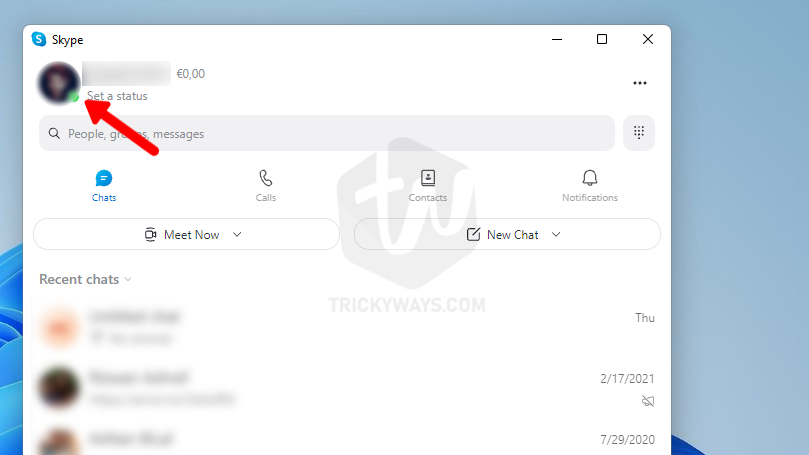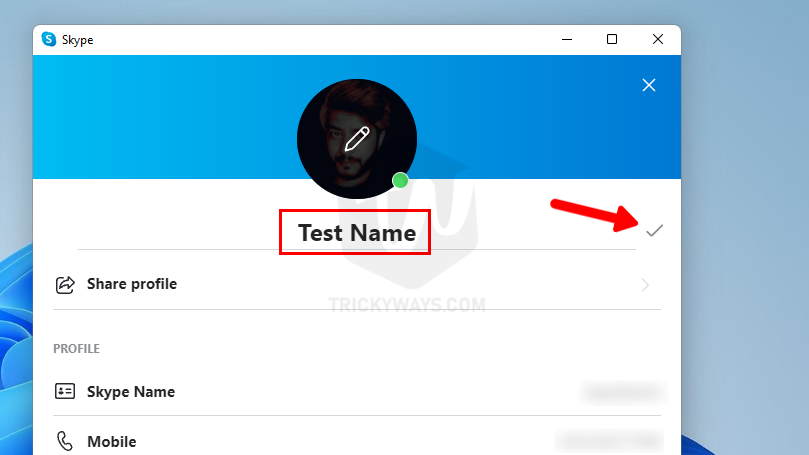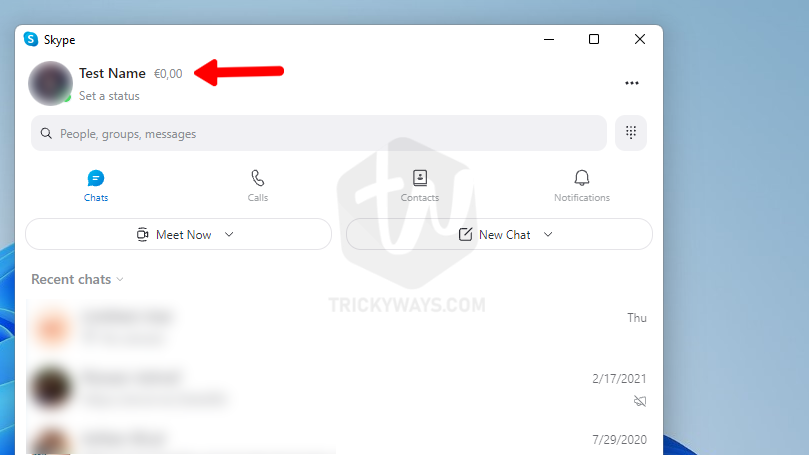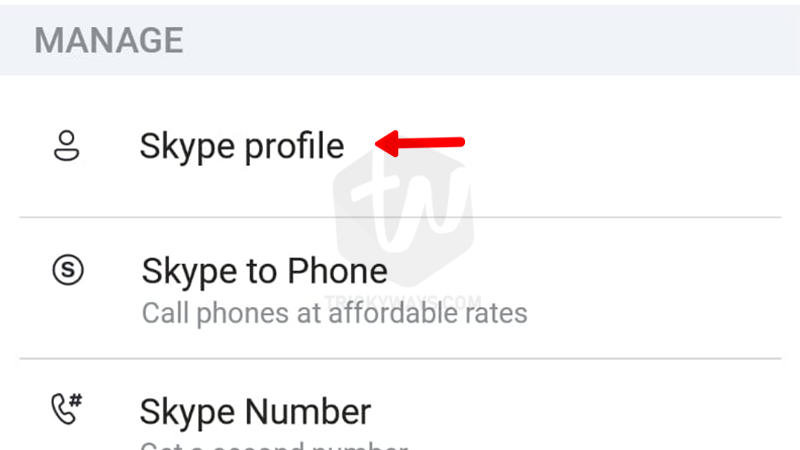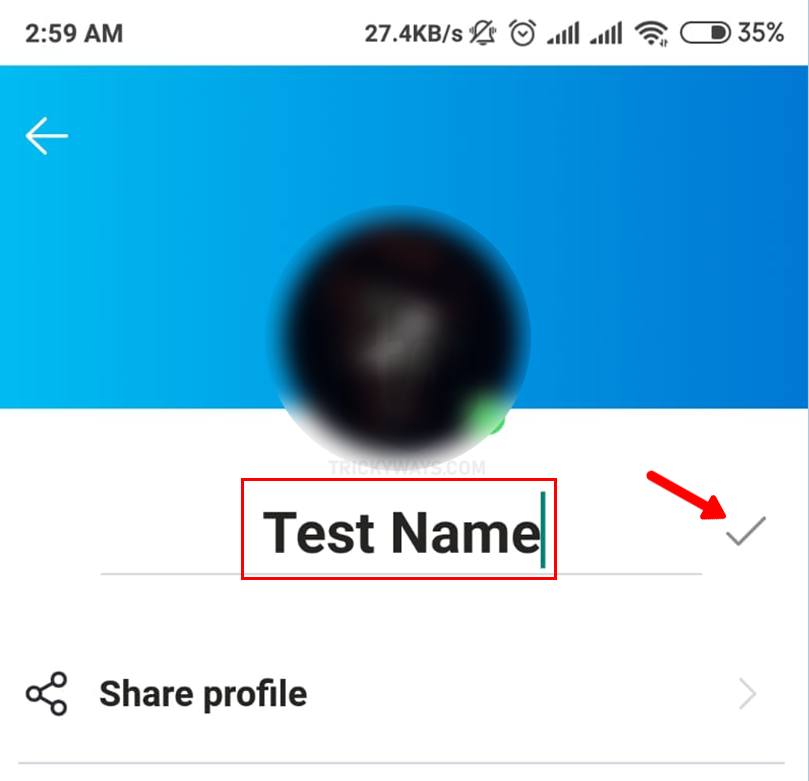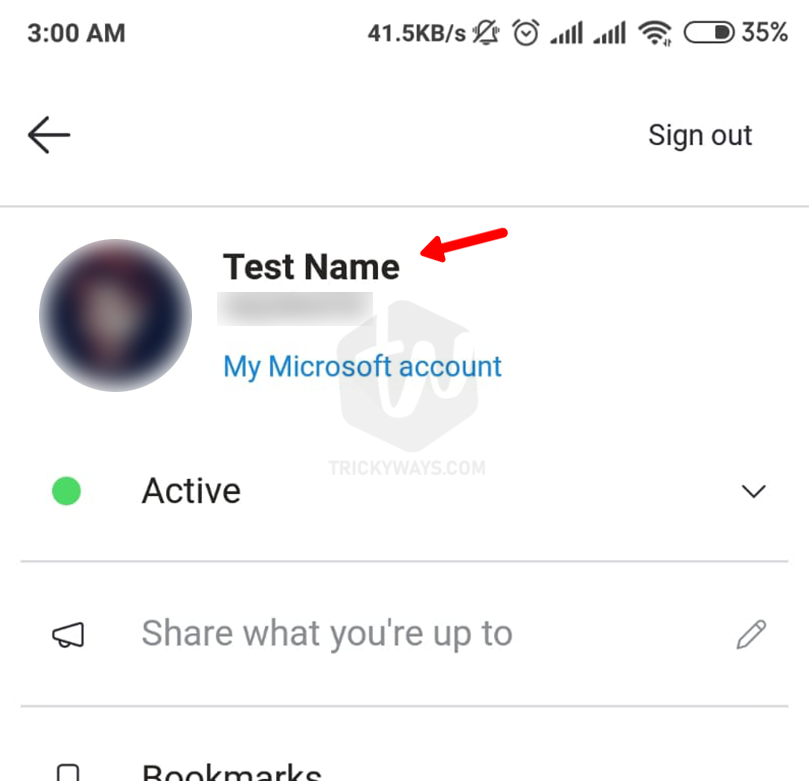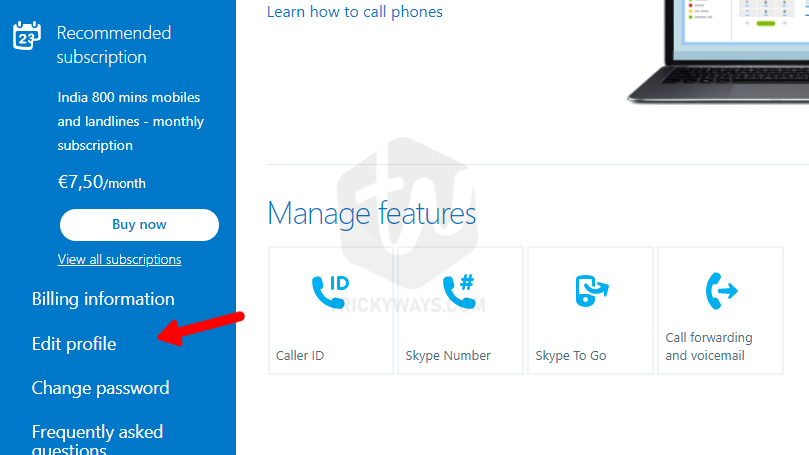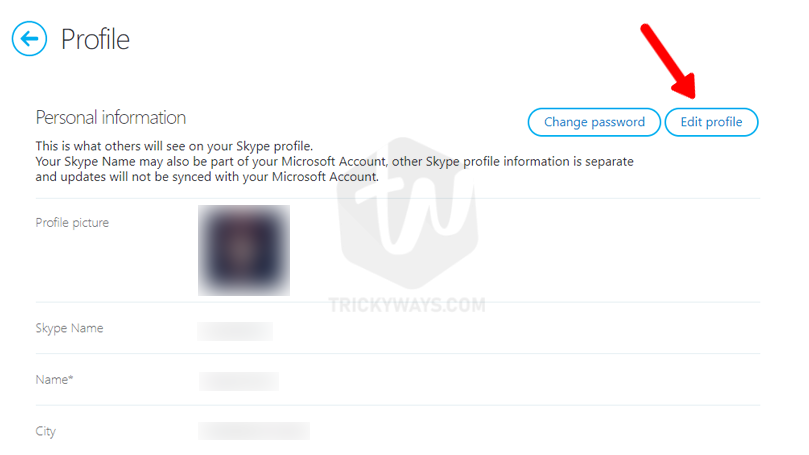You can change your display name in your Skype account if you wish to show a different name to others. Only, the display name can be changed and the username is not subject to change and Skype won’t let you do so. Other people will see this name when they make a call or message to you. If you want to change your Skype username then the only option left is to create a new account and use that rather than the existing one. Let’s see how you can do that.
Change Skype Display Name on Windows or Mac
There is the same method to change the display name in the official Skype app and the web version of Skype if you are a user of Windows, Linux, and Mac. Let’s have a look at how to change the display name on Windows, Linux, and Mac.
- Launch the
Skype appand log in to your account. You will see yourprofileicon on the top left corner of the app. click on the profile icon and select theSkype Profile.


- On the Skype Profile window locate the
Pencilicon in front of your existing display name. Click on the icon and the display name field will become editable.

- Type the new Display Name and click on the
Checkicon available in front of the field.

- Your name will be changed and displayed in your skype account. This name will be used the next time you make a call or send a message to anyone.

This new display name will be reflected on all the devices on which you use the same Skype account.
See Also: Pin Skype Contact to Taskbar for a Quick Call
Alter Skype Name on iPhone, iPad, or Android
To change the display name using the Skype App on iOS or Android devices, here is what you need to do.
- launch the Skype app on your phone or tablet. If not already login, sign in to your account. After successful login, you will find the
profileicon in the top middle of the app. Tap on the icon and the profile menu will be displayed.

- Locate the
Skype profileoption on the menu and tap on it.

- Tap the
Pencilicon next to your name. The current display name will become editable. Type the new name for your Skype account and Tap theCheckicon to save it.

- The name is changed and will be used by Skype from now on. The name will be displayed on your profile screen.

Modify Skype Name on the Web Browser
Skype website also provides the facility to change the display name in your account. Let’s see how you can change the display name using the web version of Skype.
- Open the web browser and Go to the Skype website. Login to your account, click your user name at the top right corner of the screen, and select the My Account option from the menu.

- On the
My Accountscreen locate theEdit profileoption in the left pane and click on it. Your profile screen will be displayed.

- On the
Profilescreen look for theEdit profilebutton on the top and click on it. The profile field will become editable.

- Look for the
Personal informationsection and under it locate the Name field. Type the new Skype display name that you want. Click theSavebutton on the top right corner.

- A success message will be displayed at the top of the screen because the name you provided is saved successfully. In case any issue arises, the message will communicate the issue.

So, this is how you can change your Skype display name on different devices or operating systems, If you still have any questions please leave a comment below.