Use this guide if you wish to install WinterBoard themes on iPhone 4 by connecting device to PC or Mac with USB cable. Follow the steps given below to install themes on iPhone 4 (You can use this guide on old iPhone models as well).
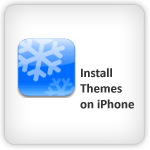
Prerequisite:
- Your device must be jailbroken, If your iPhone 4 is already jailbroken then go to the next step or see how to jailbreak iPhone 4.
- Try “iPhone Themes” on Google, find and download a theme on your computer.
- To copy theme folder in your iPhone you must have access to iPhone directories. So either download and install iPone Explorer or See how to SSH into iPhone on Windows or Mac to access iPhone directories (if you use iPhone Explorer method then you must have installed iTunes 9 or later on your computer).
Install Themes on iPhone 4
Step-1
Connect your iPhone 4 with computer using USB data cable.
Step-2
Access the iPhone 4 theme directory /Library/Themes using iPhone Explorer application or SSH method as mentioned in prerequisite.
Step-3
Now Extract the downloaded theme file, drag & drop this theme folder into iPhone Themes directory /Library/Themes.
Step-4
Run Cydia on your iPhone 4, Search and install WinterBoard app.
Step-5
When installation finished run this WindterBoard app from iPhone springboard
Tap “Select Themes” option, tap on theme name that you have copied into iPhoen on step-3. Tap “WinterBoard” button to go back and tap “Respring” button. After few seconds selected theme will be apply to iPhone 4.
Now download more beautiful themes from the web, transfer into your iPhone and apply using WinterBoard. Also leave some comments below.
See also:
- How to Transfer Photos form iPhone to PC or form PC to iPhone
- How to apply custom SMS tones on iPhone
- more iPhone 4 Tips
i installed winterboard theme on my iPhone 4 and it works perfect.