With a lot of other features, iCloud is also capable for file and documents syncing between Macs. Although iCloud documents syncing function is hidden but through following the trick below you can enable it, so continue reading to know how can you reveal syncing function in iCloud.
Enable iCloud Documents Syncing
Step-1
Click on Apple logo > “System Preferences…”

Step-2
Click “iCloud”
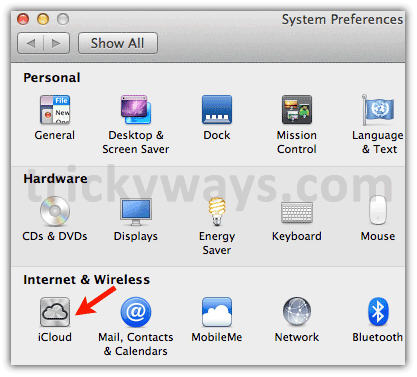
Check mark the box followed by “Documents & Data”

Step-3
Click on Finder icon in dock and press “Command” + “Shift” + “G”, and copy paste following path and then click on “Go”
~/Library/Mobile Documents
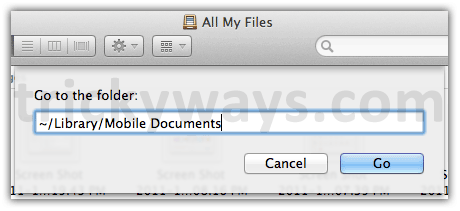
If it does not open Mobile Documents folder then type following command and create a folder with the name Mobile Documents there
~/Library/
Step-4
Create alias of Mobile Documents folder and keep it in dock, now simply drag and drop your files, documents, folders to “Mobile Documents” folder to make them available for other iCloud, Documents & Data enabled Macs
