The guide below help you to know the way to activate on-screen keyboard in Mac OS X. The on-Screen keyboard can be used with a mouse or any other pointing device, and its the best way to enter information if there is any condition that makes you unable to use keyboard on Mac.
Setup the On-screen Keyboard in Mac
Step-1
Click on Apple menu and then “System Preferences”

Step-2
Click on “Keyboard”
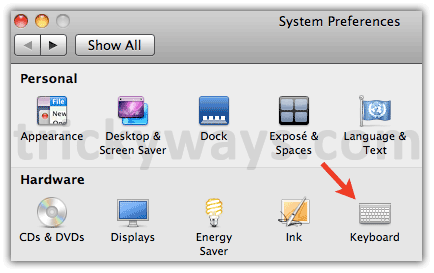
Select “Keyboard” tab and select the check box followed by “Show Keyboard & Character Viewers in menu bar”
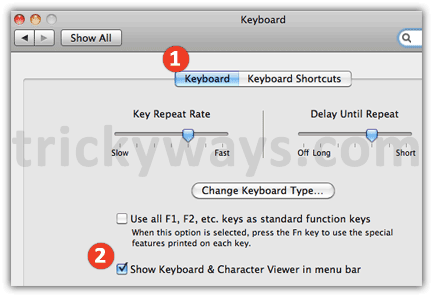
Turn on the On-screen Keyboard Viewer
Step-1
From the menu bar click on the flag and click “Show Keyboard Viewer”

Step-2
Immediately virtual Keyboard will appear on your Mac screen, which will always float over the opened applications

See also:
How to Enable Talking Calculator on Mac

Perfect to do little typing, while working with mouse.
Nice to have on-screen keyboard on Macbook.