If you have some problems with iCal on Mac then it would be a better approach to clear the iCal cache, which is quite easy instead it seems difficult. So, just follow steps below to clear iCal cache to avoid error messages.
Clear the iCal Cache on Mac
Step-1
Right click on “iCal” icon from dock and click Quit

Step-2
Click on Finder from dock
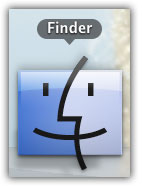
Step-3
Click “Library” > “Calendars” and make a copy of “Calendar Cache” file for backup and delete the original “Calendar Cache”
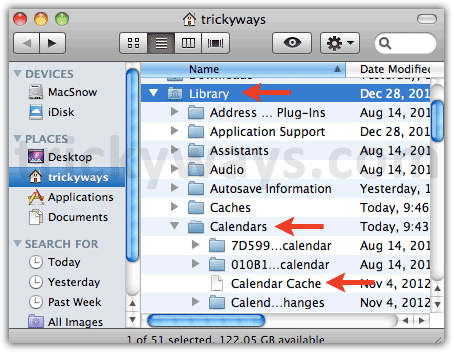
Step-4
Now, again navigate through “Library” > “Caches” > “com.apple.iCal” and copy “Cache.db” and delete the original “Cache.db” and that’s it
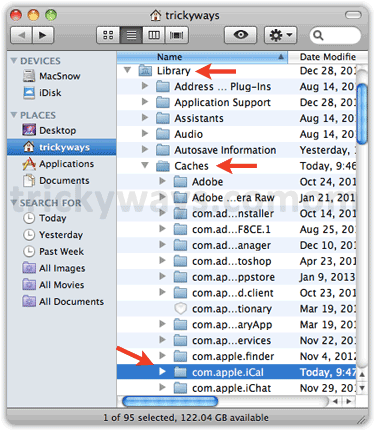
iCal cache is cleared now, and hopefully it resolves error issues.
Yes, it does solve iCal error messages.
Use this reset iCal guide to handle with various corrupted iCal issues.