We already posted how to export iPhone contacts as CSV file in Windows 7 or in Windows XP. iTunes gives another option to sync iPhone contact with Gmail. Follow the given steps below to Sync contacts with your Gmail account.
Download and install iTunes if you don’t have already on your system.
Run iTunes and connect your iPhone with computer using data cable.
Select your device form left pane under “Devices” section.
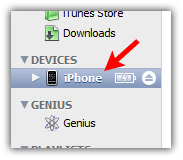
Click on “Info” tab
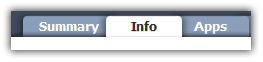
Check the “Sync Contacts with” check box and select Google Contacts option from the drop down menu.
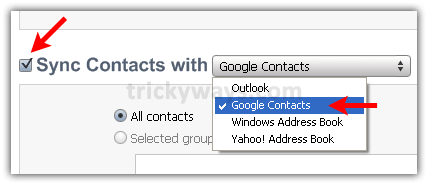
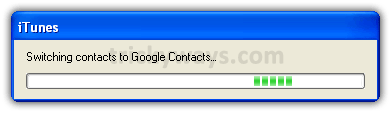
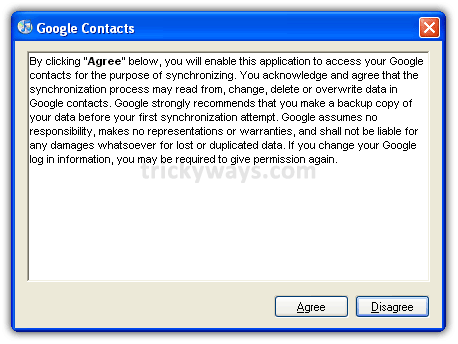
Enter the Google ID and Password to sync contacts with Gmail account, Click “OK” button.
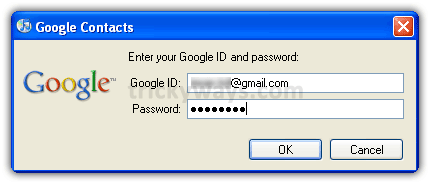
Click on Apply or Sync button at the bottom right corner of iTunes.
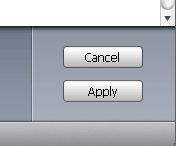
iTunes will start the contacts syncing process.
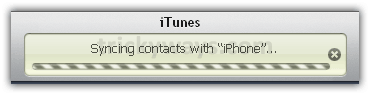
During syncing process you may see different alerts, choose the best option.
When iTunes completes the syncing, logon to your Gmail account and check out all iPhone contacts synced with your Gmail account.
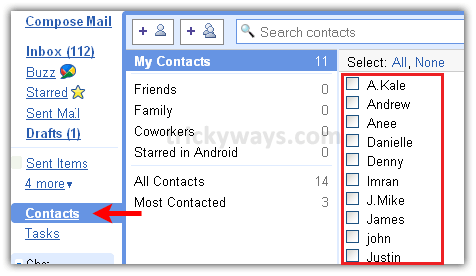
See also:
- Save iPhone contacts XP
- Save iPhone contacts as CSV file Windows 7
- Apply different ringtone to a contact
For more iPhone tips and tricks see our iPhone category.
Will it continue to sync via wifi as new contacts are added to the iPhone or Gmail?
If not, how can you accomplish this?
This is Contacts syncing using iTunes, every time when you connect your phone with computer and sync using iTunes this will sync the contacts (Make sure “Sync contact with…” option is selected under “Info” tab of iTunes).
Thanks for the great information, now that i have my contact saved in my computer from iphone.
How can i transfer these contacts to my Nokia cell phone?
great stuff and very helpful
thanks alot, followed it step by step nothing saved to google and now there is no contacts on itunes or my computer!!!!!!!!!!!!!!!!!!!!!!!!!!!!!!!!!!!!!!!!!!!!!!!!!!!!!!!!!!!!!!!!!!!!!!!!!!!!!!!!!!!!!!!!!!!!!!!!!!!!!!!!!!!!!!!!!
I am having the same problem., I have started this process because it said it will copy all IPHONE contacts to my gmail. But in my case neither gmail nor iphone has any contacts. The sync process of 2 parts, 1st it did the back up and then did the sync with gmail.
Any idea how i can get back my contacts?
It’s easier to export the vcf file and then just email it to yourself and open the attachment from your iphone.
I do not use iTunes as it slows down my PC. is there an alternative way sync my iPhone contacts with Gmail?
I have iPhone 3gs with latest iOS. I tied many times to sync the contacts via itunes with the steps above. I dont see my iphone contacts on my gmail (i verified in all groups). Please help me.
when itunes asks for my gmail password and i enter click ok it never accepts and just continues to ask me for my password?
It only transfers the email entries. Entries with just a phone number are not transferred. How is this done?
Dave
when I open my ITunes Info and try to synch contacts the only option I have is Export to Windows. Do you know how I can make Gmail show up? I have a Gmail account.
Apple removed the Sync contact with Gmail option from the latest iTunes version.
Thx. Is there a work around?