Apple’s iMessage is a free texting service which works for iPhone, iPod Touch, iPad or Mac running Mountain Lion. iMessage uses Wi-Fi or iPhone’s cellular data to send iMessages which is why its free of cost.

Now, some of the iPhone users have complaint that Messages app on iPhone sends text (SMS) messages instead of iMessages with a note that says “Sent as Text Message” although they are sending iMessages and obviously they have to pay for these text messages for fallback.
This is a case with iMessage that if your sent iMessage is not delivered successfully due to any reason after doing few attempts then that iMessage will automatically be delivered as a text (SMS) message to the destination devices.
To resolve this issue we are writing a guide that will definitely set your iDevice to send iMessages instead of text (SMS) and you will not be charged any more and you will be able to start free iMessages conversation on iPhone.
Set iPhone to Send iMessages Instead of Texts
Tap on “Settings” app on iPhone
Tap on “Messages” and toggle the slider to OFF state followed by “Send as SMS”
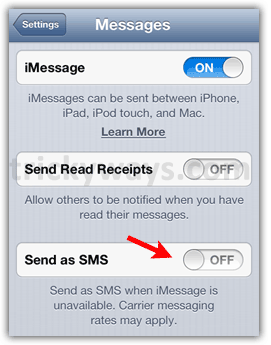
Now, it will stop iMessages fall back to text messaging if there is such a problem with your iMessage network that means incase of iMessage failure your message will not be delivered as a text (SMS).
It fixes problem on iMessage now i’m using free iMessages on iPhone.
Fun to have free iMessages on iPhone and iPad.