As compare to Windows previous version the Power button in Windows 8 hidden for a normal user. You have to go through few clicks to shutdown, restart, Sleep or hibernate your computer. To access the power button in Window 8 you have to click Settings button on Charms bar and then click Power button. In Windows 8.1 Shutdown button is bit easy to access just right-click on the Start button and and choose Shutdown or sign out and click on required action.
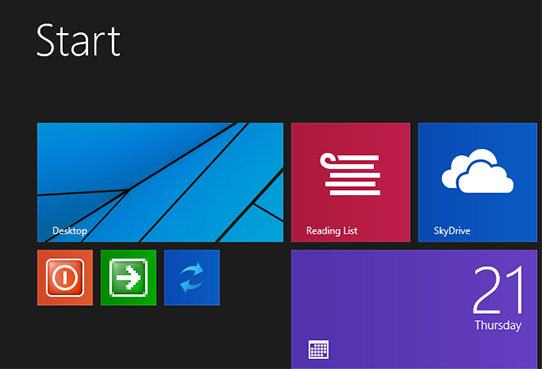
You can create your own Shutdown, Restart and Sign out buttons. Set keyboard shortcut for it and add it to Taskbar, Desktop or in Start Tiles. So lets see how to create these buttons.
See also: Disable reveal password button
Create Shutdown button
Step-1
Press Windows+R keys from keyboard and type System32 in it

In this window find the shutdown file. Right-click on it, select Send to option and then select Desktop (create shortcut) option.
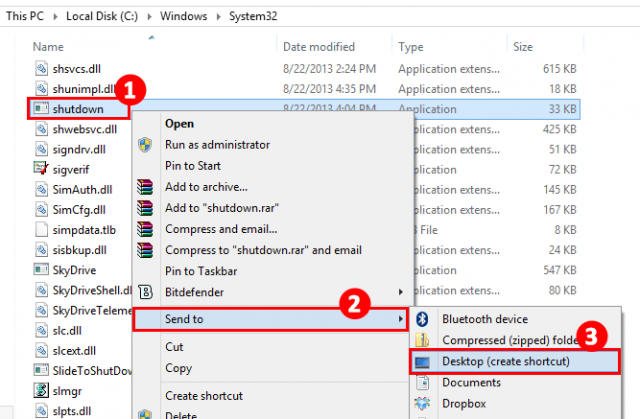
Step-2
Go back to Desktop and Right-click on the shortcut and select Properties.
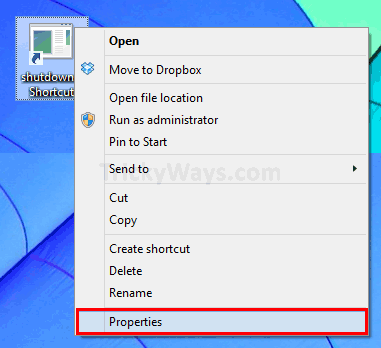
Under the Shortcut tab change the command in Target text-box.
Add /s /t 0 at the end of the shutdown.exe as show below. Here /s switch for shutdown. /t for time and 0 (zero) is time in seconds.
e.g. shutdown.exe /s /t /0
Set a keyboard shortcut to shutdown your computer, Click in the Shortcut Key text-box and press the shortcut keys from keyboard that you want to set to.

Step-3
Now change the icon to make it looks good, click on the Change Icon button. Select the Icon that you want to apply and click OK.
Step-4
To Pin shutdown button in Taskbar. Right-click on shortcut you have on Desktop, and select Pin to Taskbar.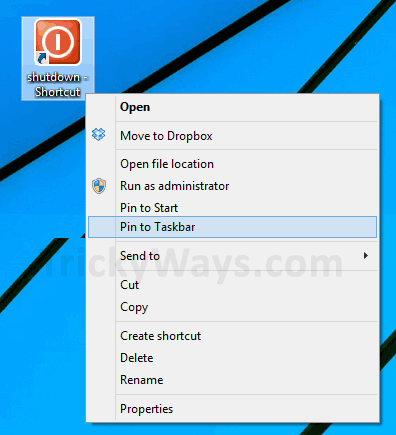
Check how this looks like, to change the position simple drag the icon to change its position.
![]()
If you want to create Tile in Start Menu Right-click on the shortcut again and select Pin to Start option.
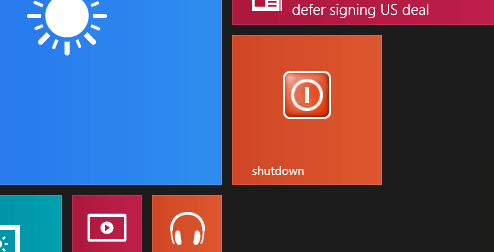
Same way you can create buttons for Restart and Sign out. What you need to do is just create more copies of shutdown.exe shortcut on desktop, follow the step-2 again on each new shortcut and use the following commands.
Create Restart and Sign out buttons
To create Restart button use /l /t 0 at the end of shutdown.exe as shown below in screenshot.
e.g. shutdown.exe /r /t /0
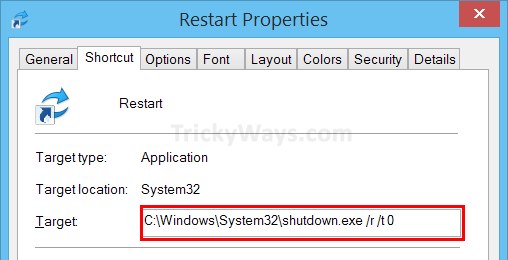
To create log out or Sign out button use /r /t 0 at the end of shutdown.exe as shown below in screenshot.
e.g. shutdown.exe /l /t /0
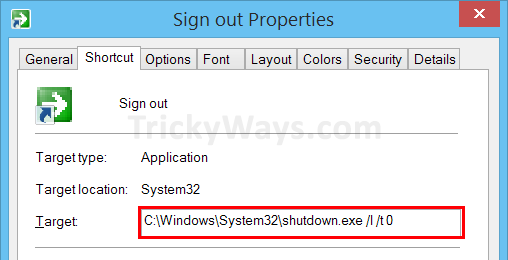
Change icon for both Restart and Log out buttons, add them to Start tiles and here is the output.
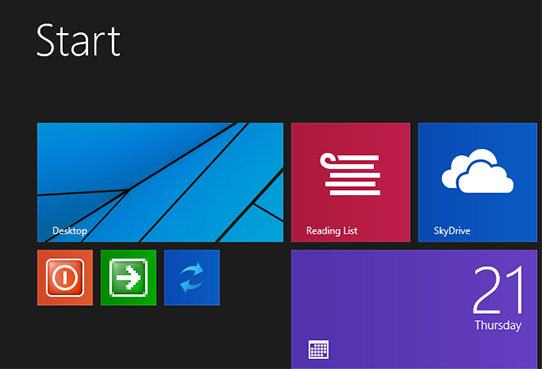
You can delete the shortcut from your desktop once you added it to Taskbar or Start.
To read more about Windows Shutdown command switches check the Technet Microsoft.