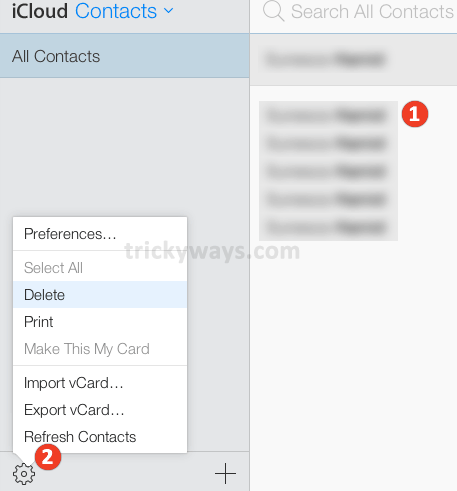If you have a look at your Address book on iPhone/iPad, then you will notice that there are a lot of contacts you have added sometime ago, but now you do not need those any more but still they exist and make your contacts list bulky. On iPhone whenever you have to delete a contact you have to first access its “Edit” option and inside there you find Delete, ok thats the method to delete a contact on iPhone. But it is quite annoying while you need to delete multiple contacts on iPhone, as its obvious that you have to go through Edit and then delete each contact in separate. So, here comes iCloud with its full advantages that let you allow to delete multiple contacts quickly if you sync your iPhone Address Book over the iCloud.
As mentioned above that if you have synced your iPhone/iPad Address book contacts to iCloud then you can do the task to delete multiple contacts in iCloud. After deleting contacts from iCloud Address book you must sync your contacts list from iCloud to your iDevice to make the change effective.
Delete Multiple Contacts in iCloud
Login to iCloud using your user ID and password and there click on “Contacts” Address book icon. In result “All Contacts” list will get open. From the right side of list select the contacts. On Mac hold down “Cmd” key and click on contacts one after one to make selection, or if you are on Windows computer then you can use “Ctrl” key to do the same selection task with mouse left click.
When you select all of the contacts from list to which you want to delete, after then click on a little gear icon, and click on “Delete” to delete all selected contacts and thats it.