Apple has dropped the 4th beta version of its latest upcoming smartphone operating system iOS 8. Apple announced iOS 8 at WWDC 2014 and it is packed with exciting new features for the iDevices, including some changes to UI. iOS 8 beta 4 is, reportedly not the last update to the beta version until the iOS 8 is released for the public.
iOS 8 beta 4 links are live for iPhone 5, 5s, 5c, 4s, iPad 2 and above, and iPod touch 5G at iOS Dev Center. The devices compatible for the update are:
- iPhone 5, iPhone 5c, iPhone 5S, iPhone 4S
- iPad Air, , iPad 4, iPad 3, iPad 2
- Retina iPad mini, iPad mini 1
- iPod touch 5G
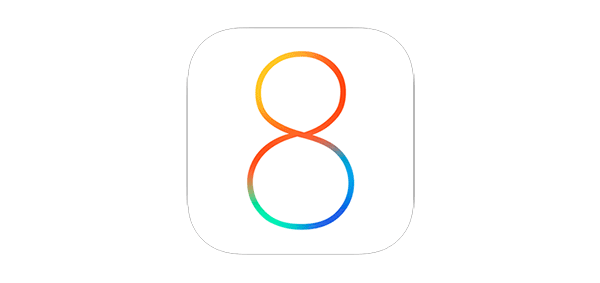
In this guide you will learn how to download and install iOS 8 Beta 4 to your device. Before updating the device consider backing up your device using iTunes or iCloud. Here is the complete guide.
Signup for Developers Account
First of all you need to sign up at the iOS Dev center at developer.apple.com/programs/ios/.
Membership costs around 100$ per year which is totally worth it if you are an enthusiast.
Register Device UDID
After you have signed up successfully, you would have to sign in to iOS Dev center using your Apple ID at developer.apple.com/devcenter/ios/index.action
Now you would have to find & register the UDID of your iOS device, the one you want to install the beta on. You can find UDID easily by plugging your device into iTunes by selecting the device, click the serial number, it will then show the UDID of the device. Copy the UDID by pressing CTRL+C on Windows or cmd+c on Mac.
Then follow the link developer.apple.com/account/ios/device/deviceList and register the UDID.
Download iOS Beta Software
At developer portal, head to iOS 8 beta section and download the iOS 8 beta firmware for your device.
The downloaded will be in .ZIP format. Extract it to get .IPSW file.
Install iOS 8 Beta
When you are done with extracting IPSW file, head over to iTunes and connect your iOS device to your computer via USB cable. Make sure you have the latest version of the iTunes.
Hold Alt key on Mac, and Shift key on Windows, then click the Restore iPhone… button. iTunes will ask you to select the .IPSW. Select the IPSW file that you got from the the .zip file
iTunes will start installing iOS 8 on your device. It would take a few minutes. Once done, you will be on the latest iOS 8 beta.