I was trying to set up my own domain email on my iPhone, I was receiving and downloading emails just fine. But, when I try to compose and send an email, I was getting a Mail error message that “A copy has been placed in your Outbox, The recipient was rejected by the server because it does not allow relaying.” When getting emails is working fine and error in sending email, I thought there must error in outgoing server settings SMTP.
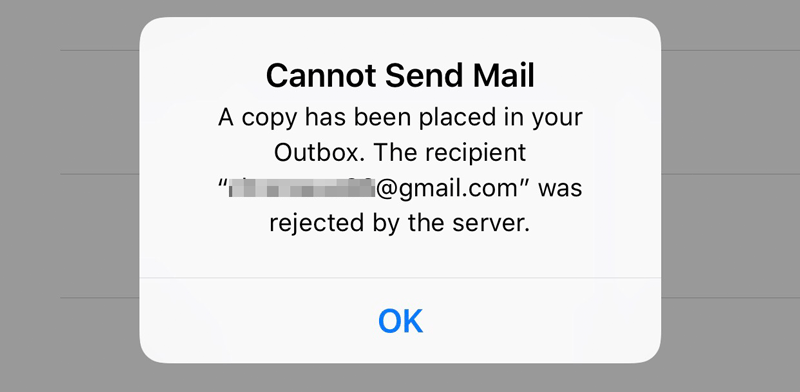
After following the steps below I managed to fix the Cannot Send Mail problem on iPhone. To know more, this is how I found an error in SMTP settings and fix it properly. If you are getting the same error message on your iPhone or iPad then follow the given steps to fix the outgoing mail error “A copy has been placed in your Outbox, The recipient …” and send emails smoothly.
How to fix “Cannot Send Mail” on your iPhone or iPad
- Open up the Settings app on your iPhone or iPad device. Scroll down a bit and find the settings according to your installed iOS version on your iPhone or iPad.
iOS 12 or later versions: tap “Passwords & Accounts”
iOS 11: tap “Accounts & Passwords”.
iOS 10: tap “Mail, Contacts, Calendars”.
iOS 9 and older versions: Tap “Mail”.
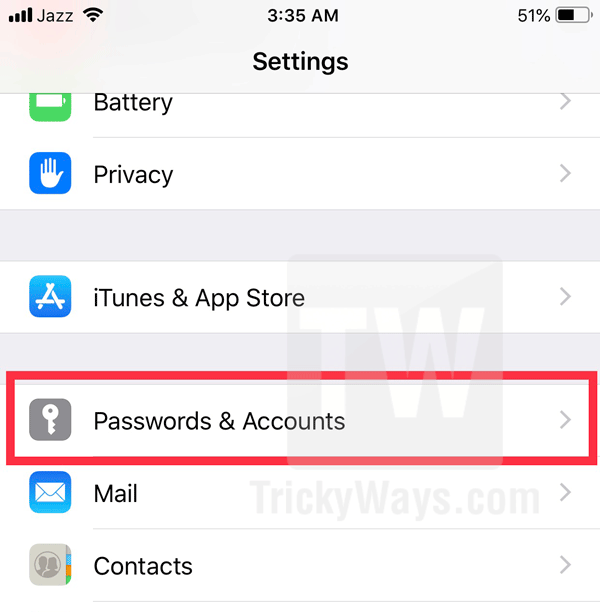
- Here, on the Accounts & Passwords settings, tap the Mail Account name that showing error while sending emails.
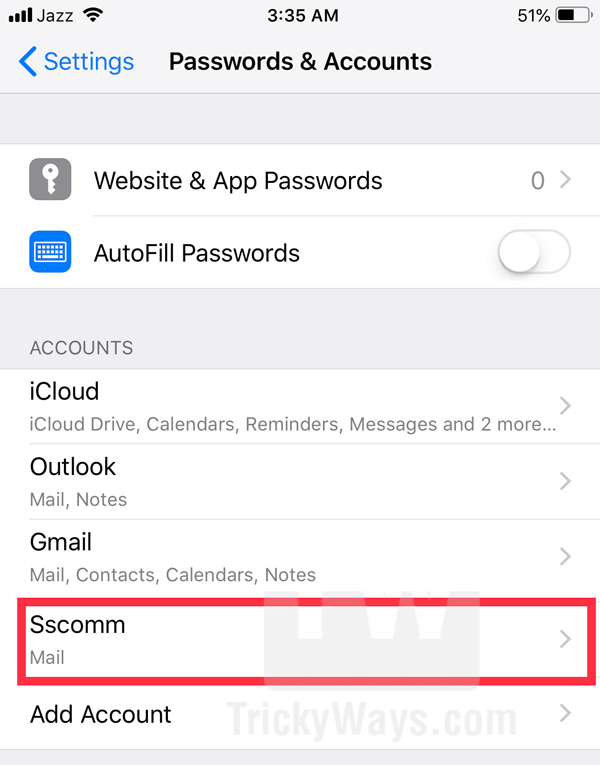
- Scroll down to the bottom and find “Outgoing Mail Server” section, tap “SMTP” option to modify it.
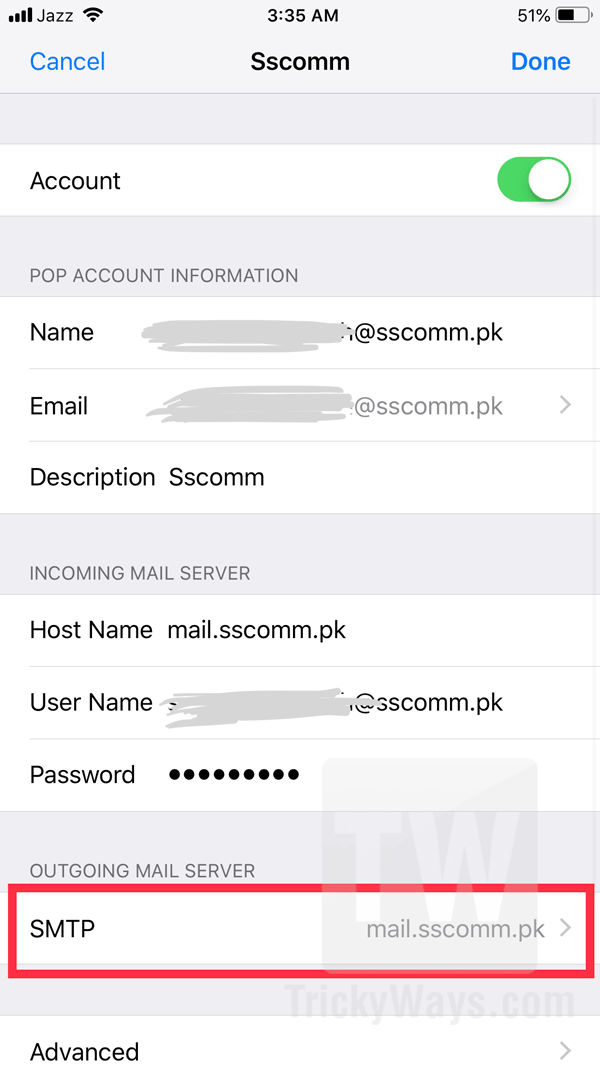
- Tap the server address under the “Primary Server” section.
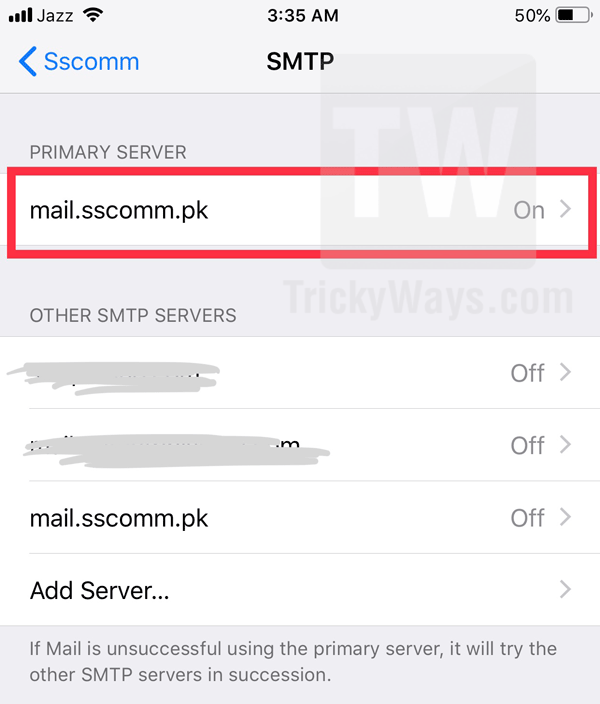
- Here, under the section “Outgoing Mail Server” Enter the User Name and Password of your emails address. This is required even its saying Optional in the text box.
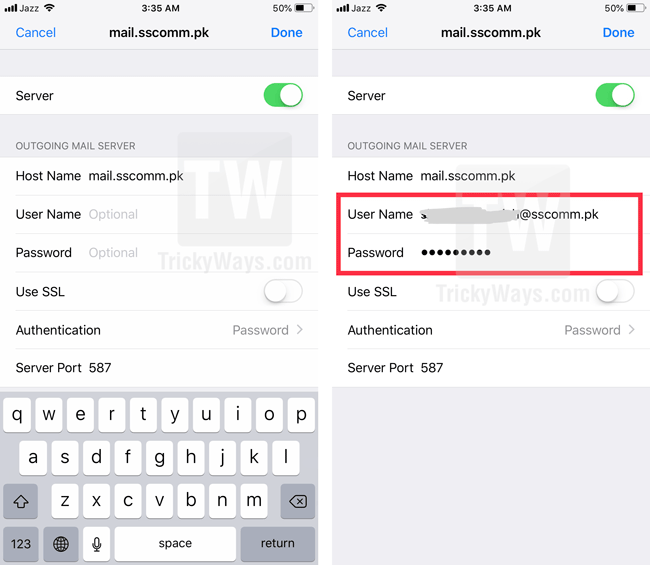
You might also interested to learn: How to Delete all email at once on iPhone or iPad
That’s It, just tap Done in the right-top corner to save the SMTP settings. Mail app will start verifying you setting with the SMTP server. If the typed username and password are correct then you will see the blue tick on the right side of every text box, settings will be saved and it automatically goes back to the previous screen.
Switch back to your Mail app and then try to send your emails. Hopefully, this will work for you as well. If you are still getting any error message please leave a comment below and we will happy to solve your problem.
Accounts & Passwords (for iOS 11), Mail (for iOS 10) or Mail, Contacts, Calendars (for iOS 9 and previous versions)
The username and password don’t allow me to write anything there
Would you please tell me in details where It doesn’t allow you to enter username and password? Are you talking about step-5 where typing outgoing mail server information?
This worked perfectly for me, after struggling for so long. thank you!
It didn’t work for me. I use AOL and just updated my iPhone software overnight. I can receive messages, but it continues to give me the error for sending.
I’ve seen this same ‘solution’ on multiple google searches but unfortunately it just doesn’t work. I have added this information and the issue still remains.
I have iOS 11.2.6 iPad that I’m unable to send out emails that are setting in my outbox which I tried sending from. I keep getting a message that the a copy has been placed in your Outbox. Sending the message content to the server failed.
I tried the server as the primary and some other suggestions. I’m still unable to send emails and have 5 emails in my outbox.
Help!
Abby
Try everthing you ask did not work for me
any other advices?
i did the setting as mentioned, and got the blue tick on the right side of every text box, and tried to send email but still facing the same problem (copy has been placed in your Outbox. Sending the message content to the server failed.). please help
Hi I am having the same issue as the people above, and where you instructed me to enter the server information for the outgoing server in step 5—it will not allow me to enter the username or password—it is “greyed out.”
Hi,
Is this your own domain name email of just using Gmail or Outlook email on your iPhone.