There are many users of iPhone or iPad who come across an unexpected issue where they find themselves failed to join their WiFi network. iPhone keeps saying “incorrect password” when connecting to wifi. Most of the times iOS comes up with a message of “incorrect password” or sometimes it refuses to join the network. I, myself felt embarrassed in a gathering of my friends where only my phone refused to join the WiFi network and my friends were enjoying suffering internet on their mobile phones. There, I started looking for the cause of this problem and the solution to it. This situation is truly an annoying one because without internet mobile is as dead as the mummy.
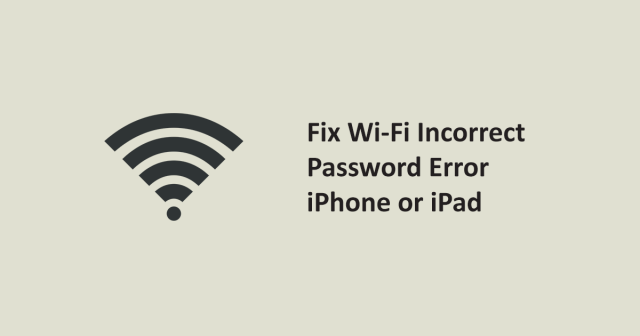
Fix “Incorrect Password” connecting to Wi-Fi Errors
Our article will help you to resolve the WiFi incorrect password error problem and will let you feel free to surf the internet on your iPhone or iPad device.
Before taking any step forward make sure the basic things are working fine. These steps would seem funny to you but you can be stuck if you haven’t typed your Wi-Fi key correctly.
- Make sure you are choosing the right wireless network name. Same network name, there might be a case when you neighber using the same internet company device same as your with the default network name and settings. So you might selecting the neighber’s WiFi network and entering your password.
- WiFi security keys are case sensitive, make yourself sure about entring the correct Wi-Fi security key / password in proper upper or lower cases. If your password is niKe1231 and you are typing nike1231 then your WiFi network will not allow you to join the network because K is upper case and you are tying it as lower case.
Now if you are following all the steps correctly and still facing an issue of not joining the network then see our step by step guide to solve your problem.
Here we will take you to some more steps that will help your to resolve the Wi-Fi password issue. Keep following the next step until internet problem is solved.
RESTART the iPhone or iPad
Sometimes simply restarting the iPhone or iPad can resolve strange network connection issues, including an inability to connect to a Wi-Fi network. The first and very easy way which sometimes solve the problem of connection issue and helps you to connect your phone to a Wi-Fi network.
- Press the Power button and hold it for a while until you see the ‘Slide to Power Off’ screen
- Slide to power off the device
- When your device completely turned off now hold the power button again until the logo of Apple appears.
When your phone has completely turned up, go to your WiFi Setting on your iPhone or iPad and see if it connects.
Remove IP address conflict
Try to use the Renew Lease option availble in the WiFi settings. This option will remove is the conflict in IP address is the incorrect password error.
- Open the Settings app and go to WiFi and then tap the info icon in front of your WiFi connection name.
- On the next screen scroll-down a bit and tap the option Renew Lease.
- Now turn the Wi-Fi switch off and then turn it on and try if your internet is working.
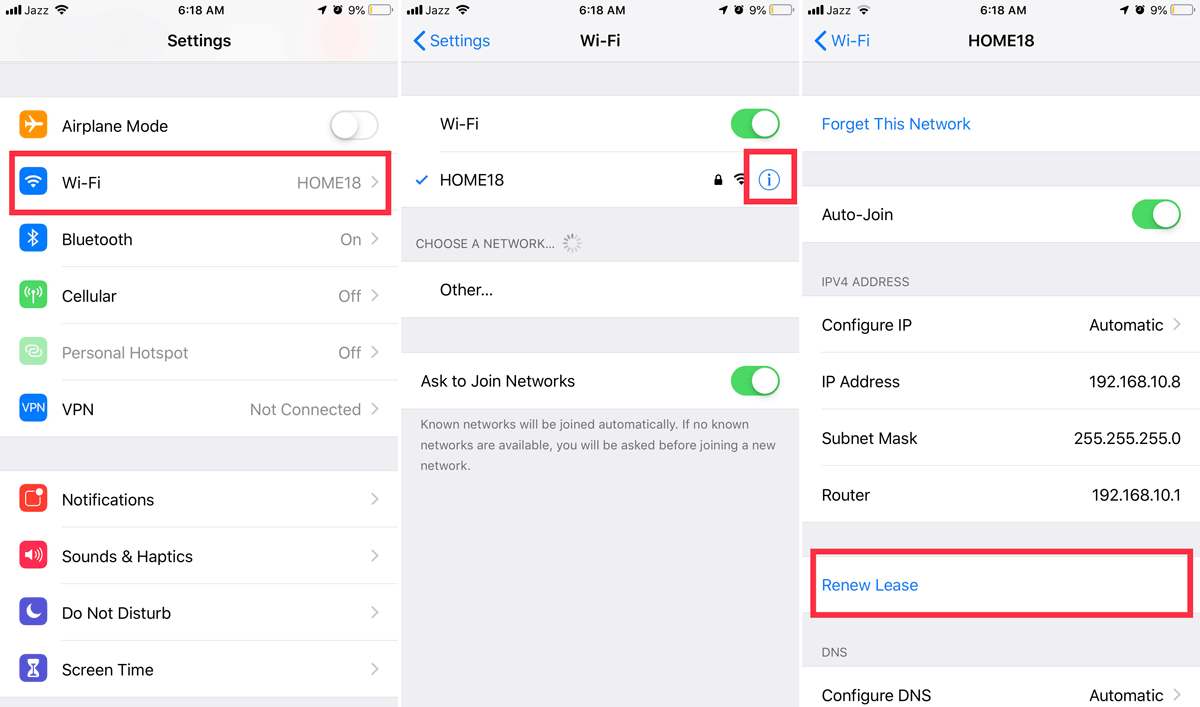
Forget the Wi-Fi Network, then Re-Join
This solution which can resolve the problem is to forget the network you try to connect and type the password again
- Unlock your device and open up Settings. Tap Wi-Fi and then tap the info button (i) of the wifi network you want to connect
- Tap on Forget This Network optoin, wait for a while and then re-join the network.
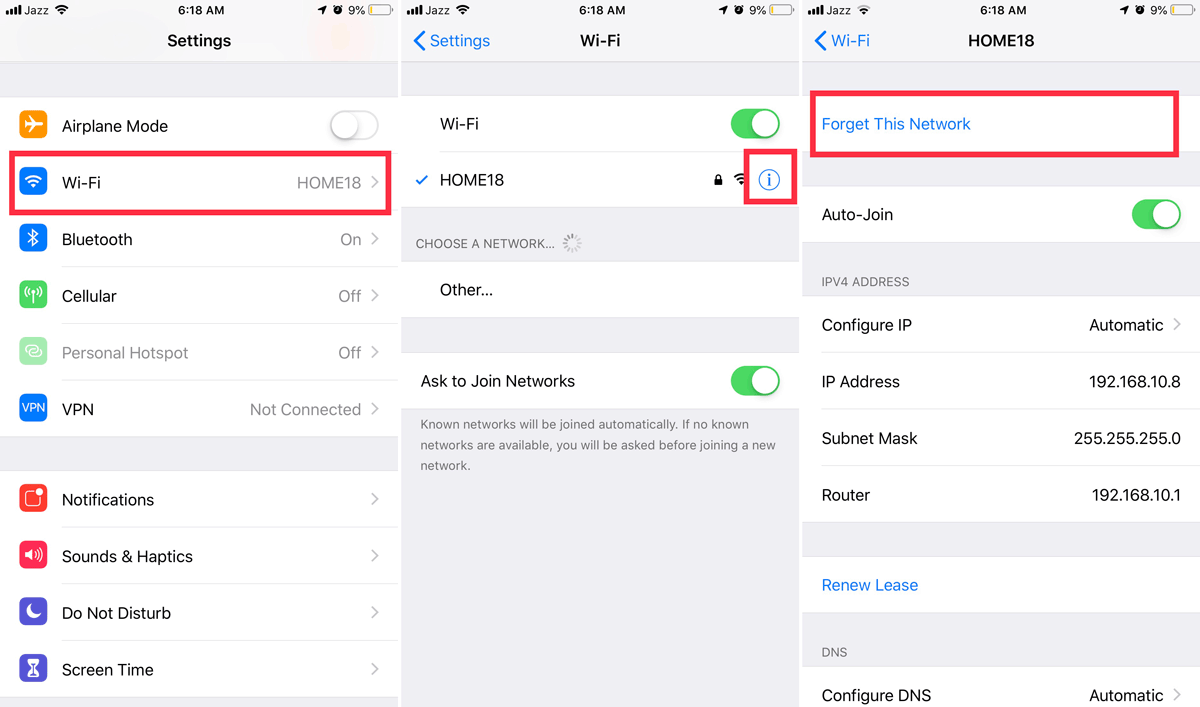
Reset iOS Network Settings
The next option is to reset the iOS network Setting on your Apple device. by doing this you will no longer be having the saved network settings and saved passwords for many routers to whom which you have previously connected.
- Go to Setting app and then go to General
- Go for the option of reset.
- Now look for “RESET NETWORK SETTINGS” and chose only this option because choosing the other options may erase your all data.
- A confirmation message will appear just tap on CONFIRM
- Now go to Wi-Fi Settings and try to re-join the network.
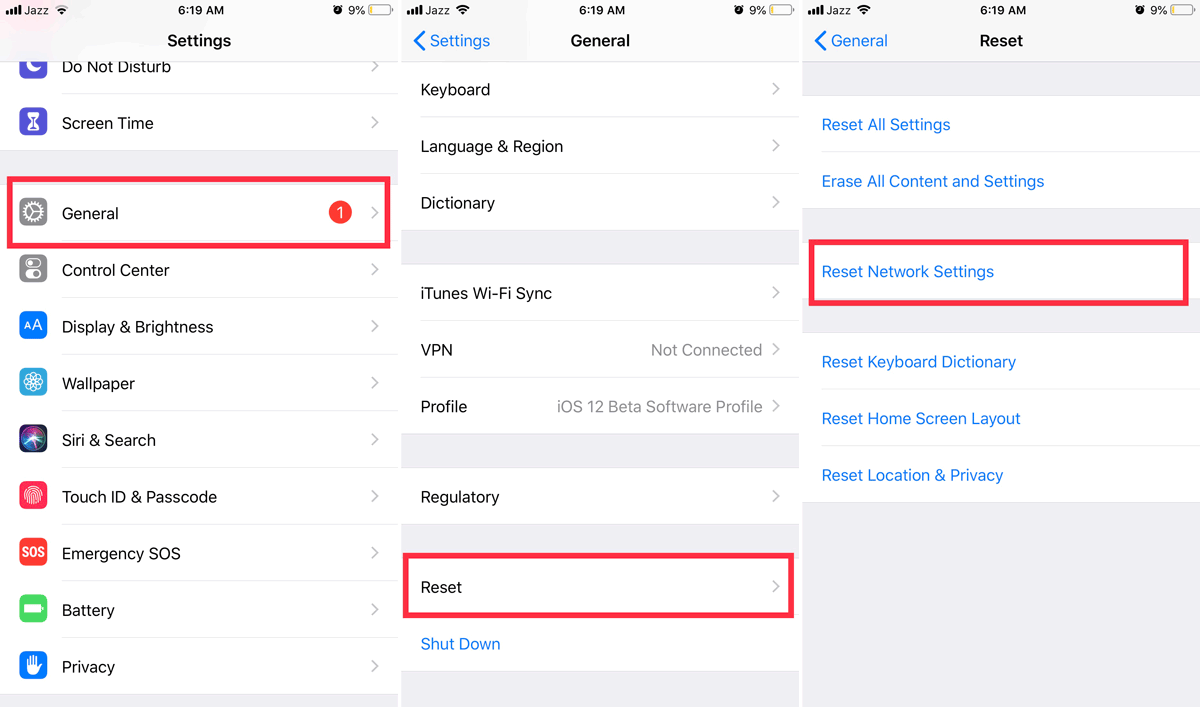
Most of the times, resetting the network setting solve the issue of UNABLE TO JOIN NETWORK or INCORRECT WIFI PASSWORD.
Restart the Wi-Fi device
Switched off your WIFI device for a while and then turn it on again, it will refresh the device and restart it. By doing this, sometimes it helps the user to connect to the wireless router but does not do this if you are working in an office because it will cut the internet supply to the other users and they might lose something important they are working on
Try connect other Wi-Fi
Join any other Wi-Fi network to see if your device has no problem of connecting to the internet. If your phone is not connecting to any other device, then there might be an issue with the hardware of the device and it is very unlucky to have a hardware issue in your device.
Most of the times, by following the above-mentioned steps solve this issue. But if you still facing the issue then you need to make contact with APPLE CARE CENTER.