Losing contacts from your phone is a big problem. Losing contacts mean losing some special old friends, some of your abroad living relatives or your long distance romantic partner to whom you want to contact eagerly. If you open your contacts app and there you find nothing, do not worry it is still possible to get your all-important contacts back by just following these easy steps.
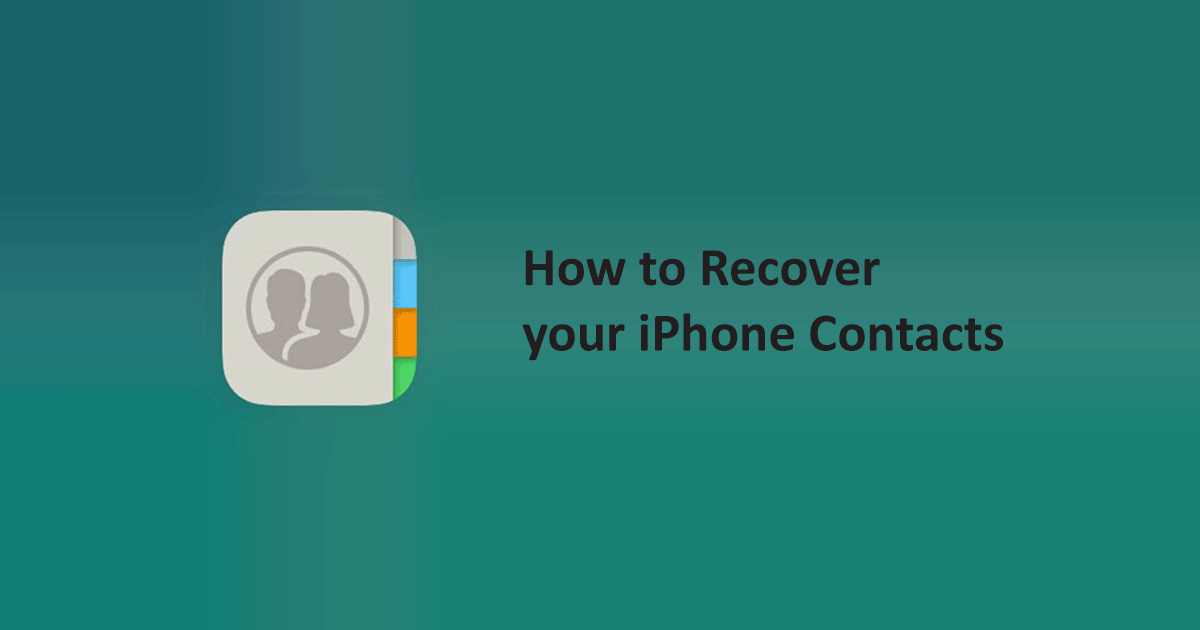
How to recover your iPhone contacts
Looking for the ways of recovering your lost contacts? Sit back and relax you have visited the best place for the solution to your problem. We will take you to step by step to recover your contacts through iCloud.
NOTE: These steps will only work if you have synced or created a backup of your contacts previously.
In this article, we will guide you to get your lost contacts back on your iPhone.
Restore Contacts using iCloud
The best and easy way of getting your lost contacts back is through iCloud data. iCloud helps its users to create back up of their data and gives a feature of restoring data in case of any loss.
iCloud provides its users to recover what they want rather than recovering all the data. Through iCloud.com website Apple provides the facility of restoring contacts only to iPhone.
Follow our step by step guide to restore your lost contacts.
- Grab your Mac or PC, open your browser, and go to iCloud.com
- Log in to iCloud.com with your Apple ID username and password.
- When you have successfully logged in to your account, where you need to click the icon of Settings among many other icons.
- Go to the Advanced option which will be on the bottom of the page where you will see another option of Restore contacts. Click on that.
- A list of archives with the date will appear there so chose the list which contains your lost contacts and clicks on restore. Then in order to confirm your action, you will be asked again for confirmation so just click on restore again.
Your iCloud account will replace all contacts on iPhone with the those in the archive.
Make sure contacts are visible in Settings
- Open the Settings app on your iPhone.
- Scroll down a bit and tap “Passwords & Accounts” option or older iOS users tap “Mail, Contacts, Calendars” option.
- Here, under the Accounts section tap the preferred account like iCloud, Gmail, Outlook, etc.
- On the next page make sure the switch is On for the contacts.
- If you are confused about preferred account then go to each account and turn the contacts switch On.
- Go back to your iPhone Contact and see if you can see all the contacts.
Now, you have successfully restored all the contacts to your iPhone by just following our step by step guide. Now you need to pick your iPhone and see the contacts, there you will find all the contacts which you have lost due to some actions.