When you setup several email accounts on your iPhone, your device picks up your first added and active email and set it as default outgoing mail address. Now, if you wish to change your default outgoing mail on your iPhone then just follow the simple steps written below to do so.
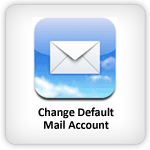
Change default outgoing mail account on iPhone
First of all Exit from “Mail” app on your iPhone
Tap on “Settings” icon on home screen
Tap on “Mail, Contacts, Calendars”
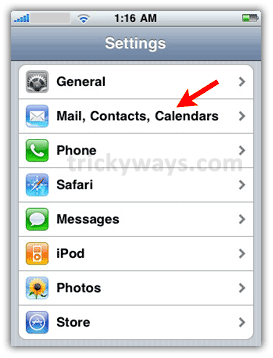
Navigate to “Default Account” and it will show all of your added email accounts, so tap on that to which you wish to set as default account
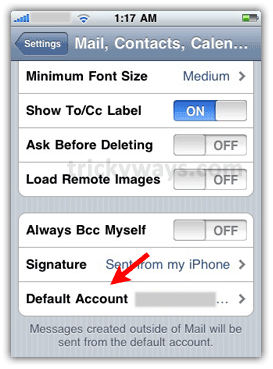
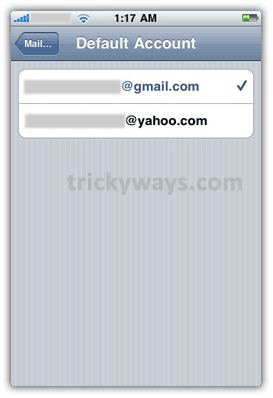
Done! Your default mail account is changed to new one on your iPhone.
This only affects mail sent from outside the mail application – for instance, when mailing a photo from the camera roll.