macOS Catalina 10.15 Update is available to download before starting installing Catalina here is how to prepare your Mac for macOS Catalina Final Release? There are few must-do things before installing the Catalina update on your Mac.
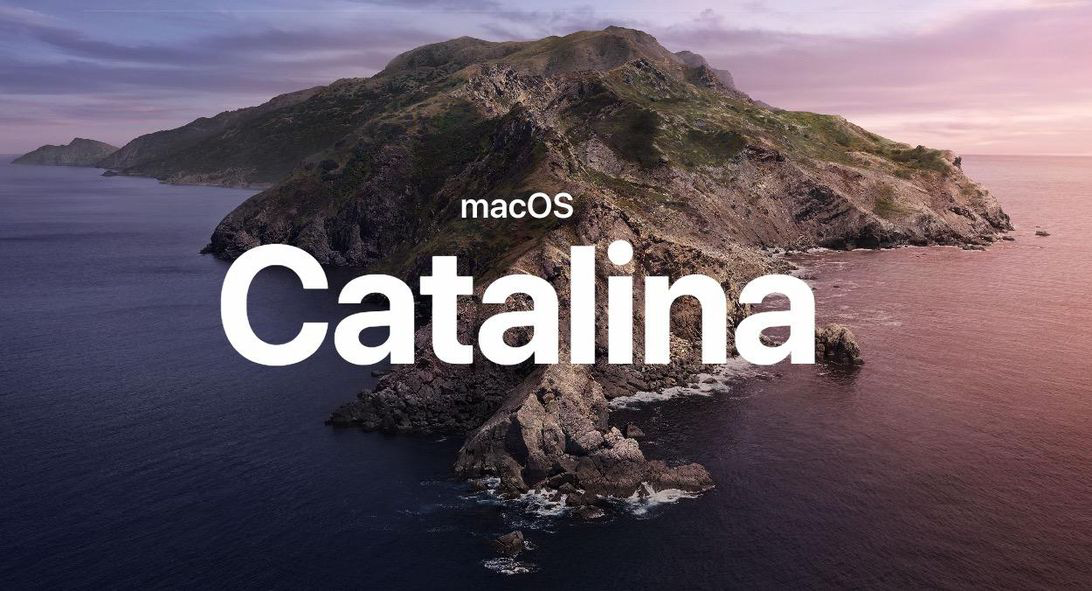
A month ago, Apple announced macOS Catalina for MacBook, MacBook Air, MacBook Pro, iMac, and Mac Mini. Every device right now running macOS Mojave will support this upcoming update. Also, Apple has already announced macOS Catalina Features. I have also covered an article on this topic and you can check it separately to know what’s new in macOS Catalina.
Today, we are going to talk about some tips following which you can easily update your device to macOS Catalina. I am sharing these tips with you guys because macOS Catalina will not support 32-bit applications on your device. Also, in the case of any kind of lose, your data should be there for you. So are you ready for some tips?
Tips/Prepare MacBook for macOS Catalina Final Release
All these tips are highly recommended. Do not ignore them because people usually search for macOS issues right after installing the update. Never heard of macOS stuck on the Apple logo but still, you should follow the tips. I hope it will save your life.
Find Larger Files and Delete To Make Free Space:
Before macOS 10.15 final release, you should find larger files on your Mac and delete them to make some free space on your device. It will give you free space and will not create any issue while installing the update.
There are two different methods available to get some free space on your Mac device. One is that of using the built-in function. You can easily do this by hitting Apple Logo > About this Mac > Storage > Manage Storage.
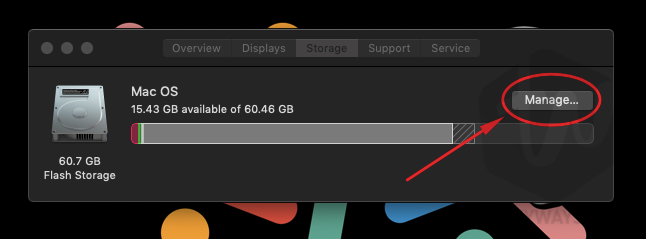
When you click on the Manage button you can easily find for larger files on your MacBook. Consider marking some larger files or older files you have never opened or used on your device. Create some free space.
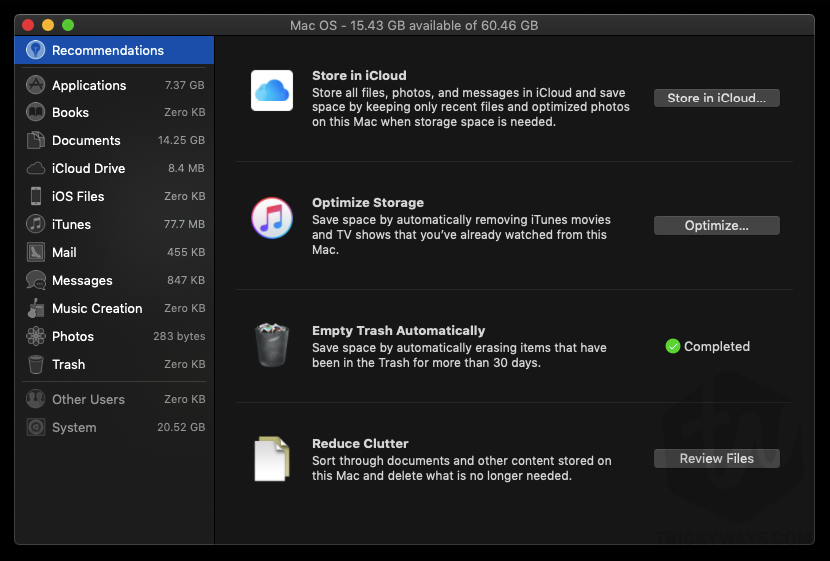
You can use the left tab to check which type of file is taking space on your device. This is very easy to use even if you have never used it before. So what are you waiting for? Try deleting some applications, books, Documents, iOS Files, iTunes files, Trash and much more using this tool.
The other method for cleaning Junk, Larger Files, Applications and much more in a few clicks is also possible. All you need is to download CleanMyMac X latest version on your Mac. It is so much useful even I am using it on my personal device.

Alright! It’s enough for checking larger files and making some space on your laptop. Follow the next tip and consider it helpful.
Make a Complete Backup of Your Mac Before Upgrade:
In case, if something goes wrong, you have a backup of your device. So, consider making a complete backup of your machine using Time Machine available on your macOS.
You can easily find this application by using the Spotlight search or Finder. Hit search button you see at the top right corner of your Mac toolbar and type.
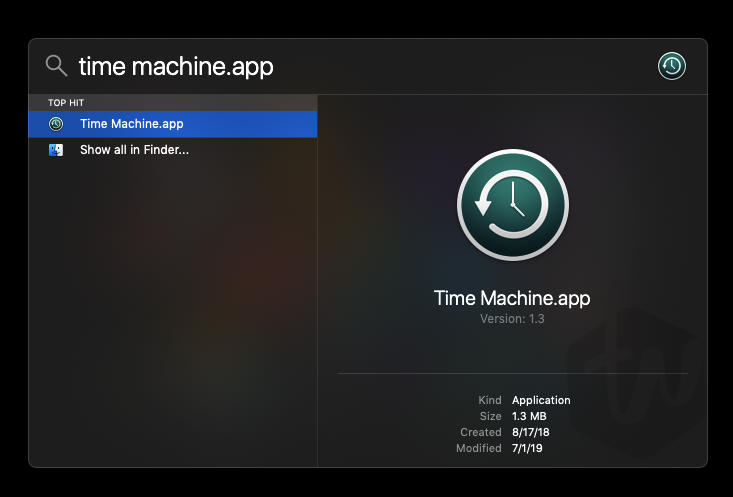
You can easily create a complete backup of your device. Also, you can set this option to automatic backup to daily. Well, before upgrading your device to macOS 10.15 do not forget to make a complete backup of your device.
Turn off Find my Mac Option if you have Enabled.
Every new macOS update you have every year comes with some issues. This is not only this time but you should take care of everything. Consider turning off Find my Mac for your device. Do not take the risk but activation never mean that.
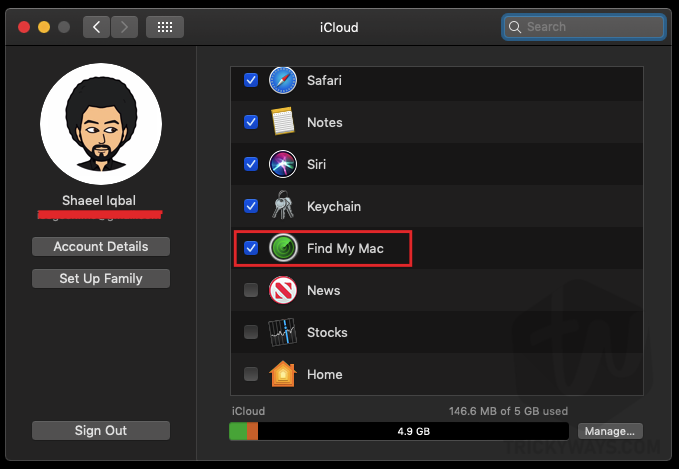
When you are done with all the above tips you should be ready to install macOS Catalina update.
Apple is expecting to release this update after a month or more. In September second week or third we hope WWDC will occur and right after the event you will find macOS, iOS 13, iPad OS and Watch OS update on your device.
When the update will release, just go to Settings > Software Update > Check for Update and hopefully you will find the update.
For more fresh content on iOS, macOS and Other tech tutorials and news keep visiting us. You can also subscribe to our News Letter for quick & push notifications on your device. Signing out, Peace!