Looking for macOS 10.15 update for your MacBook? Here’s the right way, how to install macOS Catalina on MacBook or iMac.
Another day, another tutorial for macOS users. Today, we are going to show you the right way to install macOS 10.15 update on your MacBook Pro, Air & iMac. Apple has already announced macOS 10.15 in the Apple Event. To enjoy the new macOS Catalina features like sidecar support with iPad, iOS Apps on macOS, update Mojave to Catalina. Updating macOS is quite easy and there is no rocket science is required.
macOS Catalina supported macs:
At the very beginning, I want to share all macOS 10.15 supported devices. So before proceeding next please check your MacBook is supported or not.
- MacBook Pro (mid-2012 and newer)
- MacBook Air (mid-2012 and newer)
- MacBook (early 2015 and later)
- iMac (late 2012 or newer)
- iMac Pro (2017 or newer)
- Mac Pro (late 2013 or newer)
- Mac Mini (late 2012 or newer)
Alright! If your device is supported here, please proceed next and get some tips from our team before installing macOS Catalina on your Mac.
How to Prepare Mac for Installing macOS 10.15
One of the good tips is here. Prepare, before installing macOS 10.15 on your device please make a complete backup of your mac using the Time Machine app already available on your current macOS version you have installed.
Go to Search (spotlight) in the top right corner of your mac and look for Time Machine application. Just connect any external storage device and create a complete backup of your mac. It is not necessary but I am just recommending you this because it can save your data in case anything went wrong during macOS 10.15 installation.
What I know is, if you are doing the update in right way then you will not face any kind of error. So, take a cup of coffee and follow the next procedure to install the update.
How to Install macOS 10.15 Catalina on Mac
Here are the right and quick way to install this 2019 update on your above mentioned or listed mac.
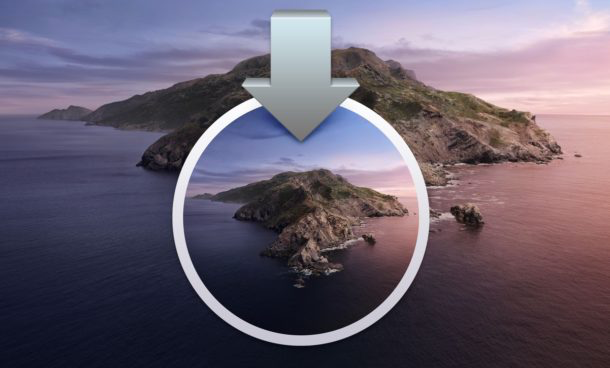
There are two ways to install macOS Catalina on your mac. One is for those who want a fresh install and the other method is for those who just want to update from macOS Mojave to macOS Catalina without losing settings & data.
I am only sharing a method to update your device from macOS Mojave to macOS Catalina. Because for everyone data is important and no one wants a fresh start.
- At the very first, on your Mac go to System Preferences.

- Go to Software Update and Check for the Software update.

- Your mac will now check for update, wait and let it done.
- When your mac finds the macOS Catalina update, click the Upgrade Now button.
- Install it when you want to.
After installing macOS Catalina just set up your device again. Some services need you to sign in to your Apple ID again. It’s normal for everyone just do that and enjoy.
That’s all for today. It’s too much easy. There is nothing new here. Enjoy all the Catalina new features on your mac. Let us know in the comments what you like in the macOS Catalina. Do not forget to share your reviews publicly.
For more interesting guides, tips on macOS, iOS, watchOS or tvOS keep visiting us. You can also subscribe to our Newsletter for push notification on your mail app. Signing out, Peace.