Looking for Mac OS Catalina Beta Without Dev account on your MacBook, MacBook Pro, iMac, Mac Mini or MacBook Air? Do not worry, here is all you need to know about this.
In the last World Wide Developers Conference, Apple talked about iOS 13, iPad OS 13, macOS Catalina, and watchOS 6. Apple has already announced the features coming to your iPhone, Macbook, and Apple watch with these major updates. I know you are waiting on this major update for your Mac. But before doing this you should know some good tips.
I have already covered, How to Prepare iPhone for iOS 13 and later I have also covered How to Prepare MacBook for Mac OS 10.15 Catalina. Also, some people are asking for macOS 10.15 Catalina Beta installation method. If you are one who is also looking for this then you are at the right place. Today, I am going to share the easiest method with you guys following which you can install Mac OS Catalina Beta without Developer account.
How to Install macOS 10.15 Catalina Beta Without Dev Account
In this tutorial, I am going to share a very easy method with you. The truth is that Apple asks for $100 from every developer’s account. The audience is always looking for tricky methods to access something. So, there is always a solution available. Just follow my steps and we are done with the tutorial.
Before proceeding next, I recommend you guys to make a Complete backup of your MacBook using a Time Machine application already installed and available on your Mac. Also, make sure you have enough charging left on your Mac.
Also, note that the beta version is for testing purposes. Every beta you install on your device always have bugs and need improvements. So, in the case of any kind of loss we are not responsible.
If you have made a complete backup of your important data and read the above paragraphs, then you can proceed next and install macOS Catalina beta without developer account.
- At the very first, using any browser on your Mac, go to betaprofiles web.
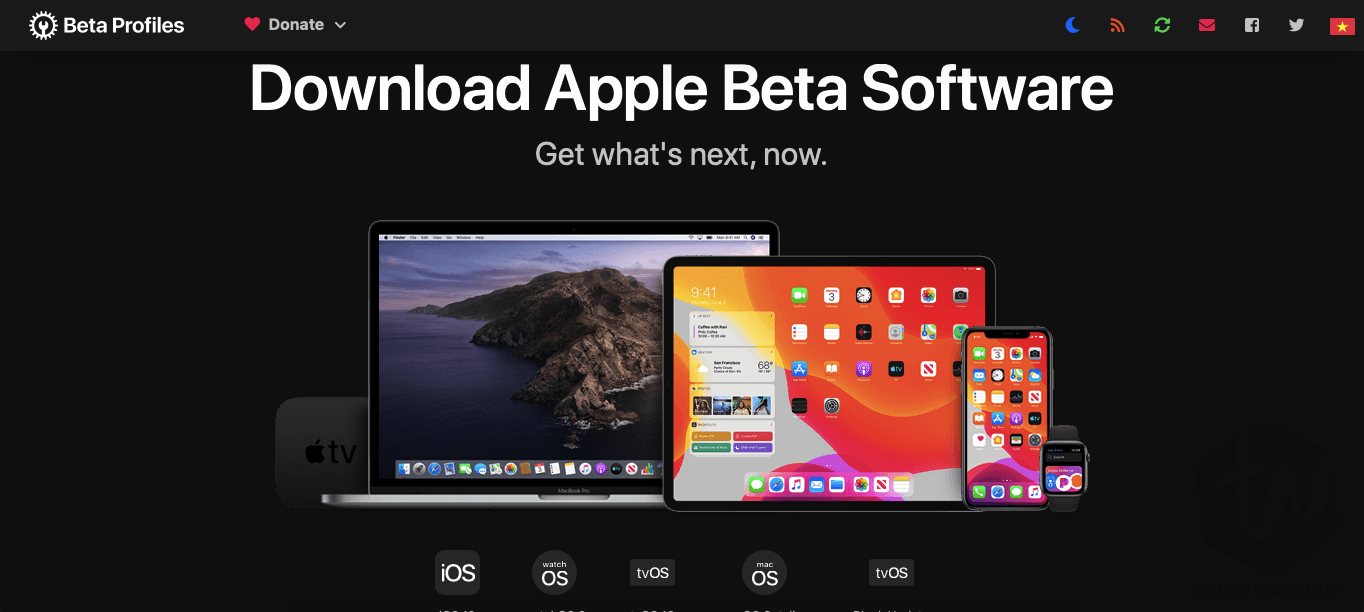
- Scroll down until you see beta profile for macOS 10.15 or Mac OS Catalina.
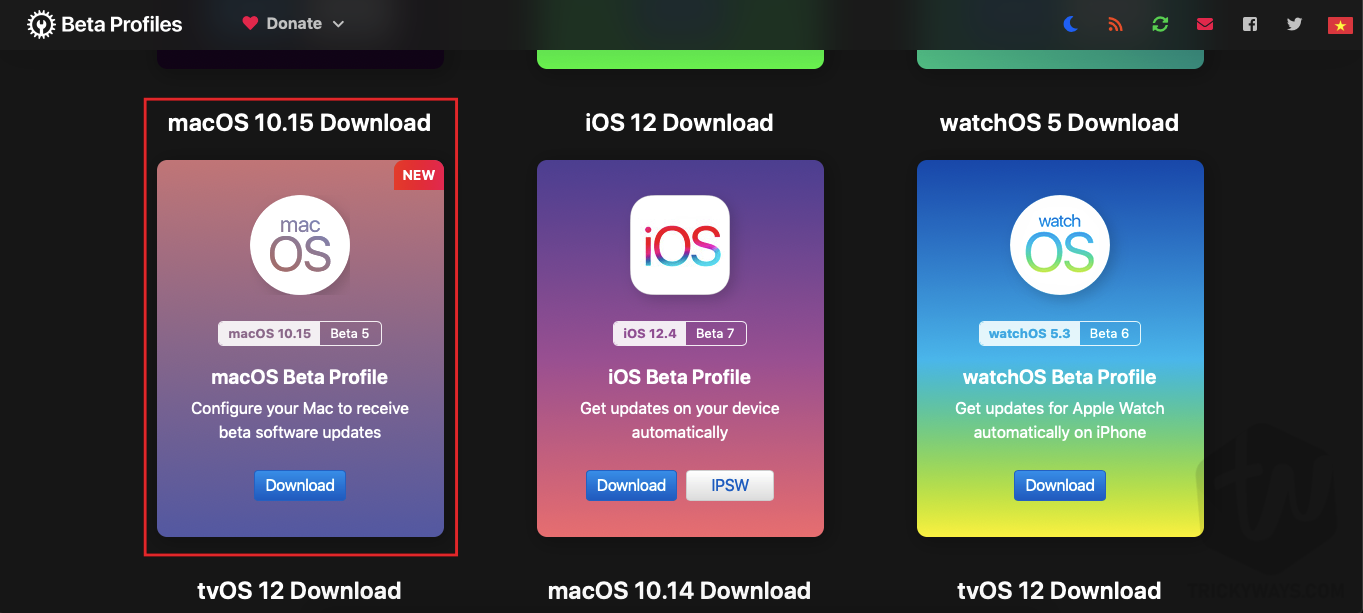
- Hit download button for macOS 10.15 beta.

- Your browser will download a .dmg file on your Mac OS drive.

- Now, go to Downloads Folder in Finder and Open the .DMG file you have downloaded. Select the package to install on your device.

- Follow the instructions properly, install this package on your device.

- When you have successfully installed this package on your Mac, RESTART your Mac for making changes.
- Go to Settings > Software Update and you will find macOS Catalina Beta update on your device.

- Download & Install it on your Mac. It will take time depending on the speed of the internet you are using.
- Enjoy!
After installing this update your device may ask you for activation steps. Just do it as you did for activating macOS Mojave or others.
If you are facing any errors on your Mac during installation you can comment below. Usually, If any error occurs that can be fixed by deleting the downloaded update and also make sure you have enough space left on your machine to install the update.
That’s all for today. I hope you have enjoyed this tutorial and found it useful. For more articles on macOS, iOS, iPad OS, Watch OS, Apple TV, and much more keep visiting us. You can Subscribe to our Newsletter for push notification on your mobile phone. Signing out! Peace.