Here is all you need to know about Hand Written messages on your iPhone.
Another day, another tutorial for all iPhone users. Today I am going to show you how you can send handwritten texts from your iPhone to other iPhone. However, this can also be done if you are using iMessage and sending it to the other user who has activated iMessage service on iPad.
Apple has added many hidden features on your iPhone, iPad and iPod Touch. We are not familiar with all of them and these are helpful In our daily life. Today, I am sharing a very handy feature for those who have an iOS Device and prefer iMessage service.
Most of us, never used iPhone in Landscape mode. However, there are a couple of hidden features available if we use the landscape mode on our iPhone. So today, you will learn how to send handwritten messages from your iPhone to other iOS Device.
Apple already added this feature in iOS 10. Now, if you are using iOS 12 or iOS 11 this is also a hidden feature for you. So now let’s do it on your iPhone.
How to Send Hand Written Messages on iPhone
It’s one of the good features comes with iOS devices running iOS 10 and later For doing this, follow the simple steps given below.
- At the very first, enable Landscape Orientation on your iPhone.
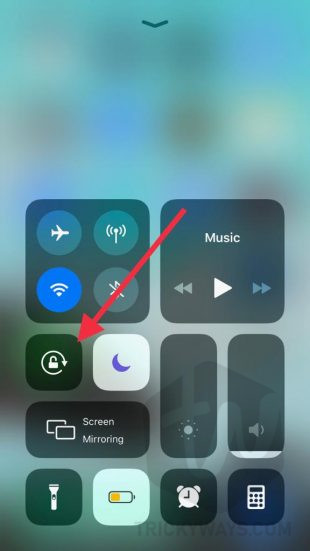
- Open Message app on your device and start a conversation.

- Now tilt your device in landscape mode and tap the Hand Writing icon on the right side of the Space bar and you will see hand written texts on your device already added by Apple.
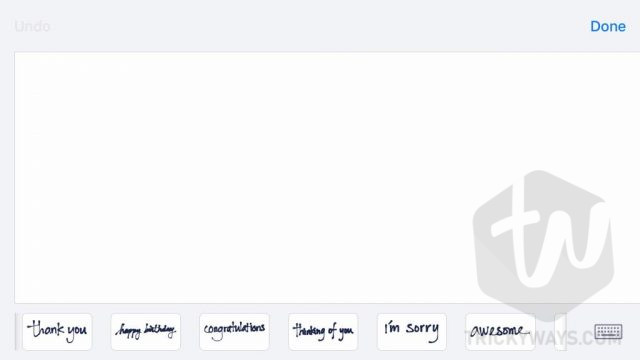
- Select any quick beautiful text you want to send and hit done.
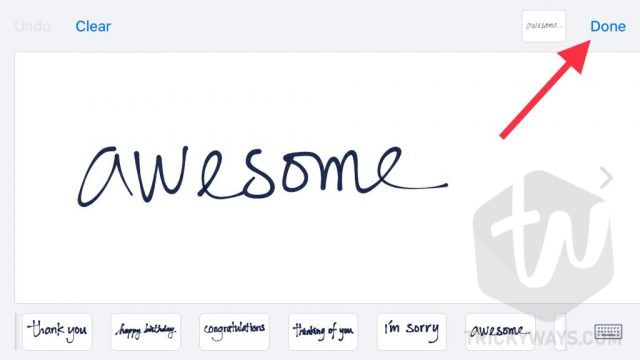
- You will see the text in the message, add a comment if you want and send.
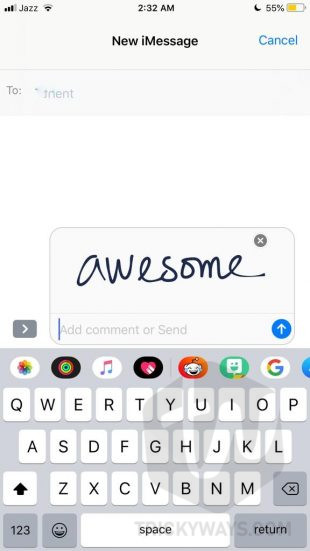
That’s how it’s so simple to send quick beautiful replies to someone. However, Apple has added different words for starting a conversation. Like, if you are Muslim you can select “asslam o alikum” Written or “Marhaba” if you like Arabic.
That’s all for today. If you have any questions related to this article you can comment below. Our team will reply to you as soon as possible.
For more quick guides, iOS News, Jailbreak News, Tweaks and much more keep visiting us. You can also subscribe to our newsletter for push notifications whenever an article published on our web. Signing out, Peace.