Are you one who has updated MacBook to macOS Catalina and now iPhone not showing in Finder? Do not worry, in this article I will teach you how to fix this issue in 2 minutes.
Apple have already released the macOS Catalina update for Mac users with some new features and improvements. One of the major things about this macOS version is that Apple has separated Music, Podcasts, Apple TV into different applications. Now, there are no more iTunes available for macOS Catalina users. So, if you want to sync your iPhone like before you need to use the Finder option.
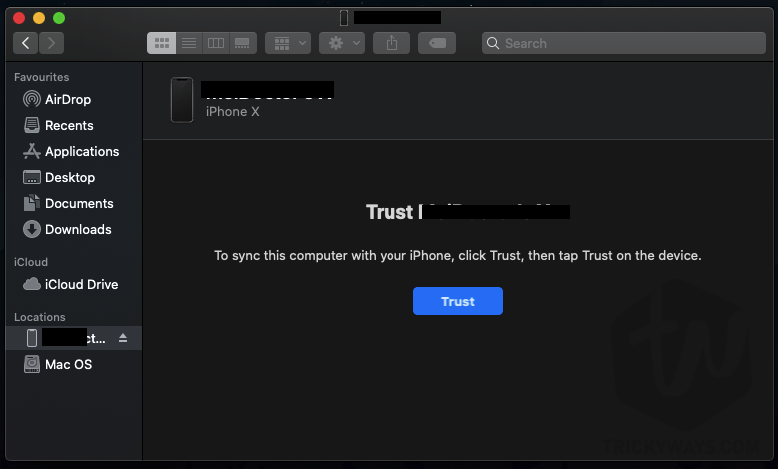
But unfortunately, some users can’t find their iPhone, iPad or iPod Touch in Finder. That’s not only you. Many people have already asked us before you and that’s why we here with a quick solution to fix iPhone not showing in Finder on macOS Catalina.
Basically, that’s not a bug but a setting you need to set up on your macOS Catalina. So, in order to show the iPhone in the finder on macOS Catalina please follow the given steps below.
How to Fix iPhone not showing under locations on macOS Catalina
According to macOS Catalina update, your iPhone is located under locations in Finder. So, if you are one who’s iPhone, iPad or iPod touch is went missing here do follow the given below steps.
- Go to Desktop on macOS Catalina and hit Finder > Preferences in top bar.
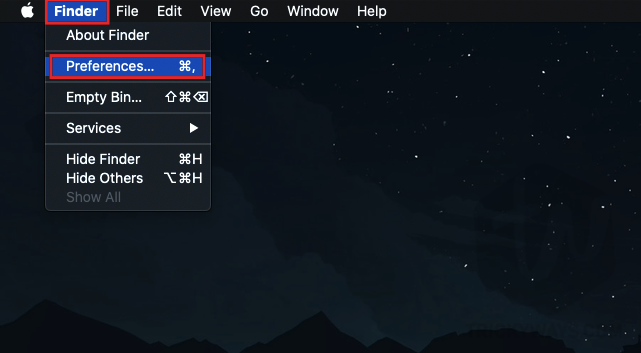
- Now Go to Sidebar Tab and make sure to check CDs, DVDs and iOS Devices.
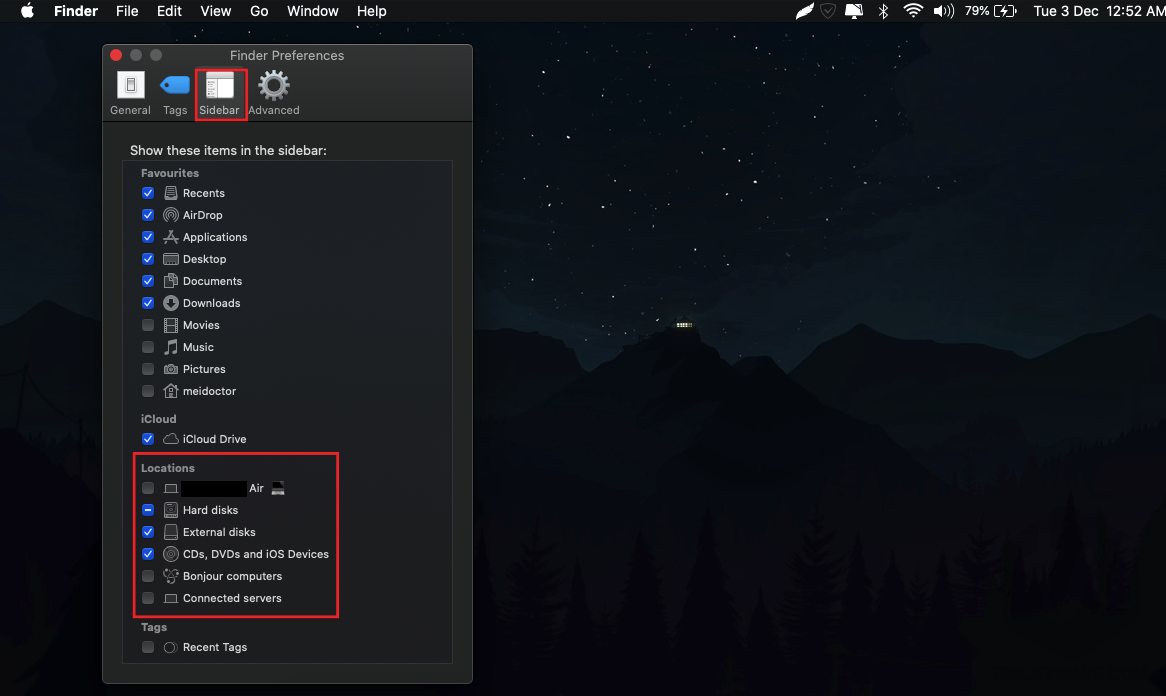
- Close the preferences and return to Finder. You will find your device under locations connected with your macOS Catalina.
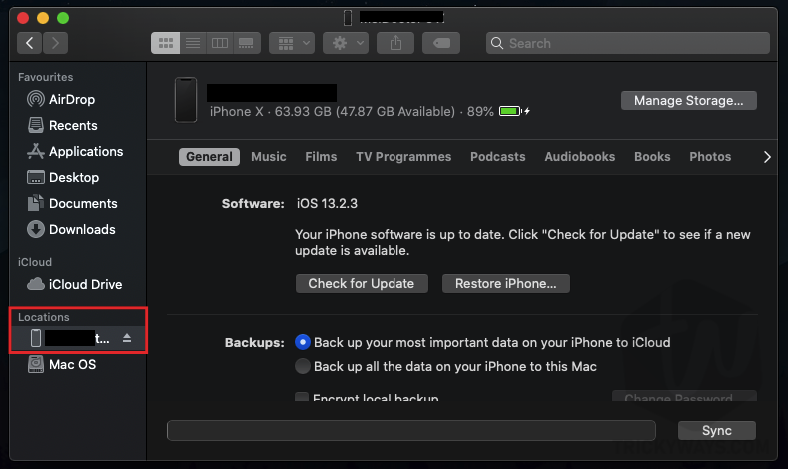
Like I said before, it will only take less than 2 minutes. Now you can easily sync your iOS device in Finder under locations. The whole UI is new for if you are using macOS Catalina. However, if you are using older macOS Mojave, or even High Sierra you can do that using iTunes.
But there is a truth you need to know. If you have updated your iOS device to iOS 13 then you must have a macOS Catalina supported Mac available to connect and sync. However, you can use a Windows PC and iTunes for syncing and managing data on your device.
I hope you have found this article helpful and you have found what you were looking for. If your device is still not showing in Finder after checking that option then try changing cable. You may be using a faulty cable. Also, try changing the port for connecting the iPhone.
That’s all for today. If you have any questions or want to say something about this tutorial comment below.
For more helpful tips, tutorials on macOS Catalina, iOS 13 or iPadOS keep visiting us. Subscribe to our newsletter for push notifications on your device. Signing out, Peace.
Sorry, but your “fix” doesn’t work. I still can’t see my iPhone in Finder.