If you want to backup iPhone text message on Windows, here is a free method to do that, first we access iPhone SMS database file then view or export iPhone text message from it SMS.db file using SQLite DB browser and then backup iPhone text messages as .csv file / Excel spreadsheet.
Backup iPhone Text messages or Export iPhone SMS
Step-1
First you need to access iPhone files, to browse the iPhone files and folders you have to SSH into iPhone. If you didn’t SSH into your iPhone yet, Follow this guide: how to SSH into iPhone and then come back here on the next step-2.
Step-2
When you successfully connected to your iPhone using WinSCP on Windows,navigate to the following folder in WinSCP : /private/var/mobile/Library/SMS/ this folder is sms.db location which contains all your iPhone Text Messages in SQLite Database format.
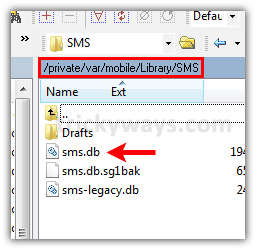
Step-3
Just copy and transfer this “sms.db” file on your computer desktop.
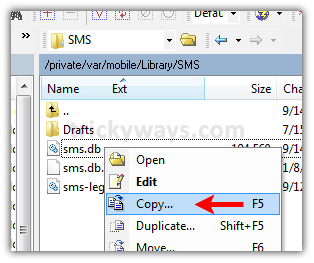
SMS.db on your computer desktop.
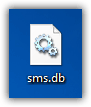
Step-4
Download SQLite Database Browser and extract it.
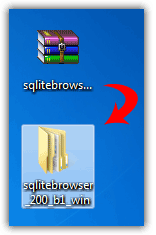
Run “SQLite Database Browser” .EXE file from extracted folder to run SQLite DB Browser.
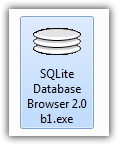
Step-5
Click “Open Database” icon to open the saved “SMS.db” file.
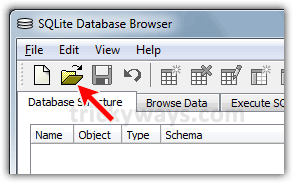
Choose “SMS.db” file that we have saved in step-3.
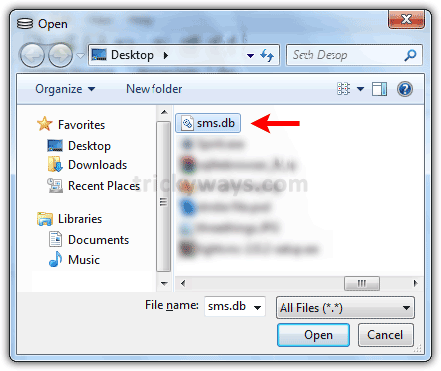
Step-6
To view your iPhone SMS, click on “Browse Data” tab and select “message” table from table drop down menu as shown below.
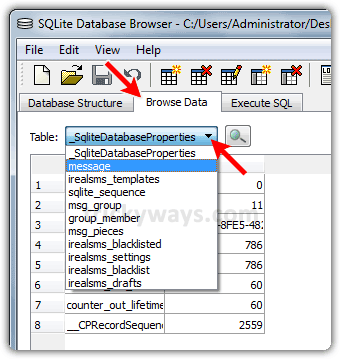
Here you can view all iPhone text messages with Address, Date, Text and some other information.
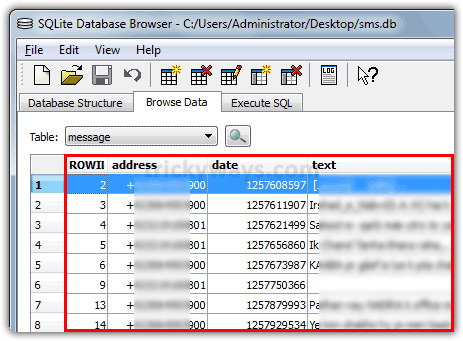
Step-7
Export iPhone text messages, click on “File” menu, select “Export” and select “Table as CSV file” option.
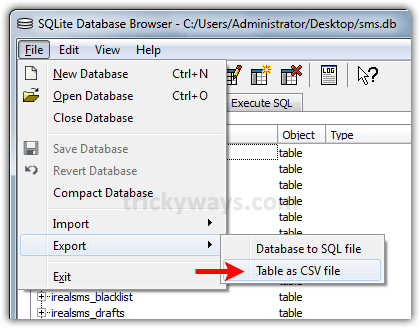
Step-8
Select “message” database table from “Table name” drop down menu and hit Export button.
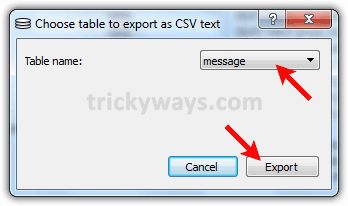
Step-9
Type file name with .csv extension and hit “Save” button.
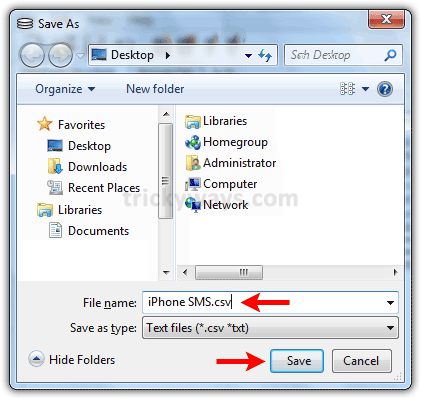
After success this will prompt with Export completed message.
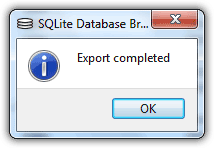
Here you have your all iPhone text message in CSV format, in other words iPhone SMS in Excel Spreadsheet. You can view iPhone text messages CSV file in Microsoft Excel, Google Docs, or in other free CSV viewer.
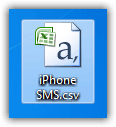
See also:
- How to backup iPhone contacts on Windows 7
- How to backup iPhone contacts on XP
- Import pictures from iPhone 4 to PC
- Backup Android SMS
I have Mac can you tell me this method to backup sms on mac
Its a bit tricky to save iPhone SMS in Excel file, nice post. thanks.
This way you cannot read the dates. For me it is important to see when I got an SMS. Another thing is that SQLiteBrowser(2.0) does show chinese characters in the messages, but is not able to export them.
There is a Date column in CSV file that we have saved using SQlite Browser. But the date is in different format, you can convert it to actual date by applying a formula in Excel.
If you are excel expert this will not be difficult for you, just create a new column on the left side of “Date” column and apply this formula
=(((D2/60)/60)/24)+DATE(1970,1,1)+(-5/24).If you don’t know how to apply formula follow the steps:
– Open the CSV file in Excel
– Click on column “C” (Date column), Right click > ‘Format Cell’ > change format to ‘Text’, Click OK.
– Insert a new column on the left of column “C”, Right click on column “C” > Insert (this will all a new column).
– Change the cell format of newly add column, Right click > ‘Format Cell’ > change format to ‘Date’ (mm/dd/yyy), Click OK.
– Click on cell “C2” and paste this formula
=(((D2/60)/60)/24)+DATE(1970,1,1)+(-5/24)in the Function “fx” text box above and hit enter.– Now you can see in cell “C2” the value is changed to a proper date format.
– To apply the this function to all rows of column “C”
– Select the cell “C2”, move the cursor to the right bottom of this cell, when cursor converted to black + sign, click and drag to the end of column, this will copy the formula to all rows.
You are done!
somehow the formula didn’t worked for me 🙁
all the text is in just one single column (like A1), therefor i cannot apply the formula.. :/ how to make it save in several columns? thx, Thomas
This formula does not work for me… When i write this ,
=(((D2/60)/60)/24)+'date'(1970,10,1)+(-5/24) and then Enter i get this #REF!But, if i write only this,
=(((D2/60)/60)/24)and then Enter i get this###Can someone help me with this?
Thnx
This guide works to backup iPhone text messages on Windows but I also want to know how can I backup iPhone text messages on Mac?
I backup iPhone SMS on Windows with this guide
This is a little bit techy. For me, I prefer to use some iPhone sms backup software like tanse-iphone-transfer-sms.
This SMS backup software is not free, full version price is $19 approx.
Thanks alot for such a lovely trick
THANK YOU!!! That was SO helpful, and easy to follow (right down to fixing the dates), and the program was better to use than any other sqlite I tried downloading prior to this one today.
Thanks!!
Hello I just wanted to say this was very helpful but I have a quick question about the formula to fix the dates. When I enter the formula it only gives me one date, not the many different dates I expected down the whole column. Do you have any idea what I might be doing wrong?
Hey…i seem to be having a problem 🙁
My SQLite browser is not reading anything from sms.db file. dunno what to do. running win 7.
how do i restore it back to iphone???
It is an awesome post, it was hard to find sms.db, add a few lines about it also.
Thanks
Is this applicable for the 4S?
I have the same prob as Anubhav – I am running iOS 5.0.1 and Win7
I have the same issue with a blank sms.db. I have tried Navicat also it it gives the error that the database is blank or encrypted. I am using 5.1.1
My SQLite browser is not reading anything from sms.db file.
I am running iOS 5.0.1 and Win7
Same problem as Keith.
Care to enlighten me with another solution?
Thanks in advance.
The data is extremely important.