Table of figures is very similar to table of contents and you can list your illustrations, figures used in your word document on one page. Using table of figures, its really easy to find specific illustration, pictures or any other figure that you add to the list. Creating a table of figures in Microsoft Word 2013 is very simple. Let’s go through the step-by-step process with pictures.
See also: Create Table of Figures Word 2007/2010
Create Table of Figures in Word 2013
Before you actually start off with the table of figures, add captions to all such figures which you want to be a part of the table. For adding captions right-click on each figure and select “Insert Caption option”.
Step-1
Click on the area where you want to insert the table of figures. Then go to the References tab, and in the captions group click on “Insert Table of figures”.
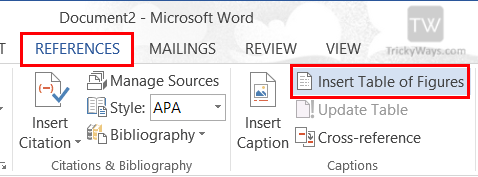
Step-2
Once the pop-up opens up, you can style your table of figures and opt what kind of labels you want to include etc. Once you have made your selections, simple click on “OK”

and your table of figures will appear on the location you opted for.
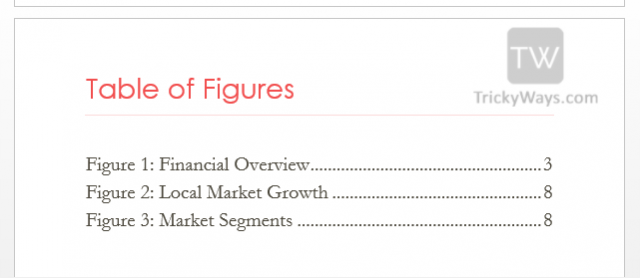
It’s that simple.
Update Table of Figures
If you made some changes in word document and of course this will change the figure location/page number and you have to update the figures table. To update click inside table of figures and press F9 key from keyboard or click on the Update Table then select appropriate option.
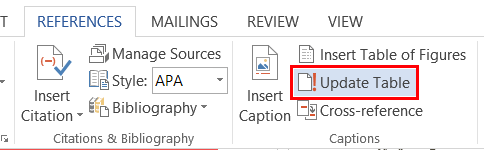
To make table page bit pretty, add a title to the page like Table of Figures and you can also customize the look n feel of table of figures by applying some style to it, to modify style click on the Modify button while inserting table in step-2.
Below in comments section tell us if you have any problem in create this table of figures.
This article is really helpful…..especially how to insert the captions…….thanks a lot…
Hello, very interesting post.. I have one question. How to exclude the label of figure.
I want to customize list of figure into something like this. Lable “Figure” excluded.
Figure No. Title Page
1.1 Research Framework 36