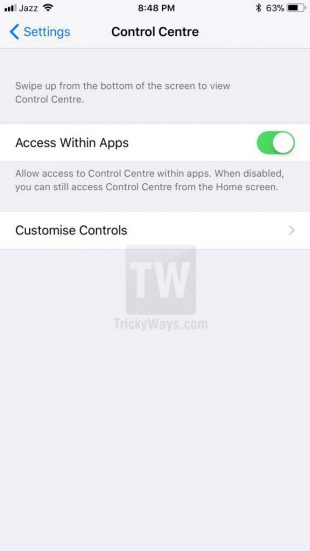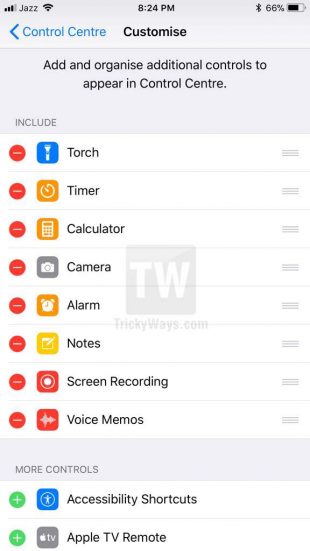Control Center in iOS 11 got a new layout and customization options as compare to iOS 10. The new Control Center is just one screen, and you can do everything here. There is now horizontal swiping to access other controls as we do on iOS 10. To know more about Control Center in iOS 11 keep reading this.
iOS 11: Control Center
With little swipe up from the bottom of the screen on iPhone you can access the newly designed Control Center in iOS. On iPad you have to do a long swipe up on iPad (If you do a short swipe up on iPad this will open up Dock feature, not the Control Center.) With the correct swipe up you will see all new Control Center with a different button in groups.
The screenshot below showing the default layout with different controls of the Control Center in iOS 11. You can customize and add some new tools and option to it that we are going to learn next.

In the above screenshot, you can see different tools are grouped, like the first group of toggle buttons includes AirPlane Mode, Mobile Data, Wi-Fi, Bluetooth, AirDrop and Personal Hotspot. You might think only four buttons are showing in the first group. Other two buttons are hidden just tap and hold on any button whether your device is 3D Touch enabled or not. Doing that, you will see additional controls with their captions and current status as well.
By tapping and holding on any of the buttons group you can see more options related to the toggle button or tool, try it and see what you can do with these quick access tools.
How to Customize Control Center
To add some additional tools and options in the Control Center, you need to go to the iOS Settings.
Open iOS Settings app > Control Center > Customize Controls option.
Here, you can add additional controls for quick access right from the Control Center. Just hit the green plus (+) sign from the “MORE CONTROLS” section.
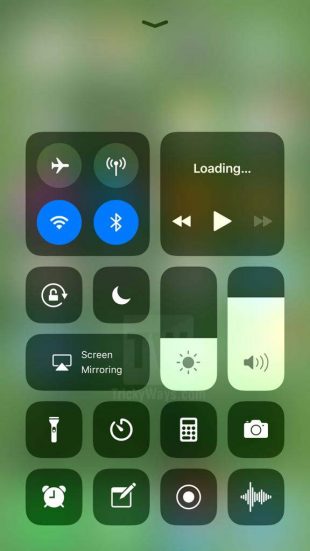
If you want to remove any control from the Control Center. Simply go to the Customize Control section in the settings. Tap the red Minus (-) button then tap the Delete button that just appeared.