The purpose to enable this option is to view the contents of folders quickly without opening them. You can View multipages Microsoft Office documents and PDF files, watch videos, view pictures slideshow and more with Quick look option. On Mac OS X it is very easy to enable Quicklook.
So, here we are writing the instructions which tell you the method to enable or disable the folder contents view by using Terminal commands.
How To Enable Folder Contents Quicklook View On Mac
Step 1
Click on Finder

Go to Applications >> Utilities and launch Terminal

Step 2
Type the following command, press Enter button and close Terminal
defaults write com.apple.finder QLEnableXRayFolders 1

Step 3
Now, simply click on any folder and press Spacebar, it shows contents of that folder
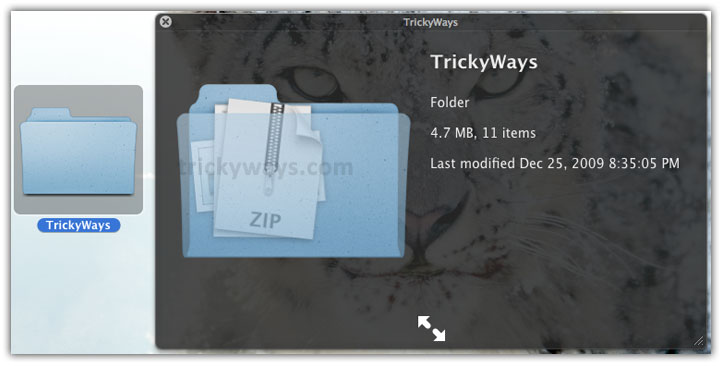
How To Disable Folder Contents Quicklook View On Mac
Step 4
Type the following command in Terminal and hit Enter
defaults write com.apple.finder QLEnableXRayFolders 0

To observe the change just click on any folder and press Spacebar, you’ll see now the folder contents view is not available.