If you are a Mac user then guide below will let you know how you can create encrypted Zip file on Mac using Terminal commands and protect your sensitive data. So, it will minimize the damage to your data if someone get unauthorized access to your Mac.
Create Encrypted Zip Files on Mac
Find “Terminal” in Spotlight and select it to launch or you can navigate through “Finder” icon from the dock > “Applications” > “Utilities” > “Terminal”

Note: In terminal jump to the exact path where you have file or folder that you want to make password protected. In our case the folder exists on Desktop, so first we move to desktop through Terminal by typing command cd desktop and then we continue with the command to create protected zip file.
Create Password Protected Zip file from a Folder
Terminal command to Create password protected zip file
zip -e TW.zip TW
where:
zip -e = command name
TW.zip = zip file name, which we are going to create from TW folder
TW = original folder name
When we type this command and hit return, terminal will ask for the password and verification of password, provide that, and in result TW.zip file will be created on your current path.
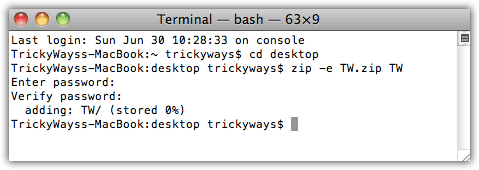
Create Password Protected Zip from a File
If you want to protect a single file instead of folder use this command
zip -e TWDocument.zip TWDocument.jpg
where:
TWDocument.zip = protected file that we are going to create
TWDocument.jpg = file name with extension that we want to protect

Now, When we try to unzip created zip file, Archive Utility will prompt and ask to enter password to make the contents of zip file visible.

To whom this goes..
The instructions for : How to Create Encrypted Zip Files on Mac
are not at all clear!!!! once the first line is put in : zip -e ArchiveName.zip Target Folder Name
the system effectively ask for a psswrd and once enter is pressed for a verification of such psswrd but when done like that it does not work!!!!!!
Sp when you write to : So we type the command as follows
zip -e TW.zip TW
you do not mention when to do, in what order!!!!
do i input: zip -e TW.zip TW, before i put the passwrd? after? i have tried both and nada…still says that it does not work…..
Might be an idea to write for non-geeks…
Cordially
Louis
Maybe you need to change path in terminal.
Creating password protected zip on Mac is quite easy.
Works to zip files
Converts files into password protected zip files and we can safely share important files over the internet.
Thanks for all yr comments, i have not been able to create such a file….
I am usually able to follow instructions but this time it does not seem to work and i have been following the instructions to the letter…could it be related to the fact that i am using mountain lion os?
Cheers
Louis
the exact command to store a folder is
zip -er toto.zip toto
where r stands for recursive, and will store the directory. toto.zip is the name of the archive and toto the name of the folder.
If you do not feel like diving into ‘its very easy’ geekish stuff, you may want to have a look at the graphic interface I wrote, zipEnc, at http://match-software.com
Good zipping !