If you want to share printer that is connected to a Windows 8 / 8.1 PC available in another room at your home or office. We already posted a guide to Share Printer on Widows 7 HomeGroup PCs or you can continue reading if you are Windows 8 user.
First we need to turn on Find devices and content option from network connections settings. So go to Start by pressing Windows key from keyboard or by click on the left-bottom corner of the screen.
Windows 8 : On Start screen type PC Settings, select Settings and then click on PC Settings in search results.
Windows 8.1 : Just type PC Settings on Start screen and click on PC Settings.

On PC Settings windows select Network option on the left side to see available network connection.

Now select Connections and click on your connected network connection to see some more details of the connection.

Here, under the Find devices and content you will find and On/Off switch, turn this switch On position.

Share Printer on Windows 8 / 8.1
Now we are going to share printer. So, to do that open Control Panel, Right click on the Left-Bottom corner of the screen and select Control Panel option.
On Control Panel click on View devices and printers option under Hardware and Sound group.

On this window you can see all the available devices and printers. Under the Printers section find your printer that you want to share and double-click to set printer sharing options.
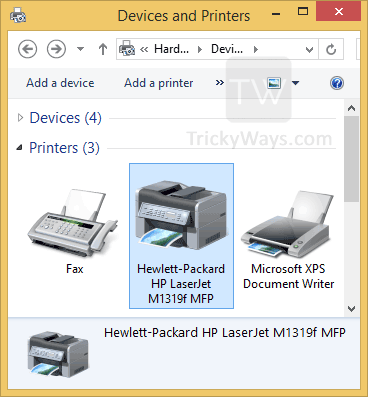
Here double-click on Customize your printer option to open printer properties.

On Properties window click on Sharing tab and then enable Share this printer check-box. Click OK button to save settings to share printer on Windows 8.

Turn On / Off Password protected printer sharing
If anyone wants to access shared printer they must have username and password of the PC. But you can set an option and allow other PCs to access shared printer without password.
To turn off password protection, Press windows key to open Start screen and type Manage advanced sharing and click on Manage advanced sharing settings in search results, if you are using Windows 8 then first select Settings after typing.
Expand the All Networks section and scroll-down to the bottom and select Turn off password protected sharing, Click Save changes button to save this setting.

To make printer sharing successful make sure your PC using the same network that the PC with printer is using. Also check Printer is turned on and the PC that have Printer connected with it is turned on and not in sleep mode.
Share your experience or if you having any problem share with us below in comments.
Thanks a lot. It works.
I am trying to share printers on home network. Every article says to access printer properties “sharing tab” On my PC, there are no “sharing” tabs under printer properties for either of my two printers (Brother -b/w and HP – color). I have win 8.1. on my PC with both printers hardwired. But on my laptop, which also has 8.1, only the HP is accessible. I would like both to be available from my laptop. What do I need to do?
Please make sure correct driver is installed for both HP and Brother printers installed on Windows 8.1.. There shouldn’t be any problem when you have connected them directly with wire.