Parents who are using Windows 8.x can easily switch towards family safety or in other words parental control, which is very much improved as compared to the controls offered previously by Windows 7.
When the machine you have in your home is shared, it becomes important to impose some security controls on it and also some parental controls when children are involved. It is important to give them their own account so you can have a look at their activities and be at peace at the same time, because we all know the world of internet pretty well by now.
See also: Restrict Child Usage on iPhone and iPad
Restrict Children’s Usage on Windows 8.x
To start off the family safety, move your mouse to the left-bottom corner of the screen, right click and then select “Control Panel”. As an alternate you can open control panel from the start menu > Apps.
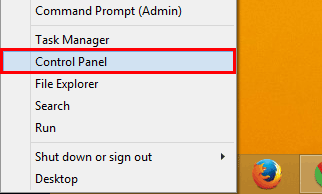
Choose “User Accounts and Family Safety”, then you can set up family safety for any user you want or think is necessary too.
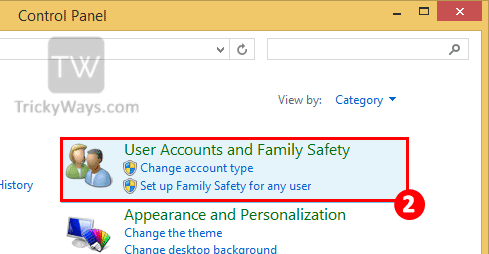
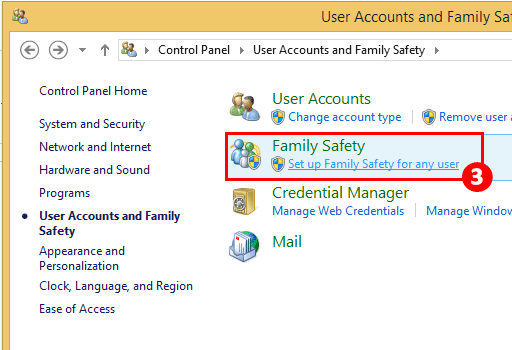
Choose the user, or create a new account for your child if you haven’t done so far.
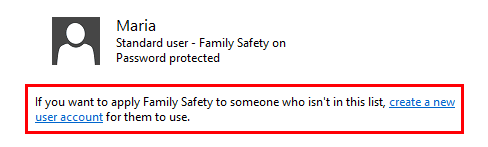
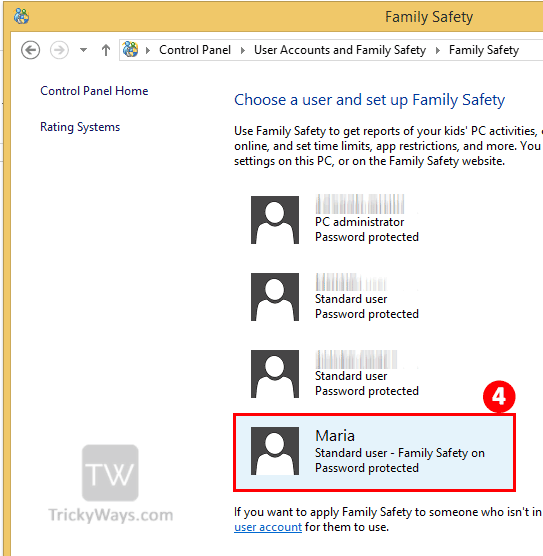
For family safety option, choose “On, enforce current settings”.
You also have the option whether you want to monitor the activities your child does or not in shape of reports. For this you will have to opt for “On, collect information about PC usage”.
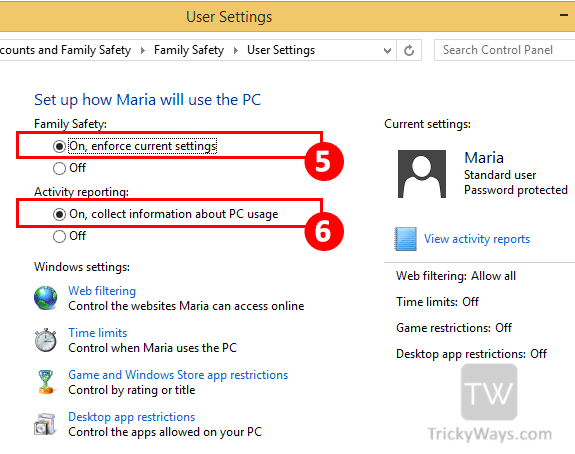
Restrict Websites: The family safety will allow you to handle website filtering, downloading and blocking certain sites too. Click on Web filtering option to control the websites access.
Set usage time limit: You can set the total time your child can sit on the PC each day. Click on Time limits option to control when user can use PC.
Restrict apps: You can also control the access to Windows Store app and Desktop apps as well.
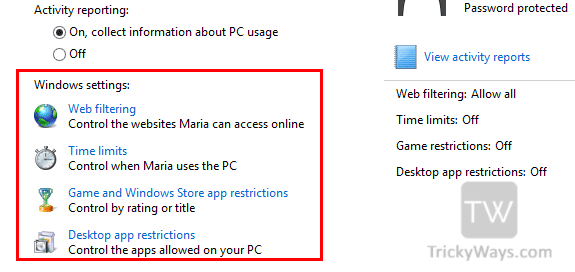
Tell us how do you restrict your child on Windows PC and other portable devices, Reply below in comments if you having any problem in Family Safety setup.