If you have lost your iPhone, iPad or iPod touch or it has been stolen, here is how to find it and make sure your information and data on it is safe. Even if you are unable to find your iPhone, do not worry your data is saved and you can remove your personal data remotely at any time.
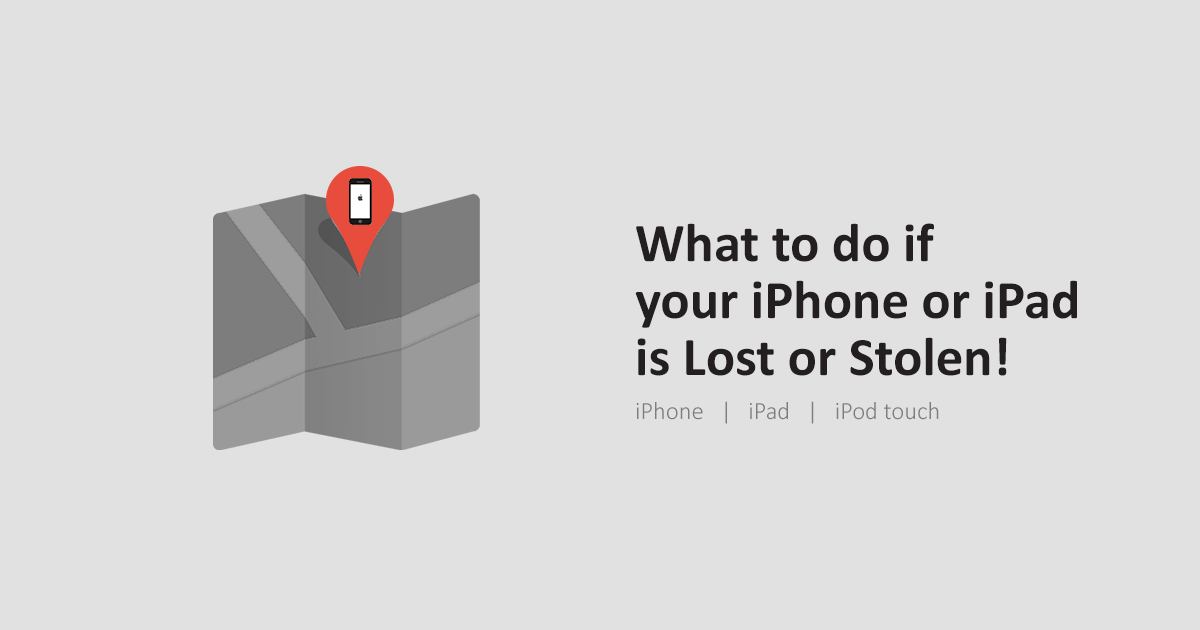
Unluckily if you come across an unusual situation. First you need to use Find My iPhone service which is already free for iOS users. It uses your GPS locator and the internet connection to determin the exact location of the device on the map. It also give some options and helps you take some serious actions. Not so many people want to read this article but if it ever happens to you, you surely need our guide to get back your stolen or lost iPhone.
Lost your iPhone? here is what you can do now
- If the Find My iPhone option was turned on then you can find your device using this.
- In case Find My iPhone wasn’t turn on then see below what you can do.
Don’t know this option was On or Off? Follow the method given below and you will know about it.
Find My iPhone is enabled on the lost device
Finding the missing device and taking action is simple when Find My iPhone is enabled in Settings. If this option is turned on and you have lost your device. Follow the step by step guide to locate a missing device.
Note: This article provides only web-based service to find your iPhone. Although there is an app as-well which you can install on your any other iOS device and you can locate your missing iPhone with the help of it. Using the app is pretty much similar to this process.
Track and Locate your device
- Open your browser and go to iCloud.com.
- Now login into your account which you had linked with Find My iPhone. Usually, it is your Apple ID or must be your iTunes account.
- Go for the Find my iPhone icon in the list of your iCloud service. Click on it and it will automatically start to locate your iPhone or whatever iOS device you have linked with it.
- If you have more than one device linked with your Apple ID, go to All devices and now you need to look for the device which is lost or stolen.
- The service will start looking for your device location when found it start zooming on the map and will start showing the location of your lost device with the green dot. Now you can use the map you can zoom in and out or you can use many moods of the map like satellite, hybrid, and standard (different visual mode with help you’re to determine the exact location).
- When your device is found by the service, a new window will appear and it will give you info of the battery percentage of your device and will offer you some options.
Take action to protect your device
- Now from many options, you need to select any one of them to take action. If you think you have misplaced your device nearby just go for PLAY SOUND and your device will automatically start playing some sound on it and it will help you to find your device.
- If you think your device is not nearby, go for the LOST MODE. Selecting this option means its official that the device is lost or stolen. This will automatically lock your device and put a stop to use the device. The person who has it will not have access to your personal data and all the access to your added credit, debit, or prepaid cards and also payment through Apple Pay will be suspended.TIP: You can also send a message including your contact number to the lost device and it will show up on your device’s screen so the person who has your device can read it.
Should I erase it remotely?
If you are sure of not getting back your stolen iPhone, now you can go for the option to Erase all your personal data from the lost or stolen device. You can take any action like put in Lost Mode, remotely Lock It or Erase It even the device is turned off or offline. All the actions will apply whenever your device turn on and online. While your iPhone or iPad was offline, do not remove this device from your Apple account, If you do that all the unfinished actions will be ignored.
- Go for the Erase button and a window will appear with the warning sign,
- Click on it that show you understand what you are about to do and click Erase. This option will automatically delete all the data from your missing iPhone, iPad or iPod touch device.
TIP: if you happen to get your iPhone back you can always restore your data from the iCloud backup.
Reasons Find My iPhone isn’t working
You might have Find My iPhone enabled, but there are some cases when you are limited to take actions remotely.
- The battery is critically low or dead and no active internet connection on your device.
- Your device isn’t showing the location because the location service turned off.
NOTE: If this service is not working because of some reasons you have another option of NOTIFY ME WHEN FOUND. It will help you to locate your phone later whenever your device turned on and gets the internet.
If Find My iPhone isnt’t enabled on lost device
One thing sure your can’t locate your device If Find My iPhone wasn’t turned on lost or stolen device. But, follow these steps and protect your information on your missing iPhone, iPad, or iPod touch.
- The first step to protect your data from missing device just changes the Apple ID password. When you do that, your missing device knows the old password and nobody will able to access iCloud data anymore.
- Also change the password for other accounts like Gmail, Yahoo, Instagram, Facebook, Twitter or any other internet account.
- Report your device to your carrier and they will help you’re to block phone calls, messaging and cellular data usage.
- Report the lost or stolen device to local law enforcement. To verify that you are the original owner you must know the IMEI and Serial number of the device. You might need to give complete details to law enforcement agency about your lost or stolen device. Find the Serial or IMEI from the purchase receipt, package box. Check iTunes for this information, If you ever sync your device with computer using iTunes.
Find My iPhone is the service that only can track and locate the missing iPhone, iPad or iPod touch.