Are you one who wants to delete contacts from iPhone running iOS 13 or later? Do not worry! We have covered how you can delete your all contacts at once without using a PC.
Another day, another amazing tutorial for those who have just transferred from android to iOS. In many previous searches many users are looking for a legit method to delete all contacts from iPhone at once without using PC. Here we have a different method for you. Apple have just made this thing bit tricky. Well, no matter which iPhone you are using this guide will tell you how to do this.
On your iPhone, all your contacts are synced via iCloud, Gmail, Hotmail or any other email service you are using. So, we will discuss them one by one for deleting all contacts at once on your iPhone or iPad if you have also signed in your email account or Apple ID. Also, we going to share with you how you can delete them individually, at first.
Delete Single Contact on iPhone
At the very first, I would like to share how you can delete a contact individually from your iPhone. Just follow the given below steps.
- At very first, on your iPhone go to Contacts App.
- Search & Tap the CONTACT NAME you want to delete.
- At the top right corner hit EDIT and at the bottom, tap DELETE CONTACT.
- Hit confirm DELETE when pop up appears.
- You will not find that contact on your iPhone now, done.

Delete Contacts from iCloud with iPhone
Another method to delete contacts at once with the help of iCloud. If you have signed in your Apple ID and also activated iCloud then you do this within 4-5 steps.
- On your iPhone, go to Settings > Your Name.
- From the list choose iCloud.
- Disable Contacts if enabled. If it’s not enabled, do it and then disable again.
- Hit DELETE CONTACTS FROM iPhone when ask.
- Finally, all contacts on your iPhone will disappear.
Learn more: How to restore contacts from iCloud
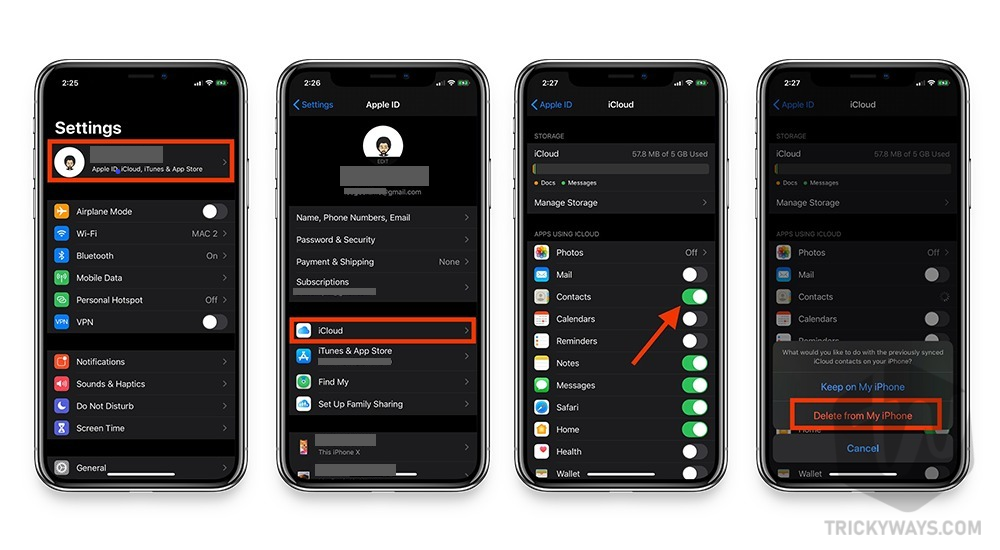
Delete Gmail Contacts from iPhone
Usually, users have signed in a Gmail account on iPhone to sync contacts across. If you are one who have also signed in your Gmail account and you think your contacts are already merged with your account then do follow the given below steps to delete all contacts at once.
See also: Transfer contacts from iPhone to Android
- On your iPhone, Go to Settings.
- Go to Passwords & Accounts.
- Now go to your GMAIL account.
- Turn off Contacts & hit Delete from my iPhone when ask (don’t worry all the contacts will remain safe on Gmail, you just stop syncing with your iPhone).
- As a result, all contacts are gone from your iPhone or iPad.

That’s all for today. I have already shared the least easy ways to delete contacts at once on your iPhone. I hope you have found this article helpful. Share it with those who need to know about this too.
For more exciting articles on iPhone, iPad and Mac keep visiting us. We share, what you are looking for. Also, you can subscribe to our newsletter for push notifications on your device. Signing out, Peace.