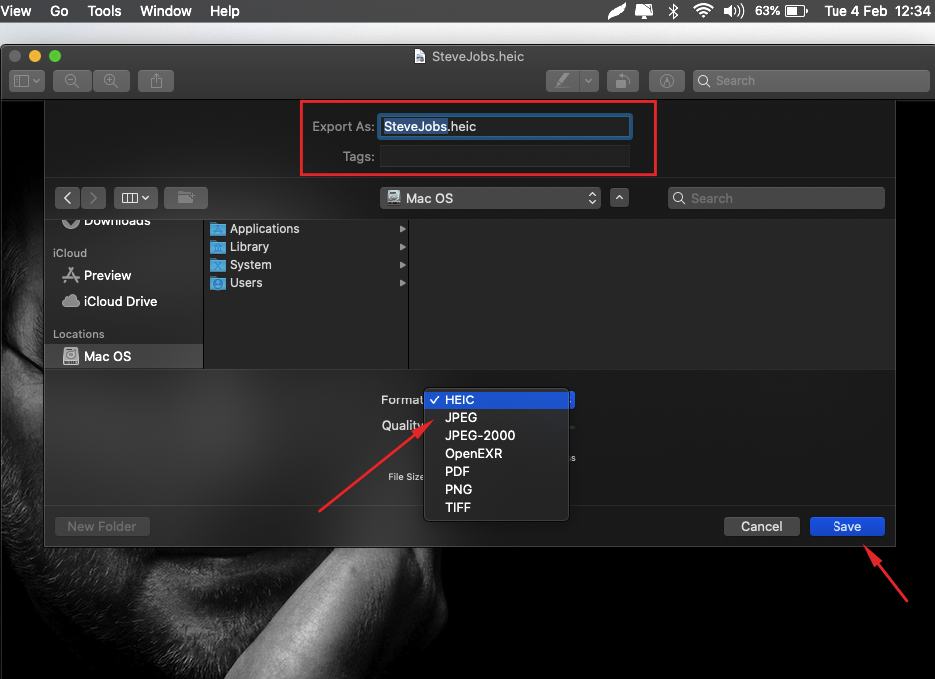Here is how you can convert HEIC to JPG, JPG to PNG, JPG To GIF, PSD to JPG, GIF to JPG, BMP to JPG, PNG to PDF, And More by using the macOS Catalina Preview application.
Another day, another tutorial for our macOS users. Because many people are asking this question, we are with some few steps using which you can convert your images to HEIC to JPG and more. It usually happens to every person when you copy images from iPhone or iPad to Mac. But we have already covered how to force iPhone to capture images in JPG format which is a must read for you. Or, you can add this article to the reading list for later use.
If you are one who want to convert HEIC to JPG, JPG to PNG or another format then you are at the right place. Just follow the given below steps and you are done.
How to Convert HEIC Image to JPG Format on Mac
There are couple of tools available over the internet but we are not going to download or install any third-party tool from the internet because we have macOS Catalina with Preview app available for this. Let’s dig into the steps and do this.
- At the very first, open image macOS Preview app.
- On the Top toolbar, click File > Export button.

- On the next screen, choose the format as JPG or other you want. Set the destination to save the picture in selected format and hit save.

Finally, you will find you image in next second with selected format. Do not worry, your original image is still with you. There’s no need to worry about.
See also: How to force iPhone to save JPG instead HEIC
That’s how you can convert HEIC image to JPG format with three simple steps. However, using the same method, you can Export your image as PDF if the picture has text to read.
Keep in mind, HEIC format saves space on your device with same picture quality. This is the reason why Apple is now using this format for iPhone camera images. Latest macOS Catalina also supports this format for saving space on your device. So, if you have no problem with this format do not make changes to your pictures.
That’s all for today. We have shared the best and easiest method to convert HEIC to JPG, JPG to PNG, JPG To GIF, PSD to JPG, GIF to JPG, BMP to JPG, PNG to PDF, and more. I hope you have found this tutorial useful. So why not share with others?
For more exciting and latest news on iPhone, iPad & Mac keep visiting our blog. Or subscribe to our newsletter for push notifications on your device. Signing out, Peace.