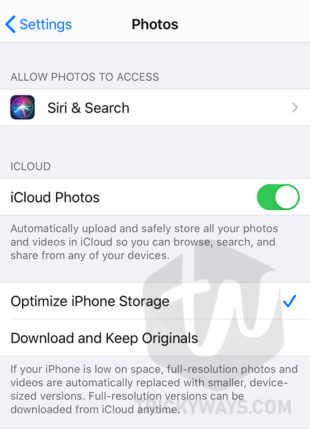Turning on the optimized storage option in the Photos will store the high-resolution version of the photos on the iCloud only and save huge storage space on your device. This feature is a part of iCloud Photos, and you don’t worry about losing hi-res photos or videos. When you open a picture on your iPhone or iPad it will automatically load the hi-res version of the photo.
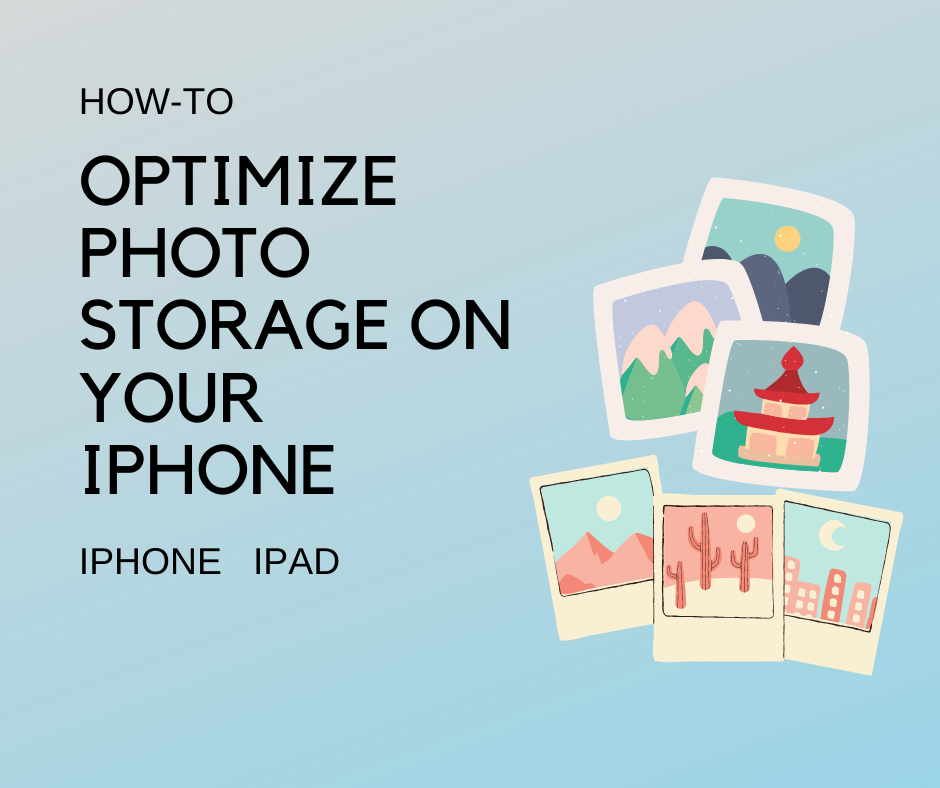
Optimize iPhone/iPad storage option is very useful when you are out of storage space on your device. You might think of moving photos to an external storage or deleting few photos to free up some space. but when you delete it from your device it will automatically remove it from the iCloud too.
You can solve this problem without deleting or moving the photos, you just need to turn on the Optimize iPhone Storage option in the Photos settings. By doing that, all the photos will be available to you, and hi-res photos will be safe on the iCloud storage and you have plenty of free space on your iPhone or iPad.
How To Optimize Photo Storage On Your iPhone
- Open up the Settings app on your device.
- Scroll down and tap Photos.
- On the Photos settings screen, you will see when iCloud Photos switch is turned on, there are two options available.
- Optimize iPhone Storage
- Download and Keep Originals
- Make sure the “Optimize [device] storage” option is selected to save storage on your device.

Selecting that option will replace the full-resolution photos and videos with a smaller optimized version. You can download original files anytime from the iCloud.
If you select the “Download and Keep Originals” option it will keep all the original full-sized photos and videos on your device and iCloud. If you have any questions or the guide was helpful for you then, please leave a comment below, Thanks.