If you like to add photo to a contact individually on your Samsung Galaxy tab then follow the steps written below to do so.

Add Photo to a Contact on Galaxy Tab
Step-1
On “Home” screen, tap on Applications
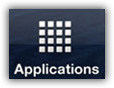
tap Contacts icon
Step-2
There tap on your required contact to which you want to add photo and then tap “Edit”
Step-3
Tap on photo icon at upper left corner of screen, then tap “Take photo” option, focus your object, and tap on camera button which displays in center of screen to take a photo
Step-4
Then adjust the frame on your required area of captured photo and tap on “Save”. Photo will be added to that contact, just press “Done” to finish
See also: