Chat history of Skype is really important for some people. Usually backup is required when you either going to switch to another computer or going to perform a clean Windows install. So if you need to transfer Skype chat history you have to copy main.db file from Skype’s app data folder to another computer.
Snapshot of the guide
- This guide worked on Windows 8, 8.1, Windows 7 and XP. Useful for both Skype Desktop and Skype App versions.
- We are going to copy the chat history database (main.db) file from source computer.
- Install Skype on your new computer.
- Transfer database file to new computer’s
Where is Skype chat history stored?
Skype chat history is stored in a database file called main.db. Skype’s desktop version history file location may be vary according to your operating system like Windows 8 / 8.1, Windows 7 or Windows XP. To find where is chat history file stored on your computer and how to transferred it to another computer, follow the steps below.
Transfer Skype Chat History
Step-1
Press Windows+R keys from keyboard to open Run window.
Skype desktop version users (version that you download and install from Skype website)
Type %AppData%/Skype in text-box and hit Enter. Here in this windows open folder named as your Skype username.

Step-1.1 : Only for Skype App version users (version that is available in Window 8 and 8.1 or installed from Windows Store)
For Skype built-in app users . Skype chat history file location is different.
Press Windows+R keys, copy and paste the following command in the run window %HOMEPATH%/appdata/local/packages
Here open the following folders: Microsoft.SkypeApp*\LocalState. In this folder you will find a folder with your Skype username open it.

Step-2
Find a file with the name main or main.db, this is the main file of Skype chat history. Copy / backup it so you can transfer it to another computer.

Step-3
Now go to your computer where you want to transfer chat history. Install Skype on it and log-in to Skype, the reason of logging into it is Skype needs to create some user specific folder. After successful log-in, sign-out from Skype and quit it.
Step-4
Perform Step-1 or Steps-1.1 according to your Skype version. Open folder named as your Skype username. Replace the main.db file with the file that you have transferred from previous computer in step-2.
Now log-in to your Skype and your will see all previous history is available.

Skype desktop version screenshot
Skype Chat history settings:
If you want to clear all the chat history of Skype from computer or just want to keep history for a Week, Month, 3 mothes do the following steps.
Open Skype window, click on Tools menu > Options > IM & SMS > Show advanced options button. Click on drop-down menu as show below and select you desire settings.
Click on Clear history button to clear all your chat history for computer.
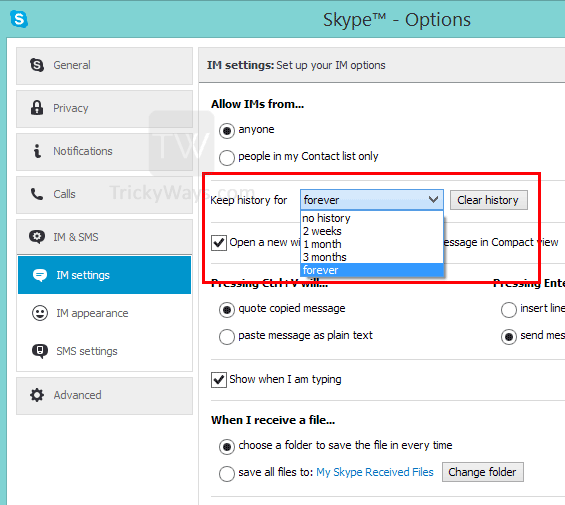
If you are facing any trouble using this guide or successfully transfer Skype chat history please leave a comment below.
I noticed on more thing, If you are switching from Skype desktop version to Windows 8 / 8.1 App version or the other way. You can copy Skype chat history (main.db) file for both of Skype versions. It means you can use Skype app version chat history (main.db) file for Skype desktop version and vice versa.
Hello. Can you write about how to transfer history files from Android to a Windows PC? (I use 8.1)
Thank you
A great start but not enough for me.
What if you want to merge two Skype accounts and conserve chat history? How do we merge the one main.db into the other?
We can transfer contacts easily enough:
https://support.skype.com/en/faq/FA12158/how-do-i-transfer-contacts-from-one-skype-account-to-another
And so now have the contacts in the new Skype account, but how do we conserve the chat history that we wish to conserve, transfer it to the new account as well, Without overwriting main.db, but importing into the new main.db the chat history from the old main.db.
In fact there is probably a rather simple SQL snippet that will do this, but it would be a dream if one were published as generating it is an effort in understanding the schema of main.db, designing a script to do the transfer, which would be a bothersome effort of reinventing the wheel if it had been done once already – hence a preference to see it published.
Had a OS crash the computer shop was able to back it up and i found the file, do i need everything else and move the folders back one by one or does that one file do the whole shabang.
I will have 2 of them form different back ups can they be in there together
All of you Skype conversation stored in Main.db database file and you just required this file. If you also want to save files that send and received through Skype are stored in other location.
You can use one main.db file at a time, If you have two backup files then you need to merge these first using a database file merger tool called Skyperious.
Just reply if you need more help.