Factory reset, Master reset or Hard reset these all words are considered same and when you perform factory reset on your HTC phone, this will take your phone to its initial state when you turned it on first time. There might be few reasons you want to perform factory reset on HTC One M8 phone either its not stable and have some problem that you couldn’t solve or you just want to sell it and before selling your device its recommended to backup your data and do reset your phone to factory settings.
Important! Before performing factory reset on your device its important to transfer your data because it will remove everything (All account and associated data, Apps and apps data, Personal content like contact, messages, emails, etc) from your device
See also: Get 65GB free Google Drive Space on HTC One M8
How to Factory Reset HTC One M8
There are two different ways to perform factory reset HTC One M8 phone.
Method-A: If HTC One phone have some serious problem and its not turning on then you can use physical phone buttons to perform factory reset.
Method-B: From settings menu, If your phone turned on and you can access Settings.
Factory Reset Using Phone Buttons
- Press and hold the “Volume-down” button on the side of the phone and “Power” button on the top simultaneously. Don’t release Power and Volume button until you see Android images on the screen.
- You will see some phone related information on the top and a menu of options, to navigate in this menu use Volume buttons and to select any options press Power button.
- Now press Volume-down button to select Factory Reset option and then press Power button to perform factory reset.
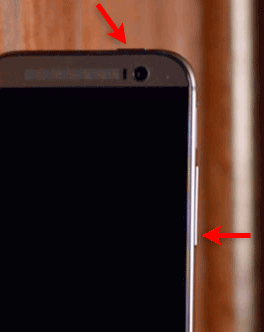
Factory Reset From Settings
- Open phone Settings menu and then select Backup & reset > Reset phone.
- Choose appropriate option to perform factory reset, If you want to erase all data from HTC One M8 including Photos, Music and other Data then check “Erase all” check-box and then tap OK.
- Your SD card data will not be removed until you choose Erase SD card.