Are you switching from Apple iPhone to Samsung Android smart phone? You must be finding a way to transfer your data from iPhone to Samsung Android device like Galaxy, Note and more. Instead of transfer data manually you can use Samsung software to make this process easy. In this guide you will learn how to transfer Contacts, Messages, Photos, Videos, Music and other stuff from iPhone to Samsung Android smart phone, process is easy and straightforward.
See also: Transfer Pictures from iPhone to PC without any software
Requirements:
- You need both iPhone and Samsung Android phones with their USB data cables.
- Download and install iTunes and Samsung Kies software on your computer.
Snapshot of the Guide:
- First we take iPhone back up on computer using iTunes.
- Then transfer this iPhone back up data to Samsung Android Phone using Kies content transfer wizard.
Transfer Data from iPhone to Samsung Android Phone
Step-1
Connect your iPhone with the computer and your iPhone will be displayed in the sidebar of iTunes (If sidebar is not showing of iTunes then press Ctrl+S).
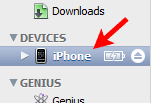
on the right-side under backups section make sure “This Computer” option is selected and click on “Back Up Now” button to start taking back up on local computer.
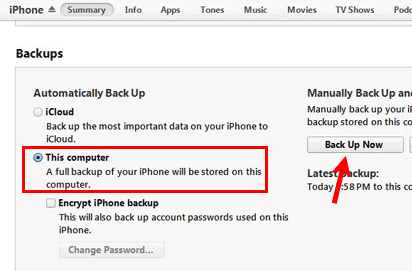
When you successfully take back up of your iPhone device disconnect it from the computer.
Step-2
Run Samsung Kies and connect your Samsung Android device with computer using USB data cable.
Once you see your device in the left-sidebar of Samsung Kies, select it and click on the Tools menu > Transfer data from non-Samsung device > Your Samsung Device.
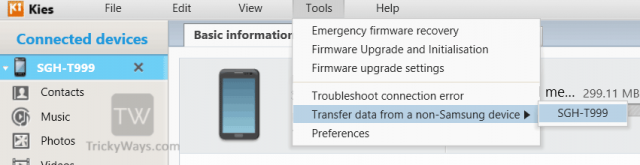
Step-3
- On the next window select manufacturer name of your last device “Apple” because you are switching from iPhone.
- Select iPhone back up file from the drop-down menu.
- Select iPhone’s stuff that you want to transfer to Android phone like Personal information: Contacts, Schedule, Messages, Memo, Content: Photos, Videos, Music, Podcast.
- Check the “I agree” check-box and hit the Start button to start transferring data from iPhone to Samsung Android Phone.
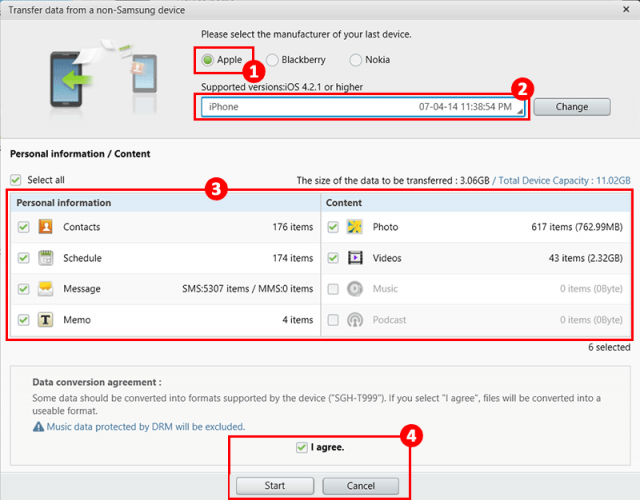
Transferring data to your Android device will take some time, it depends on number of files and total size of the content. Once done you will see all the checked icon with green ticks. Hit the close button to close this windows, disconnect your phone from computer and confirm
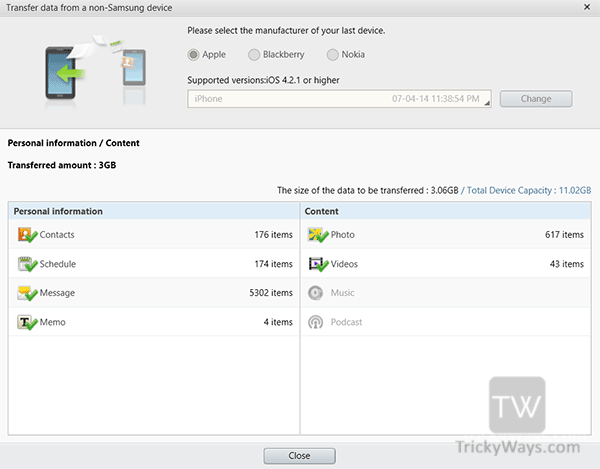
If you have any problem during this data switch from iPhone to Android device please leave a comment below, Thanks.
Thanks the guides.
I would like to share other methods. To transfer data from iPhone to Samsung, A official document has released on android website, you can learn from it. and follow the steps.
In addition, text messages must rely on some other tools to transfer, RecoveryAndroid Phone Transfer is a better option. With its help, you can easily transfer your iPhone data to Samsung. Just get it on internet.
This is very helpful content for file sharing and i learnt so many things from your blog.I appreciate your blog. Thanks and Keep sharing.
Very helpful blog for me. I learned a lot from this blog. Thanks for such a great article.