I just updated my Windows to its new features release version and when it came back to the desktop after installing the update, I saw the spacing between the icon is increased. I totally didn’t like the way now they show the icons. I am not sure it’s only me that seeing the icon that way or Microsoft intentionally did that. So I decided to decrease the icon spacing so it looks a little bit compact and gets more icons on the desktop.
NOTE: This guide works on Windows 11 and Windows 10 as well, so just follow the steps given below.
See also: Show This PC or Control Panel icon on the Desktop in Windows 11
Change spacing between desktop Icons Windows
I couldn’t find any way to change icon spacing from the Windows Settings. But, I found a registry modification that allows changing icon’s horizontal and vertical spacing. Here is how to do that.
- Press Windows + R key combination to open up the Run Windows, or right-click on the Start button and select the Run option.
- Type
regeditin the text box and hit enter to open Windows Registry Editor.
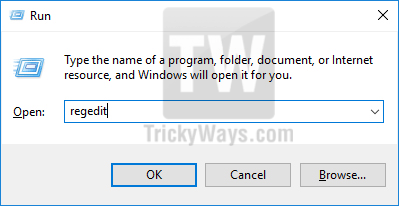
- Now navigate to the following folder in the registry editor.
Computer\HKEY_CURRENT_USER\Control Panel\Desktop\WindowMetricsHere, when you select the WindowsMetrics folder you will see the following two keys on the right side with the name:
IconSpacing
IconVerticalSpacing
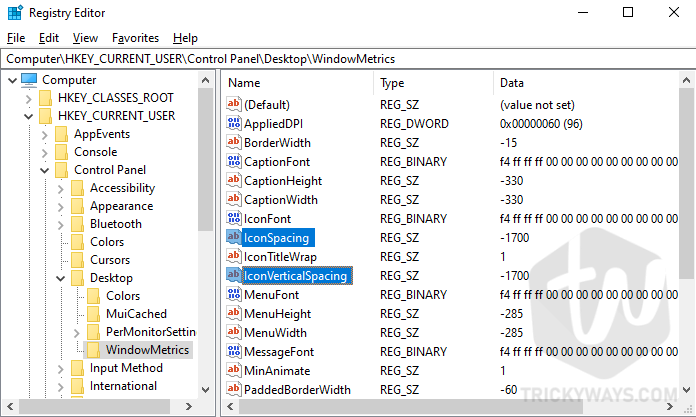
- As you can see the values of these two keys are -1700 in the Data column. We need to change it to an ideal value -1100 of whatever you want.
- Double click the
IconSpacingkey to change its value to -1100 and repeat it for theIconVerticalSpacingkey as well.
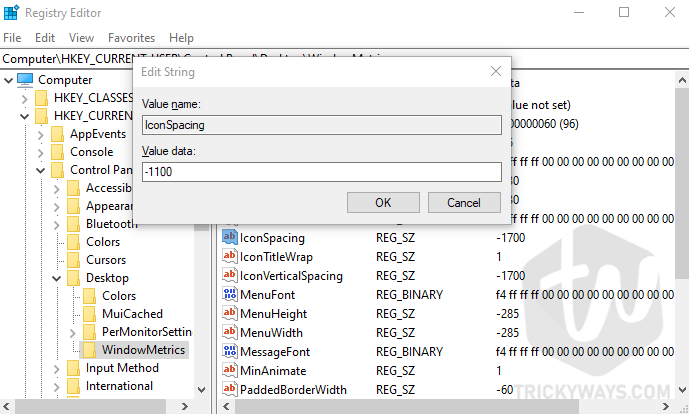
- As you can see the value for both keys is -1100.
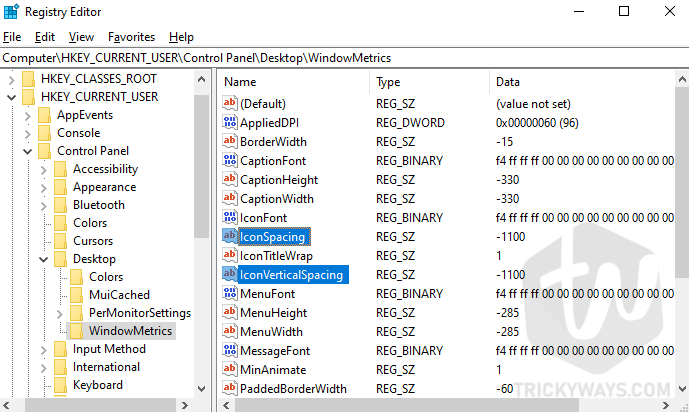
- Now, just Sign out from your account and Sign In back to see the changes.|
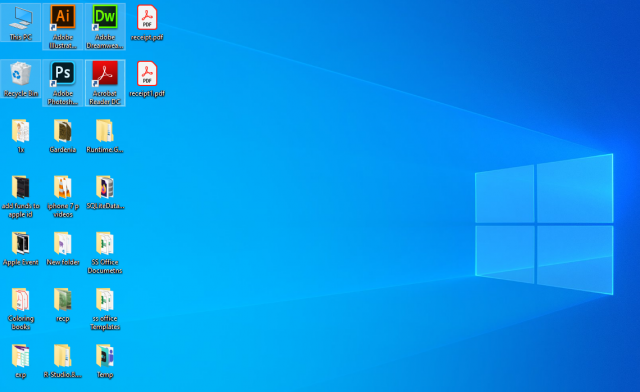
You can tweak the value a little bit to adjust the spacing between icons as you like, for me -1100 is good on the eyes and I can view more icons on the desktop.
Did this happen with your desktop when you updated Windows? Please leave a comment below and tell us If this guide works for you.
This just happens on every major update… When will we have (just a bit more) easier eg openoffice and I’ll switch to Linux. As everything, everything works NOT on windows, only chatting n e-mail nowadays. (If someone still uses like powerpoint and excel, feel sorry for them 😉