If you want to enable file sharing between OS X Lion and Windows 7 computers then there are some step you need to do first. Follow the steps given below to see how you can share files between OS X Lion and Windows 7 computers.
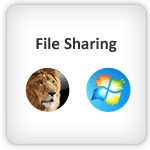
Make sure both Mac and PC are connected with the same network connection.
Steps on Mac OS X Lion
Step-1
Open “System Preferences” from Apple menu
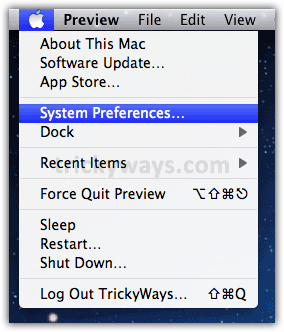
Click on “Sharing” icon from “Internet & Wireless” section

Step-2
Click the Lock icon to unlock if its already Locked, you may need to enter the current logged in user password
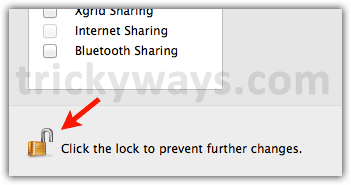
Step-3
Now turn the “File Sharing” service On by click on its check-box
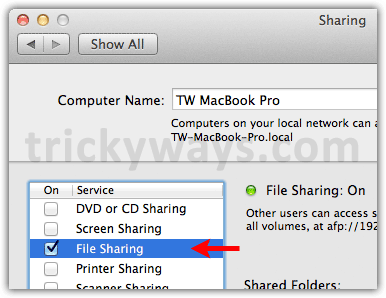
Step-4
Under “Shared Folders” section select folder that you want to share. If the folder is not in the list Click the + button to add specific folder in the Shared Folder list
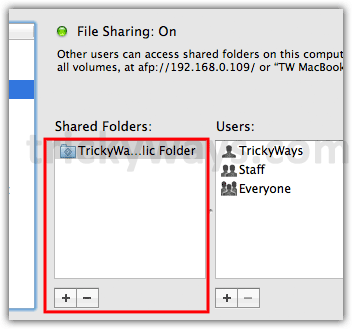
Step-5
Under “Users” section select the current logged in user and change the user Rights to “Read & Write” by clicking on tiny arrows. Also change Rights of “Everyone” to “No Access”
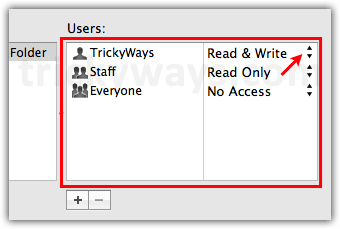
Step-6
Now Click on “Options” button
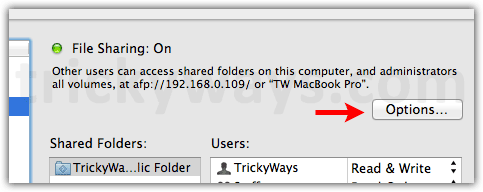
Check the “Share files and folders using SMB (Windows)” option
Check the logged in user name Check-box, you need to enter its password, click OK, Click the Done button.
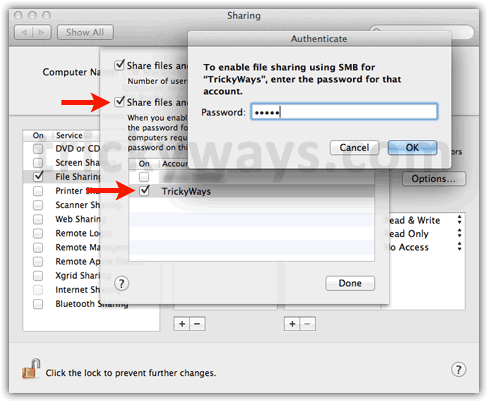
Step-7
Note down the IP address as shown on your Mac.
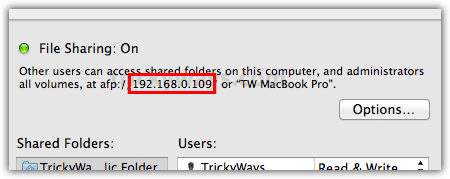
Close the File sharing window on Mac
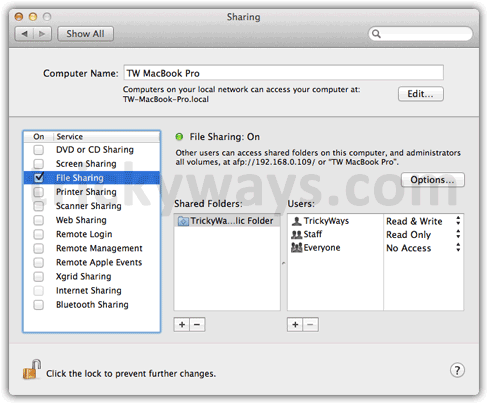
Steps on Windows 7
Step-8
Now open Run windows in Windows 7 by pressing Ctrl+R buttons from keyboard
Step-9
Type the IP address of your Mac computer that you have noted down in step-7. Type the IP address in the format as show below and hit the OK button
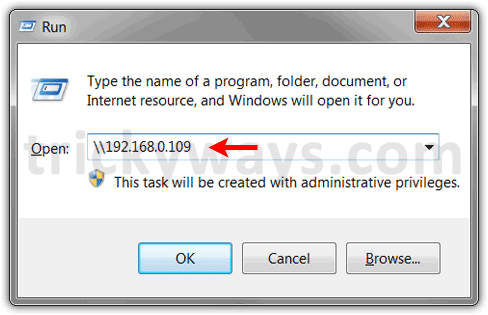
This will prompt for the Username and Password of the Mac computer. Type the Username that you have selected in step-5 and 6.3 and its Password, hit the OK button
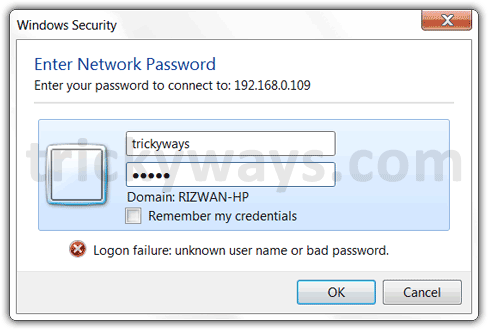
You will see all the shared folders of Mac OS X Lion in Windows 7. Now you can Cut, Copy, Paste or Delete any Mac’s shared files or folders from within Window 7.
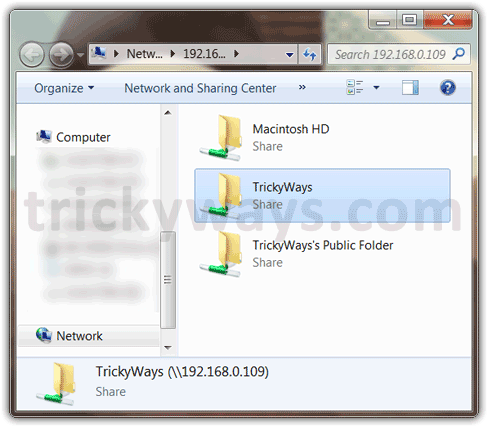
See also:
- How to share files between Windows 7 and XP
- File sharing OS X Snow Leopard file on Window 7
- Use Mac internet connection on Windows
- Remotely access Mac from PC
trickYguY… this is not working, for me… Followed your steps, verbatim.
It does seem strange that your image capture of the logon dialog shows the same problem I’m experiencing: “Logon failure: unknown user name or bad password”
If the username and password dialog is displayed on Windows then you are connected to the Mac computer, what you have to do is type the correct Username and Password of the Mac user.
As you are saying my captured screenshot is also showing same error, it shows by default when prompting for the Username & Password first time.
If you still facing problem, send me the screenshot Step-6 & 7 from your Mac or use Contact page to get help privately.
I have got the same problem. I went through all your steps but when I wanted to log on section to mac got the same error “Bad user name and password”I did it many times and also changed the useer name and password but unfortunately got the same problem. My windows 7 see the Mac on networking but I cant access to Mac folders. asking me unetwork user name and password . I fill it the exact user name and apassword buy no access.
Also about IPaddress in sharing window I havnt got it instead i got aft:\\myname.local. Please let me know any solution.thanks
Thanks for your guide. At last I did it with creating another user name and password. thanks
Hi TrickYguY
I see your post on “file sharing mac os x lion and pc windows 7” and I wish you thank you, thank you very much, it help me…
All work fine as you mentionned, but I would like to know why my MAC (os x lion) computers not show up into my Windows Explorer / Network ?!? I can see only my Windows PC’s
Maybe you know why ?! Or anybody has a solution ??
Thank you in advance for your help…
Regards
Check this guide to access Windows 7 files on Mac OS X Lion http://www.trickyways.com/2011/08/access-pc-windows-7-files-from-mac-os-x-lion/
It works too, but try to says, Windows 7 machines cannot see the OS X Lion file share machine when they go to “Network”. They have to type the machine name in manually into the run or Windows explorer. So annoying. (and I don’t want make a network map)
when I type my MAC’s username and password from windows 7, it says unknown username or bad password
Thank you, worked for me but I see one problem. Why do we see Macintosh HD. It gives access to every files on the mac. Is it possible to hide this folder ???
If the user is Administrator level that you have selected in step-5 or 6 then you will see all the folders on Windows 7 including Macintosh HD.
I suggest you to create a new “Standard” or “Sharing Only” level user
To create a new user goto “System Preferences” > “Users & Groups” and create a new “Standard” or “Sharing Only” user by clicking on + button. After creating user repeat the steps 4,5 & 6.
Feel free to contact again.
My Macbook pro running OS X Lion has a very annoying problem with printer sharing. I have PC printer shared, mac sees printer but every time i send print job have to enter user id and password from PC.
How do i get mac to remember ID and password, which is PC user id and password?
Thanks
Larry
On Step #6, when the Authenticate window comes up, I enter my password and receive an “Incorrect Password” message. I’ve reentered it at least a dozen times and been very careful about capitalization. Still no luck.
Sharing worked for me under Snow Leopard and I can still see my Win 7 shared folders on my Mac. However, no matter what I’ve tried, I cannot see my Mac or my Mac’s shared folders on my Win 7 System.
Hi,
I know this problem, probably this is bug.
Don't create new user by clicking on + button in step-5.Either select existing user from the Users list in step-5 or create a new user from “Apple Icon” > “System Preferences” > “Users & Groups” and create a new “Standard” or “Sharing Only” user by clicking on + button. After creating user repeat the steps 4,5 & 6.
please help me I creat new standard user so I am not able to log in to mac at all with both users. please help me
my mac locked completey only i can seemy both to users
Tried your suggestion. Have tried both the Administrator user account and a Standard account. No dice. Anyway I can send you 4 jpg screenshots showing what I’m seeing. I still get “Incorrect Password” in Step 6. If I ignore this and proceed in your procedure, I get a strange result in the Windows Security window in step 9. Instead of a blank where you enter trickyways, I get a field that’s already filled in with the following:
MY_WINDOWS_ADMINISTRATOR_ACCOUNT\MY_MAC_ADMINISTRATOR_ACCOUNT
Obviously, we have something set up differently and I cannot determine what that is.
Please send me the screenshots of step-5,6 (If you don’t know the to take screenshots see this guide)
send: admin at trickyways dot com
Hi, I was just wondering how to do the reverse of this? IE access the files i have on my windows 7 pc from my mac? I could do it fine before Lion (SMB obviously) how do i do it now? cheers
Look at the end of the article.
I’m getting a lot of weird errors when I access the files. When I re-name folders in Windows it gives me strange names until I back out and refresh the folder (often it deletes the first letter and then adds a weird symbol at the name of the folder). Also, when I save a document that’s a word document and I do a save as, instead of asking if I want to re-write, it deletes the first letter of the file name, without asking, and saves it that way. Do you think I have network issues or this is a defect?
Before upgrading to OSX Lion, filesharing between OSX and Windows 7 worked.
Installed a fresh copy of Lion, enabled File Sharing, SMB, set shared folders and users, created a new user from the User Accounts and still no luck.
Getting the same “Logon failure: unknown user name or bad password”.
I first assumed it’s from the windows domain name which gets inserted before the username. Using a \ before the username seems to get rid of the domain but still the same problem.
I’ve disabled File Sharing on the OSX system and still get the enter network password when trying to connect to the ip of the Mac.
Who is asking for the password if file sharing is off ?
I guess this is the problem everybody else is facing but I can’t find a solution.
(I’ve also tried installing samba 3 in the process but then uninstalled it – using macports )
Restart OSX after making the changes. This worked for me after wasting two hours.
Brilliant, you saved my day!
thank you friend great info, working a treat.
thanks so much! worked really well 🙂
This worked for me, so thank you very much indeed. I had it all working before, but the latest update from Apple, screwed up the whole networking with the WINDOWS & PC.
Your instructions have the system working again, but should anyone be still having problems, remember, that you do need to re-boot both the Apple and the Windows PC, to get it all working. Thanks again for the great help. Peter.
I have tried and tried this. At this point the Mac Lion sees my Windows 7 and Vista but they do not see the Mac. But the Mac does not hold the windows consistently. They disappear.
What am I doing wrong.
Jane,
See the rest of this thread. You’ll find some things to try.
Tim
This process worked great for me. I had all my connections working in both directions. Then something broke, possibly associated with going into Boot Camp and connecting from the Win7 PC to the Win7 Boot Camp partition. Anyhow, when I try to connect using the \\computer_name or \\ip_address, and I’m prompted for a password, the password no longer works. I can go on the Mac and use the same old password just fine. It has not changed. Yet, when I try to use it on the PC to get access to the Mac, it won’t work. I’m thinking of creating a new user account on the Mac and starting over. The connection from the Mac to the PC is still working fine using smb://computer_name, etc. Any thoughts?
Yes, despite my earlier post, I have to agree with the last two posts. The problem is down to an SASU (Stupid Apple Software Upgrade)to Lion OS, as all was fine before. I now even lose my connection to the NAS, as well as the PC, which NEVER happened before.
I am now very pleased, that I still have Windows.
Kind Regards,
Peter.
I’ve made some headway. I tried creating the new user account, and things worked again for a short while and then stopped. Then I narrowed it down to the fact that if I just redo the SMB and AFP settings (under the options button) things will again, temporarily start working. I’m trying some other twists.
My problem has boiled down to not one, but two oddities. Sometimes, when I try to access the Mac files, I’m asked to give a password and other times not. When I’m asked, the password doesn’t work. Not even the password for the new account. My suspicion is that since I’ve set Everyone to have full read/write, if the access tries to go through Everyone, there is no need for a password. I’m going to experiment from here. If and when I find something that works, I’ll share it.
Thanks again for the effort to share knowledge.
Tim
I am taking my MacBook Pro to a Mac Genius tomorrow and will post the results here afterwards.
One of the guys in the shop, was already aware of this problem. It is certainly not the machine, as it networks perfectly, when it is in Windows mode via Bootcamp.
Peter.
I’ve partially cracked the code on this. Got to get to my day job now, but here’s a quick summary. The Boot Camp partition has the same IP address to the outside world as the main partition. When I go into Boot Camp and come back out, the problem occurs. If I go into Sharing and turn off and then turn back on the SMB and AFP sharing, the problem is fixed until I go back to Boot Camp. ALSO, AND THIS IS IMPORTANT, when you go into Network on Win7 and don’t see your Mac listed, right click and choose Refresh. That makes my Mac name appear. Go figure….
Tim
Okay, I’ve worked on this a bit more. Here’s what I can say right now. If you’re reading this, you should have first done the steps that Peter laid out above. That is the right foundation that you have to put in place. If, on the Mac, you don’t want to use the Everyone option, which can get around passwords, you should have the same set of users on both computers. Each user should have the same password as the corresponding user name on the other computer. One site (MS, believe it or not) said you should always assign a password, even if it is very short and simple.
Now, with your Mac up and running, go to Computer > Network. If you don’t see the name of your Mac on the list, right click an empty space in the window, and choose Refresh. (I know you shouldn’t have to do it, but sometimes it’s necessary.) Next, click the computer name to open it. You’ll probably get one of three results: you’ll see the shared items from the Mac (if you’ve shared to Everyone on the Mac); you’ll see a message that says Windows doesn’t recognize the name; or you’ll see a window to enter a password. If you see the shared items, don’t assume that you will next time, particularly if you use Boot Camp. Just going in and out of Boot Camp can cause this to stop working. If you try the password and it isn’t recognized, your next move is the same as if the computer name wasn’t recognized. Close the Network folder (which may not be necessary). On the Mac, do System Preferences > Sharing > Options Button. Click off both the AFP box and the SMB box. Wait a few seconds, and click them back on. Now try Network folder again on the Win7 machine. If it doesn’t work, go back to the Mac and turn off both AFP and SMB again. Then click off the box by the account name. This will require a password entry. Then click Done (which probably isn’t necessary). Then click the Options button again and turn on the User Account again and the AFP and SMB sharing. Then go back in the Network folder. Do a Refresh again if necessary. Now try to open again. If you’ve successfully done sharing in the past and sharing went away after you opened Boot Camp and then went back to the Mac, the above procedure has a good chance of fixing your problem. You will have to redo it every time you use Boot Camp. Parallels will not cause a problem, even if it is working off a Boot Camp partition. The problem only occurs when you boot in the Boot Camp partition. If you still have a problem, I suggest you go to the following site:
answers.microsoft.com/en-us/windows/forum/windows_7-networking/how-can-i-share-files-between-win-7-pro-and-a-mac/19759f30-a5cc-449d-b937-4f3e1fe591fe
The site offers suggestions on potential problems with firewalls and gives some additional simple steps to follow.
In my particular case, I found that every time I did a boot into Boot Camp, I had to go switch things on and off under the Sharing option button as described above. Sometimes it was enough to just switch off and switch back on the top boxes. One time, I had to switch off the active user name. Once fixed, everything continued to work until I rebooted into the Boot Camp partition. At that time, I had to repeat the process. When the Mac was in the state that was inaccessible to Win7, I tried access from another Mac, and access worked for the other Mac. Okay, now you know what I know. I hope others will share what works and what doesn’t. I have an Apple-Care contract, and after a few more experiments, I’ll run it by them. I’ll pass along anything worthwhile. Keep the faith!
Tim
Suddenly it helped. My PC-notebook succeeded before at connecting to my Mac several times but then it stopped and my password was always wrong. I unchecked afp and samba and then re-checked them. Now it is working. I don’t for how long =)
I don’t use boot camp. I played with making several users. It’s non-administrator that is working right now.
Thanks.
OK–here is what I now have and have no idea how or why. Honestly I don’t understand much of what has been said and tried. Am totally new to Mac. I just play around mess up lots of stuff and then spend hours trying to get back where I started. Now..my Mac Lion consistently sees and accesses both my Vista and Windows 7. The Windows 7 always accesses the Vista but randomly accesses the Mac. Sometimes it makes a direct connection (have no idea why) and stays connected for hours. Then the connection is lost–it may be when the Mac sleeps but that is not consistent. I can always connect with the Mac through run and just clicking on the Mac connection already established there. However, that connection only holds while I am accessing the Mac. Once I stop that and move out of network screen the connection is lost. So..bottom line..I can also access what I want when I want but am hoping to eventually figure out why the Mac connection is so schizophrenic. (as far as the Vista, it works pretty much as the Windows 7 but I really did not check it out much today as it is my son’s and I’m not as concerned about it. Yesterday it was mimicking the 7.
Hello People,
It looks like I have the answer. After chatting with a member of the Mac Genius Bar in Basingstoke and between us, throwing around all sorts of ideas, including re-installing, he suggested using the R (repair) option, to get get me to where I wanted to go. Namely, that as Apple had messed things up, I wanted to get back to the state before the last LION update. He suggested that with the machine switched off, press the R key and turn on the machine.
It took the Mac, three goes to get it right, but I can now access my PC and the NAS, as before the dreaded upgrade. Apparently, Apple has altered the networking protocols and as usual, expect everyone else to fall into line with them.
So, just to recap, with the Mac turned off, press and hold down the R key, turn on the Mac, whilst continuing to hold down the R key, until the Mac has booted to the sign in screen.
Remember that you may have to do this a few times, for your Mac to do what it is told.
You should be able to see your NAS if you have one, but you may need to use the GO, CONNECT TO SERVER function and get to your Windows machine by using it’s IP address.
This seems to be stable, as I have tried it four times thus far. I will update on the situation, if there is any change.
Kind regards,
Peter.
Peter, does this undo LIon? Also do you then need to do the Go-connect to server every time or does it hold? I am still at the place where Mac is accessing the PCs but need to do run to access the mac each time.
Thanks Jane
Ditto on Jane’s questions. Also, while I’ve found the strange and unnatural way of connecting that I listed above, I still have problems using a printer that is shared from Win7. I’ve tried several approaches with no luck. Meanwhile, I’ll try Peter’s latest. Thanks to all for sharing info.
Tim
I am at the point of accepting what I have without messing around anymore. All my computers connect with the net and with the canon printer and scanner. My PCs show on the mac menu. It is easy to access the mac from either pc–just hit run and the mac is showing–as easy as going to network. The only catch is that the pcs don’t hold the mac connection so need to redo each time but that is very easy–as easy as going to the network link. At this point, I am going to leave well enough alone and move on to seeing now Lion is going to handle Photoshop Elements 9–another hurdle to jump. I will keep watching this thread.
Sorry for the delay Jane,
No, this does not undo Lion at all and yes, it may be necessary to Go Connect To Server for your Windows machine, but the NAS if you have one, should be seen each time.
I have since found, that the Mac can still be a little flaky in picking up the Windows machine, but then if you do the R option again, all is ok.
The last time Apple altered their networking protocols in Snow Leopard,
there was an ongoing argument between Apple and Microsoft, blaming each other as I recall, but this time, it is definitely an Apple thing, because they have apparently beefed up the security on the networking protocols and expect everyone else to reprogram their drivers etc. Apple really should warn people about their changes, but I rather suspect that they are too arrogant to do that. If you follow the original sharing instructions on the Mac, as listed in the original article above, you can use your Windows machine to talk to your Mac, to at least get some communication one way. This in itself, can cause the Mac to see the Windows machine sometimes.
I will be running more checks and will keep you posted. Cheers, Peter.
Peter thanks for the response. As maybe you can tell, I am not very well versed in all that is being said–for instance what is NAS? And I have no idea what Boot Camp is. However as I said above, my MAC is now consistently loading the PC’s. They show up immediately in the sharing category in finder–as soon as the PCs are turned on. My problem continues to be the automatic connection with the MAC from the PC but that is where I hit run where the ip address pops up and I connect–very simple. Since everything can access the wireless printer and from what Tin said that can be a problem, I think I should let well enough alone until Apple addresses this issue somehow. Thoughts?
I’ve finally broken the code on printer sharing. If anyone has a printer hardwired (e.g., USB) to a Win7 and needs to print to it from a Lion, let me know. I’ve typed up a lengthy procedure. In a nutshell, it involves setting up LPD on the Win7 (to avoid having to enter a user name every time you print as with the Windows/SMB typical approach), setting sharing options on the Win7, opening incoming firewall port 515 on Win7, getting the print driver on the Lion, and adding the printer on the Lion. Taken step-by-step, it’s not nearly as bad as it sounds, and yes, Jane, you can do it. Let me know….
Also, please remember that once you’ve followed Peter’s process for setting up Lion file access from the PC, you may still need to right-click and choose refresh to see the Mac from the PC, even tho you’ve just opened the Window. On my setup, I’ve now learned that rebooting the Mac is what disconnects it. To reconnect, I have to go under the Options button on Sharing in System Preferences and uncheck and recheck the boxes to reconnect. The connection then holds until I reboot. I tried booting with R depressed and got no change, but I didn’t keep repeating. Maybe I’ll get to that tomorrow.
All the best,
Tim
I still can’t get past Step 6 above where you are supposed to enter the password. I keep getting an “Incorrect Password” message even though I am absolutely certain I’m entering the password correctly. Is it possible that this is occurring because of the way I have established my user accounts in Win 7 and/or in Lion. My user accounts are as follows:
Windows 7
MyName-Standard is my standard user account
MyName-Admin is my Administrative user account
Lion OS
MyName-Standard is my standard user account
MyName-MacAdmin is my Administrative user account.
All four of the above accounts are password-protected and each has their own unique password.
The password you enter should be the password for the Mac account that goes with the name that you checked or unchecked. This is a Mac setting that is independent of other computers. What you are doing is making the files that belong to the checked name accessible to other users on your Mac.
Once this is successful, when you come in from the outside with the same user name as the one you checked, you will also have access to that user’s files, but at that time, you should, on your Win7 machine, supply the Mac password for that user.
I would first try to do Step 6 with the files that belong to the Mac administrator, and use the Mac administrator’s password.
I have the same problem. I’ve made some new accounts (amdin, standard) but nothing changed. I’m sure my password is correct. maybe we need to config mac firewall!
Finally I found the problem and that’s not for mac. you have to change windows 7 local security policy as I explain below.
Open Control Panel\ Administrative Tools\ Local Security Policy\ Local Policies\ Security Option\ Network Security: LAN Manager authenticating level
then change it to “Send LM & NTLM – use NTLMv2 session security if negotiated”
Now you can see your mac sharing files without wrong password error.
Thank you, thank you, thank you. After days and hours of frustration, thank you ZIZO!
When I go into admin tools there is no “local security policy”
Tim . . .
Had already tried that, but tried it again just to be sure. Also tried it signed into my Standard Account, then my Administrative Account. Results the same – Incorrect Password message.
Have you tried accessing the Mac files from another Mac account? That would help narrow the problem down.
BTW, I don’t mean to sound as though I think all this really works like it should. It absolutely doesn’t. Also, I don’t mean to sound like you’re the problem. What we’re all doing here is working around the flaws in the commercial products. I find, for example that what works with Snow Leoard doesn’t work the same in Lion and vice versa, even though they are stated in Apple’s literature to work the same for both. Windows is no better, but quite honestly no worse. While OS X is a better OS in general than Win7, OS X seems to have more security built in that get in the way more. I work in defense. The first rule of any countermeasure is that it isn’t supposed to compromise the mission. We’ve all seen that rule violated continuously in the commercial software world. (Of course, DoD is as bad or worse, when it comes to what they like to call “information assurance.”)
After much experimentation and testing, I have found that it is imperative, that any network devices, such as your router/hub and any network switches, MUST be running, BEFORE, turning on your Mac and PC. This in additon to that which I have previously posted, seems to iron out connecting problems. Try switching your Mac on and then your PC, plus your NAS if you have one close succession, AFTER the network devices are up and running. If necessary, do something else, while allowing your Mac,PC and NAS,time to find each other and perform a “Handshake”. This genuinely does seem to solve the problem. It would appear, that all of your devices connecting to the network, need to be asking your router/hub, for network access at the same time,with your Mac being marginally first, because the Mac will often refuse to connect, if it is left to last for connection to the network. I hope that this cures the problem for everyone. I use a BT Infinity modem and Home Hub 3, plus a Netgear network switch. The BT equipment is constantly on, but the Netgear network switch, is turned on as required. The network addresses are fixed in the BT Home HUB. The PC is running Windows 7 64bit and the MacBook Pro, is running Lion. The MacBook Pro is now two years old. Cheers, Peter.
hi there, great tutorial, but I can’t seem to get my pc to find the ip of the mac, i enter the ip address, as shown and windows takes 30 seconds or so, but then says “Windows cannot access \\192. etc etc
any ideas how i can solve this issue?
it ok!
firewall was blocking it. all is resolved!
thanks for the post!
Hi. That’s where I’m stuck – I put the Mac’s IP address into Run on the Windows machine and after a minute or so, the windows machine comes back and says “windows cannot access \\192.168….
You said you changed your firewall to allow the Windows to see the Mac. How’d you do that? I looked at the firewall and can’t figure out what program to let through. I’m new to Windows and it’s very confusing – too many options for everything.
Thanks.
very good … thank you.
This is exactly what I needed. Thank you.
Hello People,
Apple have provided a massive upgrade to the LION OS this week, which appears to have removed all of the network problems that it introduced in the initial version.
The download is a little under 1GB, but is worth it.
Best wishes,
Peter.
In my case, the Mac with Lion was wired connected to the hub and the Windows 7 wireless. Then, when I was checking if both system were at the same time zone, the Lion asked me to turn the wireless on to get the location automatically. As I turned it on, the password was accepted. So, both computer have to be connected wirelessly to be able to exchange the password information. The strange thing is that with one computer wired and the other computer wireless, they can see each other, but not connect…
I KNOW this thread is ancient now, but I’ve just now come across your post, and have the identical problem. A wireless Windows PC can connect to my Mac, but a wired PC on the same router can NOT do so. Makes no sense. Did you ever get yours to do so? Thanks.
well…I just found a thread referencing needing time/date to be in sync between client/server. So, I checked. On my wired PC, the time and date were both off from the rest of my network computers. I corrected that, and could then login w/o a problem.
I just upgraded to Lion, and it claims to be the latest and greatest, but I’m still having some network trouble. Every now and then, I have to use the turn AFP & SMB off and back on trick to get networked computers to access the Mac, but that seems to function.
My main problem, though, is that nothing seems to let me get at my Windows partition on the Mac. Folders are set up for sharing, and this worked before my Lion upgrade, but now it just gives me a “Windows cannot access that path” error when I try to connect. Any ideas on this one?
Are you sure that everything is ok with permissions on that folder for the particular user you are trying to connect with?
After upgrading to 10.7.2 the problem persists. So every time after a reboot I have to switch sharing off then on.
Great! Works perfect with Lion 10.7.2 – Windows xp sp3 home network
So i had it working initially, between both. But the problem is now when I click on the Mac from my Windows under the Network dropdown, it tries to connect, then pops up the username/password. the odd thing is for the username is shows my computer’s name (not my account username) as a Domain, before the mac’s login username. DOMAIN/username
I have a problem.
I’ve configured my Lion and Win 7 as described above. And now Win 7 sees ALL the files on my Lion. However, there is only one shared folder in my Lion’s preferences. BUT Win7 sees /Users/%user_name% folder and also whole Macintosh HD!!
I’ve rechecked – none of these folders are listed in Mac’s “Sharing” preferences.
How do i access Win7 files from my Mac os, when both OS are on same Mac computer?.
Btw: I use Boot camp.
Hope someone can help me.
Sorry for bad english.
James.
I’m totally confused. I want to get music and other files off my old mac onto my new Win 7 64-bit PC. I can connect ad hoc wirelessly, ethernet or through an Airport Extreme (which does not have any internet connection.) In none of these cases have I succeeded in seeing the files on the Mac. I do not understand Windows. It’s so confusing. (I have internet through a USB adapter on the Windows machine, but I’m not trying to share internet, so that’s off-topic.) I can’t even put the files onto a hard drive from the Mac then connect the hard drive to the Windows machine because I can’t format the hard drive in any way that both machines will read. This makes no sense. It can’t be this hard, but I’ve read a ton of stuff and still can’t figure anything out. Help?!
You can normally access your Windows PC from your Mac, by Clicking on GO, then Connect to Server. Then smb://plus the ip address of your Windows Computer ie:(smb://192.168.1.67)or whatever the IP address of the windows machine is then click CONNECT.
You will have to enter your Windows user name and password after the Mac has connected. HOWEVER, YOU MUST HAVE ENABLED SHARING ON YOUR WINDOWS PC and Mac FIRST.
To enable Windows sharing,click START or the Microsoft icon in the bottom left hand corner of your screen, then click on Computer, then right click on your C:\ drive and select Properties. Then click on Sharing, then Advanced Sharing, then click on Share this folder. These instructions are for Windows 7, but as I recall, are similar for Windows XP.
You should already know how to share your Mac (I hope), but if not, go to System Preferences, then Sharing, then click on File Sharing and whatever else you need to share.
Best wishes, Peter.
For everyone fighting with the login failure from Windows 7 to the mac, what I did was to add the backslash to the user, that way it will connect without domain (your windows 7 pc name in general). So, if your id in the mac is, “Robert Miller”, you will enter this in Windows 7: \Robert Miller as user id, and the the mac password. Worked for me.
Thanks for the guide. Worked great.
Does anyone know if it is possible to access files from an external hard drive connected to the mac from a pc? I added the hd to the list of shared folders and it shows up in the folder on the pc but when I try to open it I get an error. Something I noticed was that I could access the time machine partition of this hard drive. The part of the hd I want access to is NTFS, maybe that has something to do with it…
Great work with screen shots to learn process of file sharing mac and windows
I just wanted to say thank you. I am now completely networked. I love it! Thanks for making this thread. I’m sure I’ll be back for more goodies!
I’ve got networking going together with my Mac (Lion) and Win7 Ultimate machine just fine. However, wired I’m only getting 3 Mbps, while wireless I’m getting 13+ Mbps. How do I get the wired to go any faster? Doesn’t matter if initiated from the Mac or the PC it is turd slow.
I have done this over and over and over again. It works perfectly for a month or so, then starts asking for a password from my Windows machine to access the Mac. No password works. Sometimes it will start working again randomly.. sometimes not. Right now it doesn’t work and it hasn’t for quite a while. I am open to any suggestions! How is this so difficult this day and age?
FYI – for any other poor souls experiencing what I am.. found a temporary solution. In Lion, turn off SMB, save, then turn it back on (while both machines are connected to the network). It will start working again.. at least for awhile.
This works great, but my Windows laptop can never remember the Mac and I keep having to reconnect by going into Run and entering the IP address every time instead of Windows automatically connecting to it. My Mac has a static address, so should it connect right away? Is there a way to do this?
Hello Kevin,
Set your modem/router to fix the addresses of all of your items on the network, while they are all connected to it and working on the network.
It is important to turn on the Mac, slightly after you have turned on the Windows PC/laptop and before Windows has fully booted up, as the Mac, may not otherwise allow connection to the networked PC/laptop, without you telling it to connect via the server (PC or laptop) address. i.e:- 192.164.1.60 or somesuch.
I have been running my Macbook Pro, Windows PC, Naim Unity and NAS devices successfully, for some time now, and the only connection problem, is if the Mac is started up after the Windows PC has fully booted.
Thanks so much, worked perfect for me, you’ll solved my networking problem in a matter of seconds. Thank you!
Many thanks for a clear and concise tutorial.
Workgroup network with a Win 7 PC wired to router and a Macbook Pro (Mountain Lion) wireless to router.
This works for me until I reboot Mountain Lion. After i reboot the Mac, Windows 7 is unable to access the Mac’s shares (the login screen returns a Login Failure. However, disabling file sharing and then re-enabling it on the Mac restores file sharing until the next reboot.
Any ideas what causes these issues.
Again, many thanks
Wil
P.S. The Mac has no issues with accessing my Win 7 shares.
I go to school in Canada and we just now are learning about this in our class.
Thank you for helping me with the last little bit of my
report.
Thank you: this was driving me nuts because I had missed out a step on the Mac side. Now happily sharing files.
Right here is the right site for anybody who wishes to understand this topic.
You know so much its almost tough to argue with you (not
that I really will need to…HaHa). You certainly put a fresh spin on a
topic that has been discussed for many years. Excellent stuff, just wonderful!
Well, now this thread is REALLY ancient, but I just made the big mistake of “upgrading” to Maverick on my MacPro, and now my WDTV Live media player is dead in the water. I cannot get anything but login errors when trying to access all the movies on my Mac. I’ve tried SMBUP, and seemed really close, but cannot get it to work. I even went in through the terminal screen to add a new user and password. I think my SMB.conf file is no good, but this stuff is definitely over my head. I can get the SMBUP “Manage SAMBA screen to come up, but as soon as I try to “Manage users” the program shuts down, with about 2 pages of what I suppose would translate to an error message, if I had any idea what any of it meant. Is there no simple way to make my mac go back to sharing nice?
This is a dirty work around, which I will hopefully improve on. Install Windows in BOOTCAMP on your Mac and run the files from the Mac section, or over the network from your Windows PC or NAS, from there. At the moment, I can access my PC files and MAC files from the Mac, in either Mavericks or Windows in BOOTCAMP on the Mac, but have not yet got the Windows PC to access the Mac. The network communication is currently only one way. ie:- FROM the PC TO the Mac. I cannot currently write BACK or copy files TO the Windows PC, only FROM it.
This problem is caused by a MAVERICKS glitch (Intentional or otherwise).
In addition to the above, for someone who does not have a copy of Windows to use in BOOTCAMP, copy your files from your Mac, onto a USB stick or DVD and transfer them to your Windows PC that way.
I was having the “Enter Network Password” problem on windows side until i clicked OPTIONS in mac side to choose the account name that i created. Give your attention to STEP 6.
An update. This worked on Maverick too. Thanks
Great! But, we have a separate guide for file sharing OS X Mavericks and Windows 8.
I am able to connect to mac from windows just fine. The first time i tried to do so i was asked for username and password, which i correctly put (i did not tick “Remember credentials”) and i was in. But since then i am no longer asked for the username and password. Why? Doesn’t sound secure to me. How can i force to ask for username and password everytime if the “Remember Credentials” is not ticked?
thanks alot!
Well it was a really wonderful post. Thanks for sharing this kind of tips here. I hope you certainly will keep on enlightening folks in future as well, with such a useful info. Keep up the brilliant work.