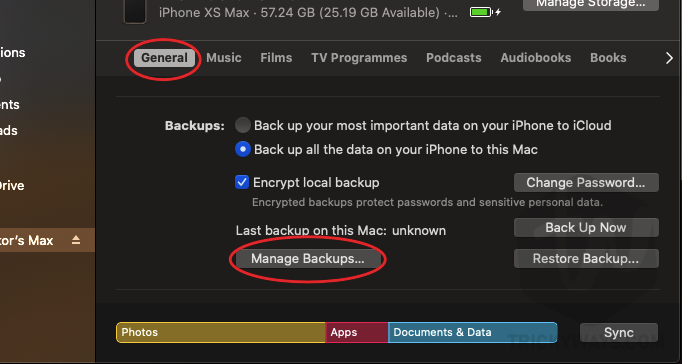Here is how you can manage or delete iPhone or iPad backup from your macOS Catalina using Finder.

Another day, another amazing tutorial for our iOS & iPadOS blog readers. Today we have a new guide for you since Apple has separated music, podcasts and TV app on the new macOS update. If you have a Mac then you should consider learning this method. All the new method to sync music, apps data, photos and much on your iPhone or iPad is a little bit difficult because iTunes is no more. So, if you have already downloaded and installed macOS Catalina on your Mac then you may familiar with this.
First of all, the basic need is to enable the option on your Mac to let it show your device in the Finder app. We have already covered how to show iPhone or iPad in Finder under locations. You can use that guide if your device is not showing anywhere on the new macOS Catalina. When you are done with this you may proceed next.
So, to the point, we are going to manage all the backups you have created on your Mac. You may face the low storage option on your Mac and that’s why you should consider checking this important. Also, you may use someone’s laptop to create a backup of your iPhone or iPad. If the backup is not encrypted the other person can easily restore this backup on any device. So, for privacy concerns, you should delete the backup. Here’s how you can do this.
How to Delete iPhone or iPad Backup on macOS
- Connect your iPhone or iPad with Mac running macOS Catalina.
- Open Finder and Go to your [DeviceName].
- Under General Tab Just Go to Manage Backups.

- You will see the number of Backup you have created on your Mac.
- Select any backup and hit the Delete button.
Finally, you have deleted the backup on your Mac. Also, you have some free space available on your Mac. But keep in mind you can’t recover this backup so please delete this backup if you are sure about this.
If you are still looking for some space on your Mac then you should try these other methods using which you can delete iPhone or iPad backup, even junk, cache and much more. On your macOS Catalina, go to About this Mac > Storage and hit Manage Storage. Here you can manage all the files related to your iPhone or iPad like backups and firmware files.

Also. You can use the third-party tool CleanMyMac for free to manage or delete iPhone or iPad backup your created on your macOS Catalina.

That’s all for today. I hope these above-mentioned methods will give your free space on your Mac and you can easily delete the iOS or iPadOS device backup within a few clicks. If you like anyone please leave a comment below and let us know that it was helpful for you.
However, if you know any other way to delete the iPhone or iPad backup from macOS Catalina then we warmly welcome you to leave a comment.
For more exciting tutorials on iPhone, iPad or Mac keep visiting our blog. We keep updating our blog with the most helpful content. Also, you can subscribe to our newsletter for push notifications on your device. Signing out, Peace.