In this guide, you will learn how to restore your iOS device backup from iTunes. You might need to restore your iPhone or iPad because your device is running slow or something went wrong that you can’t fix. You can restore your device from backup to solve the problem.
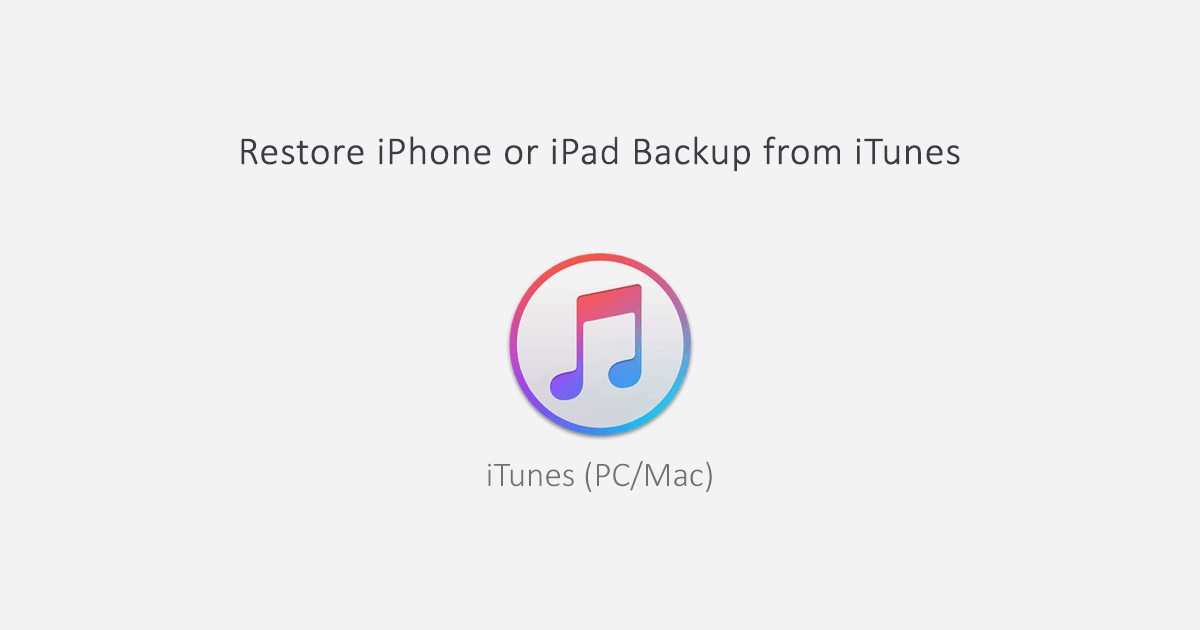
Restore your iPhone or iPad Backup from iTunes
Note: Restoring backup will restore only your data like contacts, notes, text messages, calendars, and settings not iOS firmware.
You can only restore your device when you already have backed up on your Mac or PC. Learn how to backup iPhone data or iPad. So the restoring process is as follows.
- Connect your iPhone or iPad with a USB cable to the computer that used to backup your device.
- Before restoring you need to turn off Find my iPhone on your device. So, go to iCloud settings on your iPhone or iPad and turn off Find my iPhone.
- Run iTunes on your Windows or macOS computer. It might ask you to enter the passcode or to trust this computer. So, follow the on-screen instructions. Forgot passcode?
- Select your iPhone or iPad; once it appears in iTunes. If your computer didn’t detect the device, then try another computer USB port and wait for it to set it up.
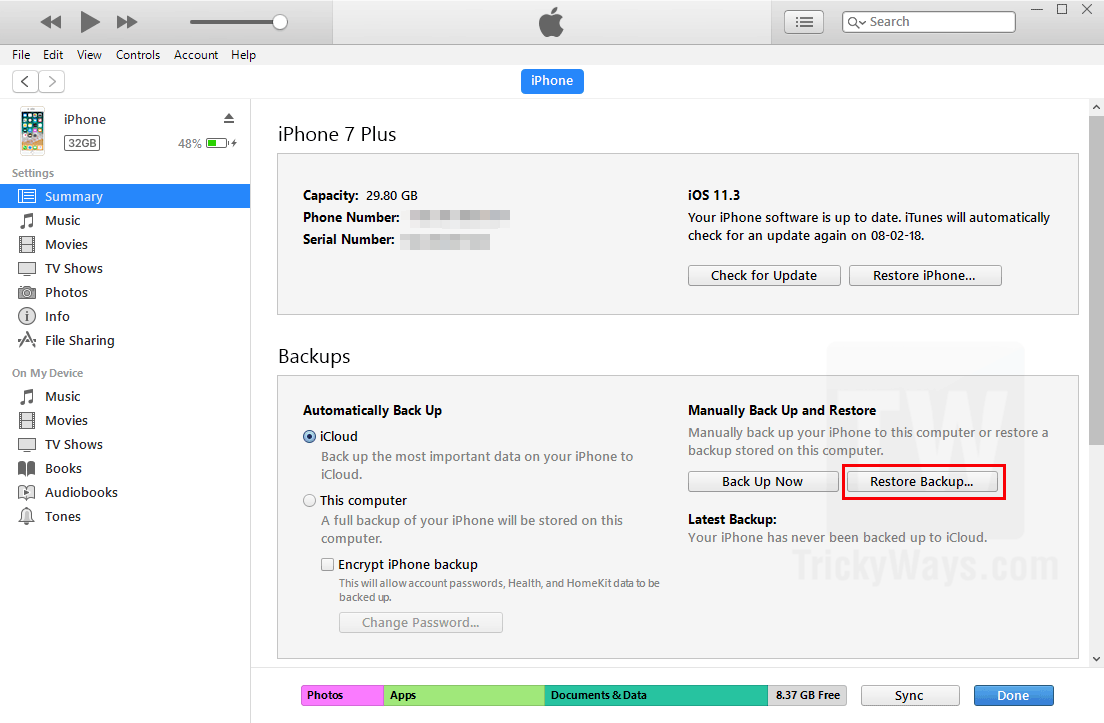
- After selecting your device, you can see the summary of your device. Click the “Restore Backup…” button and choose the correct backup to restore it.
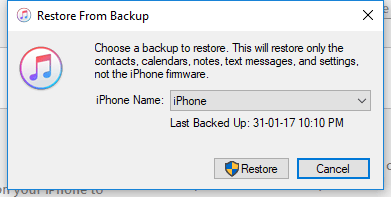
- You may need to enter the password If the backup is encrypted. Let iTunes finish the restore process.
See also: How to move all your data to new iPhone
Are you getting any alert or error messages that are causing trouble in restoring iPhone or iPad? Make sure you have the latest version of iTunes installed on your computer. Reboot your computer and iPhone/iPad and then try again to restore it.
Still, need help? Discuss below in the comments, and we will help you and solve your problem, Thanks.