When you don’t close tabs on your iPhone or iPad and keep using the Safari browser, adding new tabs every time. After some time you will notice a huge list of tabs you have opened that you never used again. closing the tab individually is time taking, if you want to close all of the open tabs immediately at once then you can follow the steps below.
Close all Safari Tabs at once
Apple added this feature in iOS 7 first time, If you are using iOS 7 or a later version then you can follow this guide. The screenshots in this guide taking on iOS 15, and I have tested on iOS, 7, iOS 10, iOS 13, in short, this will work if you have iOS 7 or later version installed.
- Open up the Safari browser on your device.
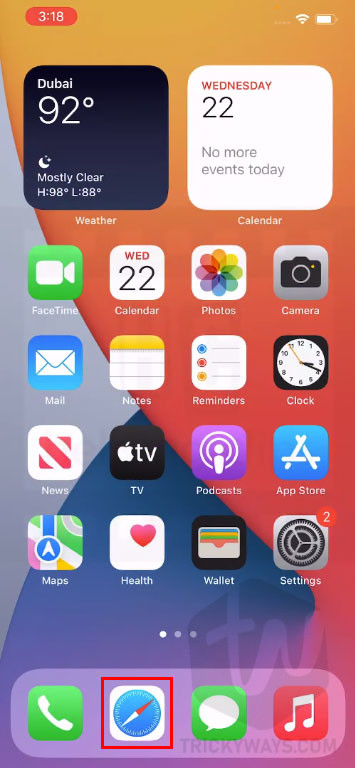
- As you can see in the screenshot, I have open multiple tabs. I can close them individually by tapping on the cross X button. If you are viewing all the tabs then first tap the Done button, at the bottom-right corner.
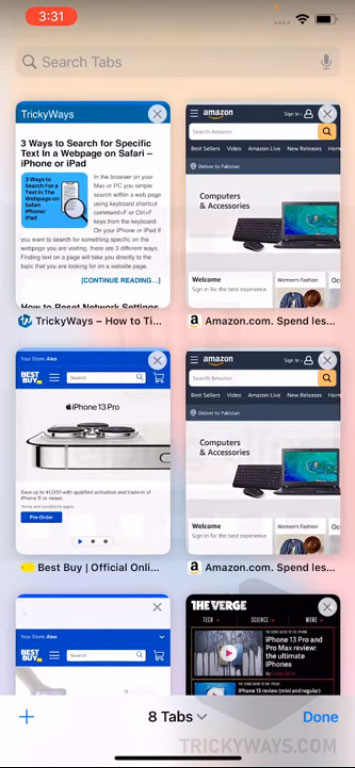
- When you are viewing a page, you need to Tap and hold the Tabs View icon at the bottom-right corner. Landscape View: If you are using your iPhone in landscape view then this icon will be in the top-right corner.
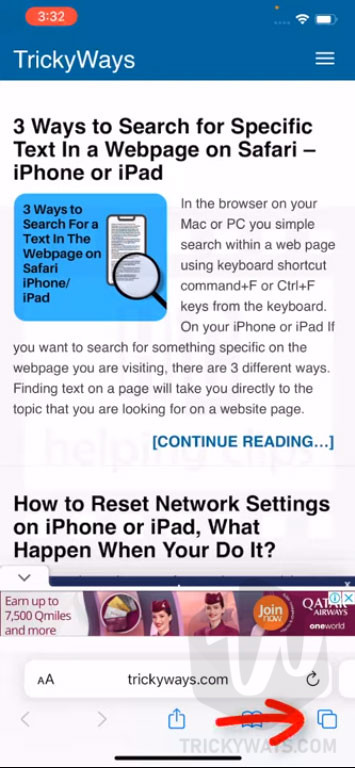
- When you tap and hold the Tabs View button, you will see a menu where you can select the “Close All X Tabs” option, as you can see below.

- This will confirm to close all the tabs, just tap Close all tab to instantly close all the open tabs on your iPhone.
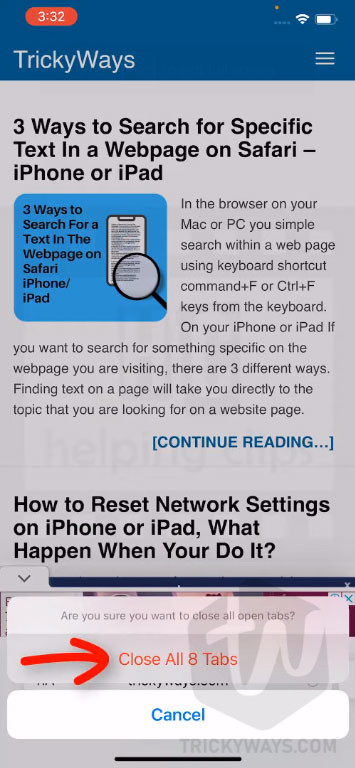
Automatically Close Tabs on iPhone or iPad
- You might see this option to automatically close tabs after one day, once a week, or one month when you were closing all the tabs. When you select any option Safari will close tabs automatically that have not been viewed recently.
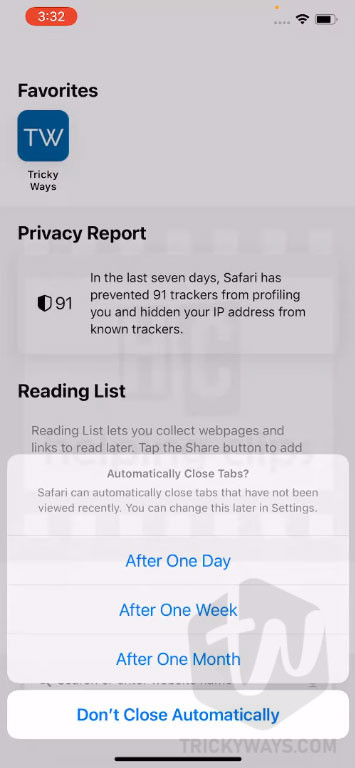
- You can modify this option from the iOS Settings later. To do that, Open Settings > Safari and under the TABS section, you can find the option “Close Tabs” option. Tap that option and modify it according to your requirement, or even set it back manually.
Can I close all Safari tabs at once in Private mode?
Yes, all the above actions also work in the Safari Private browsing mode.
Reopen recently closed tabs in Safari
If you accidentally closed all the open tabs and want to reopen some important tabs then here is how to do it.
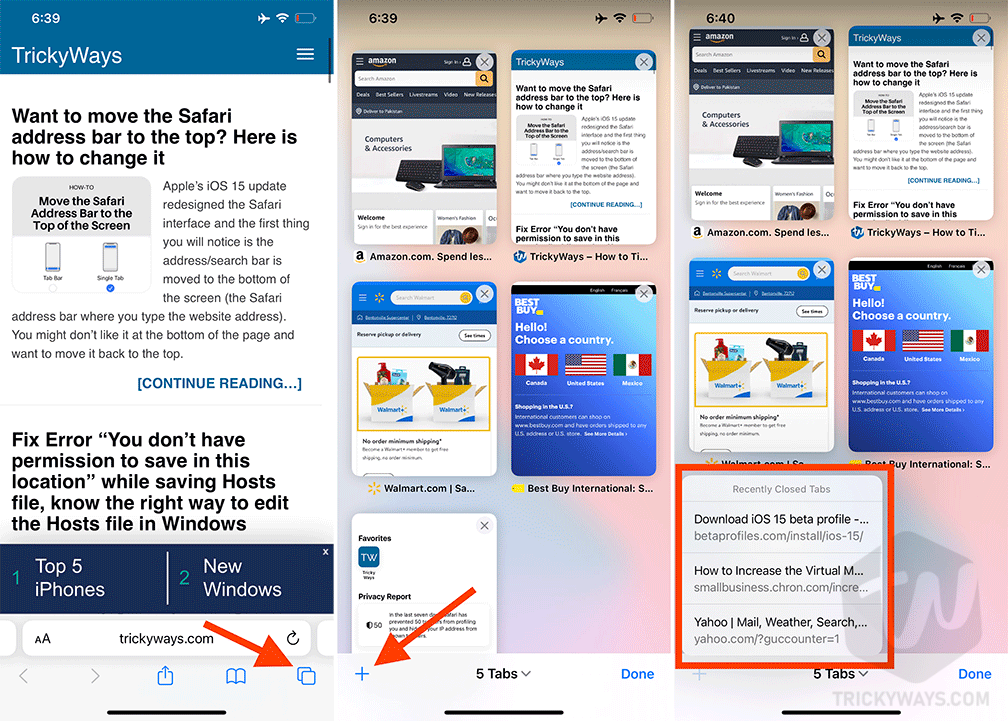
Remember, you can retrieve recently closed tabs one by one, there is no option to restore all at once. Also, you can’t reopen closed tabs when you are browsing in Private mode.
So, was that helpful for you? please do leave a comment below and join our Facebook page to get more useful guides.